Video Collage | Create Tile
In the Video Collage effect, Create Tile uses a layout that you design rather than the pre-made layout design of Create Background. Create Tile is a bit more work to set up; however, it gives you more options for the design of your layout.
Preparing our Timeline for Create Tile
This time when preparing our Timeline for Create Tile, we will put our background video on the bottom video track and lay our other clips on tracks above it:
- Duplicate our Split_Screen (Timeline) and rename it Create_Tile.
- In the Timeline, add two extra video tracks (tracks 2 and 3) above the composite clip that is already on Track 1.
With Create Tile, we leave the background video layer (i.e., our composite clip) on the lowest track (Video 1), as shown in Figure 10.16.
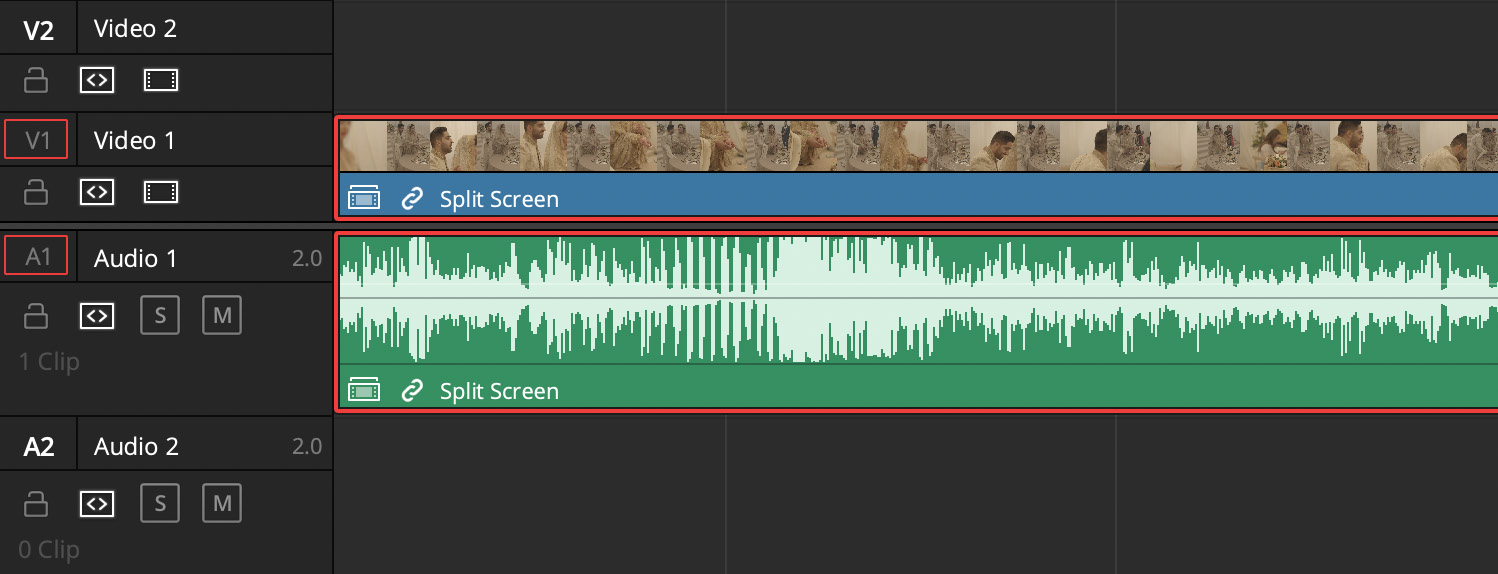
Figure 10.16: The composite clip left on Track 1
- In the Media Pool, find the other clips as before –
MVI_2573.MP4andCake_Tile2. Drag each one onto...
































































