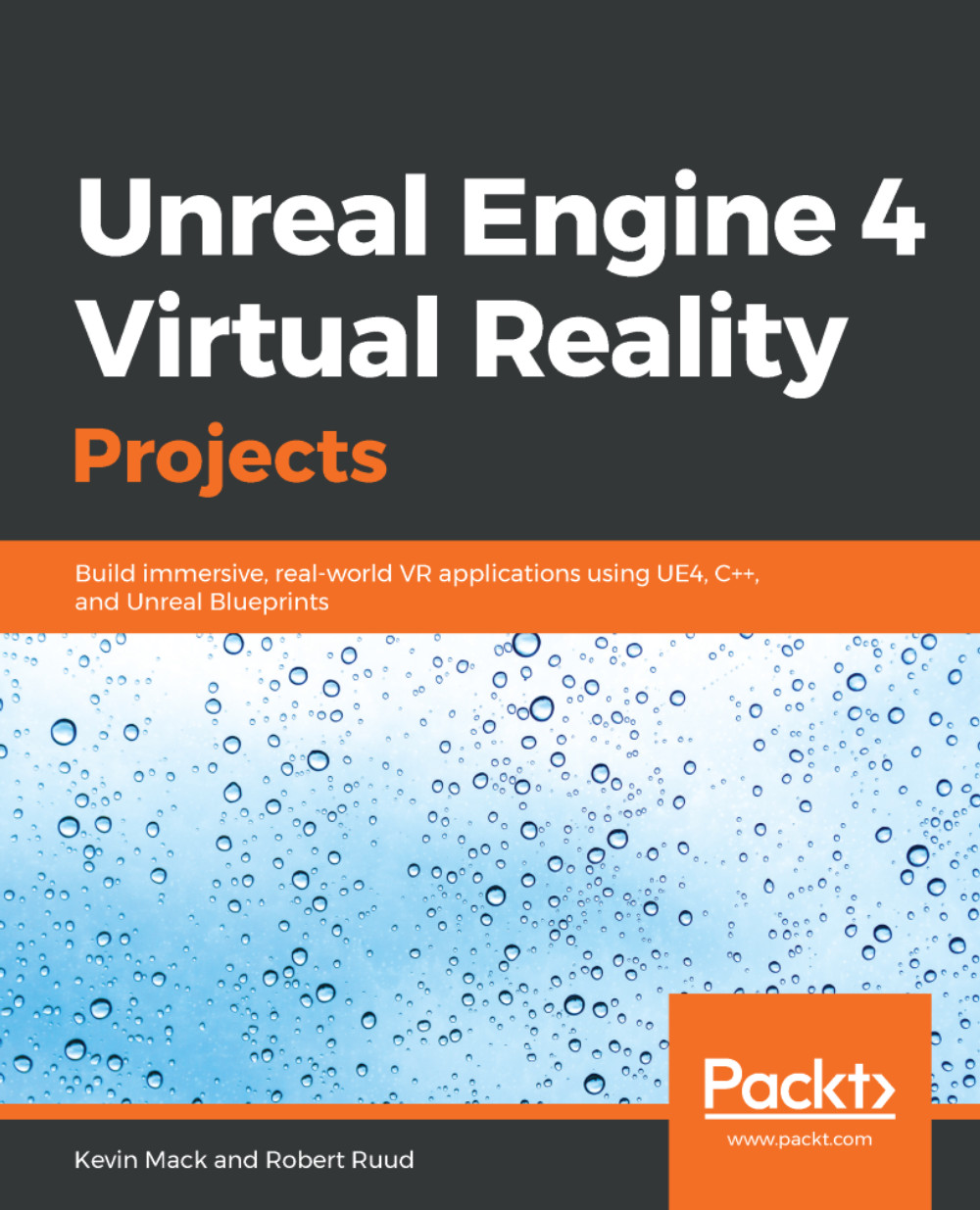Starting a new project from existing work
Let's begin by creating a new project. We'll migrate the Pawn and game mode we made in the previous chapter into this one, and we'll add some scenery from the Marketplace. As you start to develop a library of elements you've developed yourself, or acquired through the Marketplace, this will become a common way of getting a new project going.
Migrating Blueprints to a new project
Launch your current engine version, and in your Unreal Project Browser, create a new project with the following parameters:
Blank Blueprinttemplate- Hardware target set to
Mobile / Tablet - Graphics target set to
Scalable 3D or 2D No starter content
Put it wherever you'd like.
Now, let's take the pawn we created in the previous project and add it to this one. To do this, we're going to have to jump back to our previous project to grab the assets we want to migrate:
- Select
File|Open Projectand browse to your previous project's.uprojectfile. Open it up. Your current project will...