Creating a small multiple chart
A small multiple is a series of smaller charts that share the same type and scale. This chart is typically used when you want to have multiple values (or categories) to be compared side by side.
In this recipe, we will create a small multiple area chart that shows the world population sliced by region and income group.
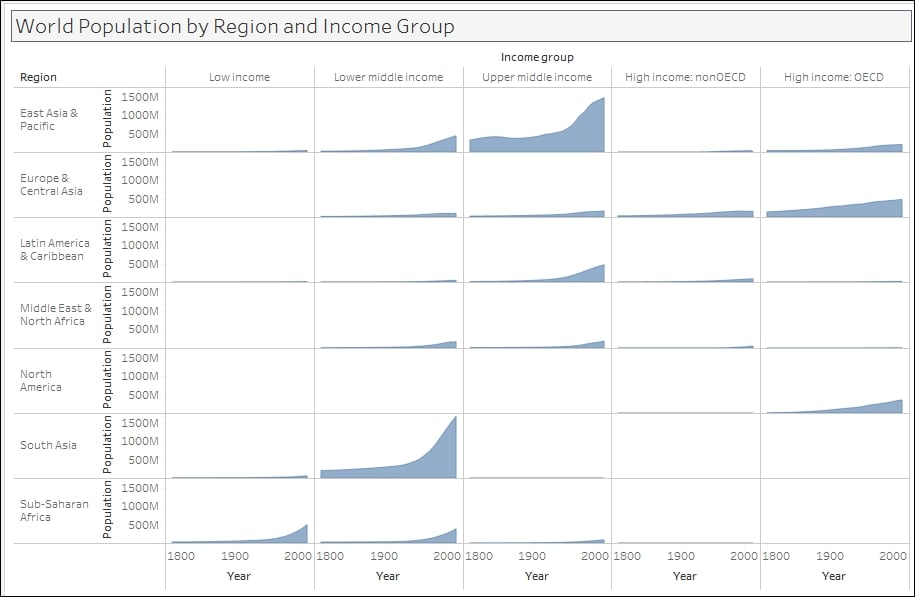
Getting ready
To follow this recipe, open B05527_02 – STARTER.twbx. Use the worksheet called Small Multiple, and connect to the Data (Modified Gapminder Population) data source.
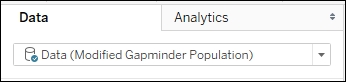
How to do it...
The following are the steps to create a small multiple chart:
From Dimensions, drag Year to the Columns shelf.
Right-click on the Year field in the Columns shelf, and select Continuous. You should notice that the pill color changes from blue to green.
From Measures, drag Population to the Rows shelf.
In the Marks card, click on the dropdown to change the mark from Automatic to Area.
From Dimensions, drag Income Group to the Columns shelf.
Right-click on the first...































































