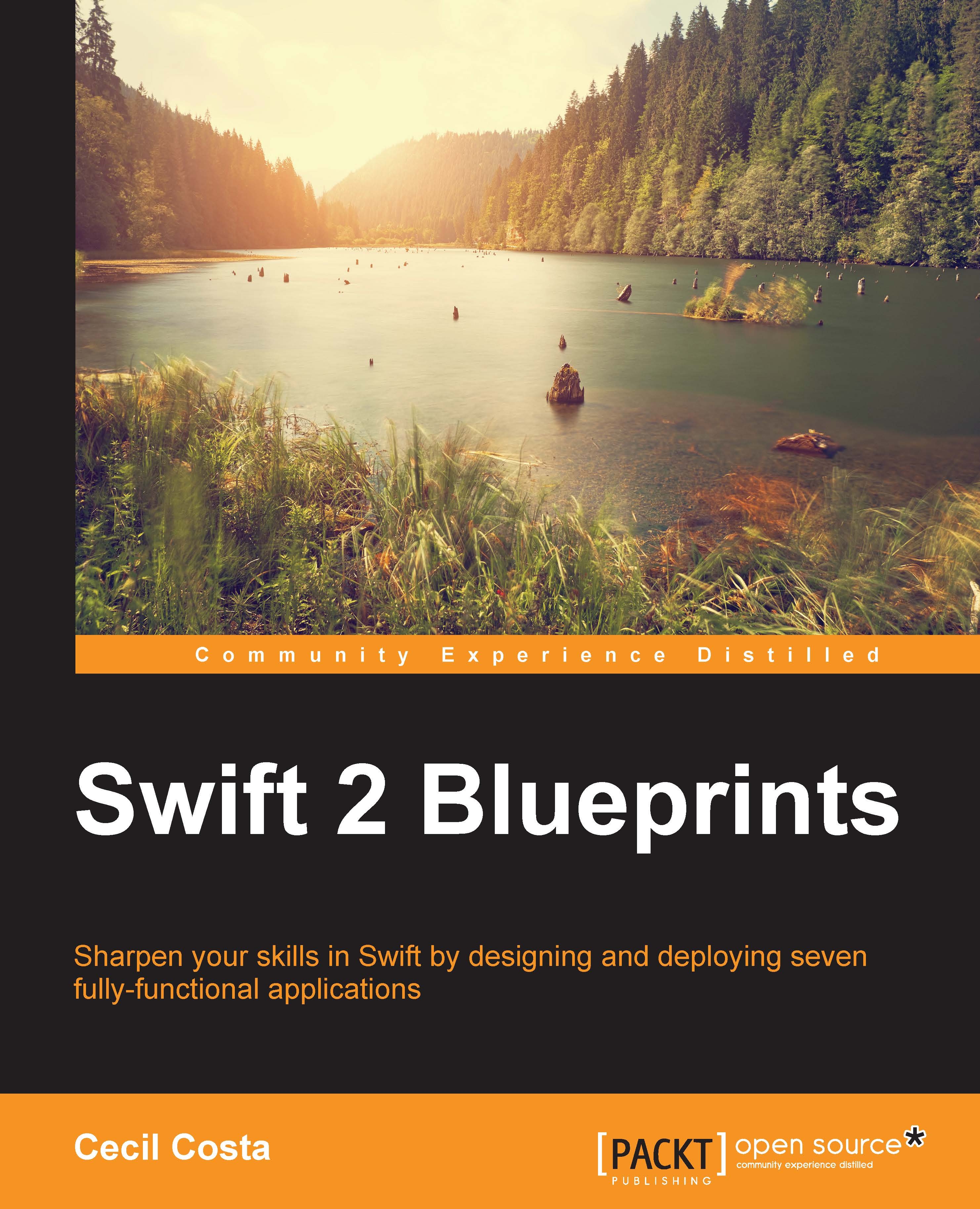Checking your health record
The second button we have on the main screen is to display the user's history. As you can see, the Apple Health app displays some charts to show your data, but unfortunately, Apple doesn't provide these charts as UI built-in components. Thus, we have to use an external framework for it.
For this app, we are going to use a framework called iOS-Charts. To download this framework, open your favorite web browser and type the https://github.com/danielgindi/ios-charts URL. Unzip the downloaded file and keep its path in mind.
Go to the general tab of your project's main target, scroll down to Embedded Binaries, and press the plus sign under it. A dialog will appear. In this dialog, click on the button with the Add Other… title. Here, you will have to choose the Charts projects from the previously unzipped file. Now, click on the plus sign of the next section (Linked Frameworks and Libraries) and choose Charts.framework. The result should be as follows:
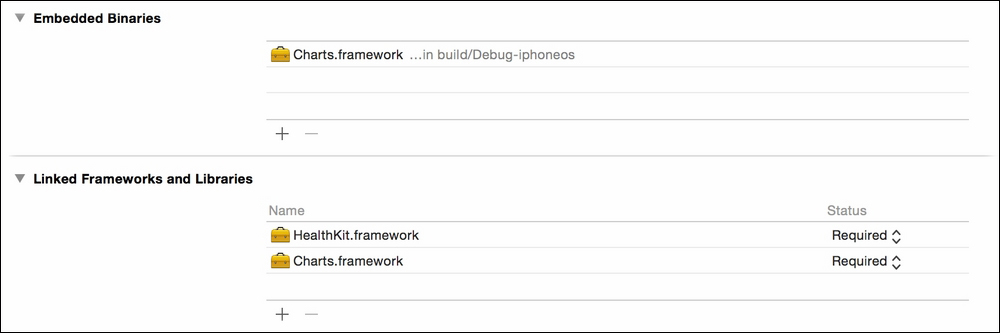
Once Charts.framework...