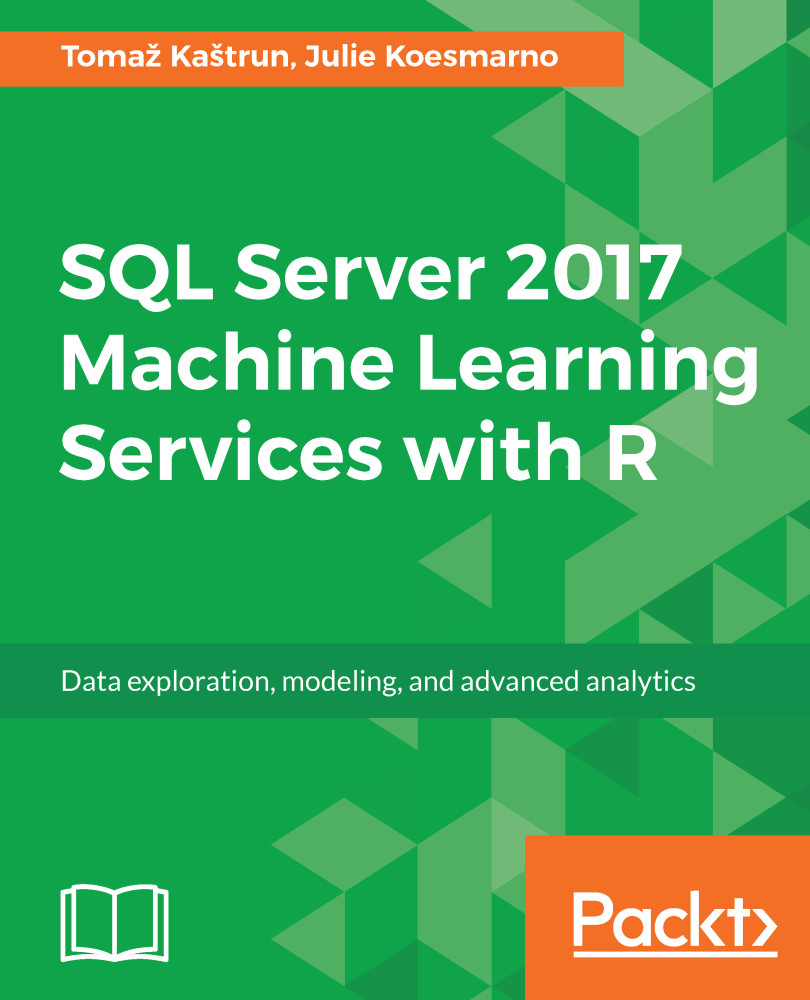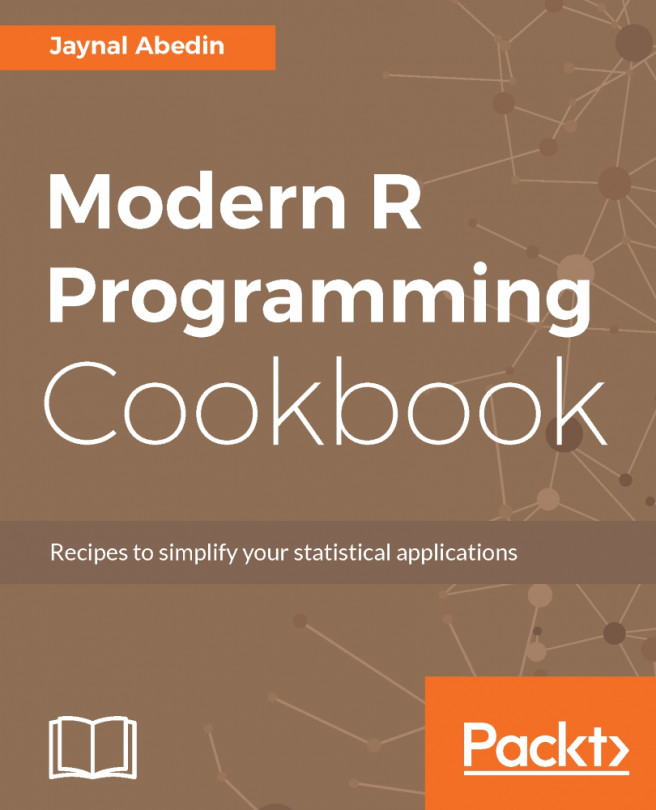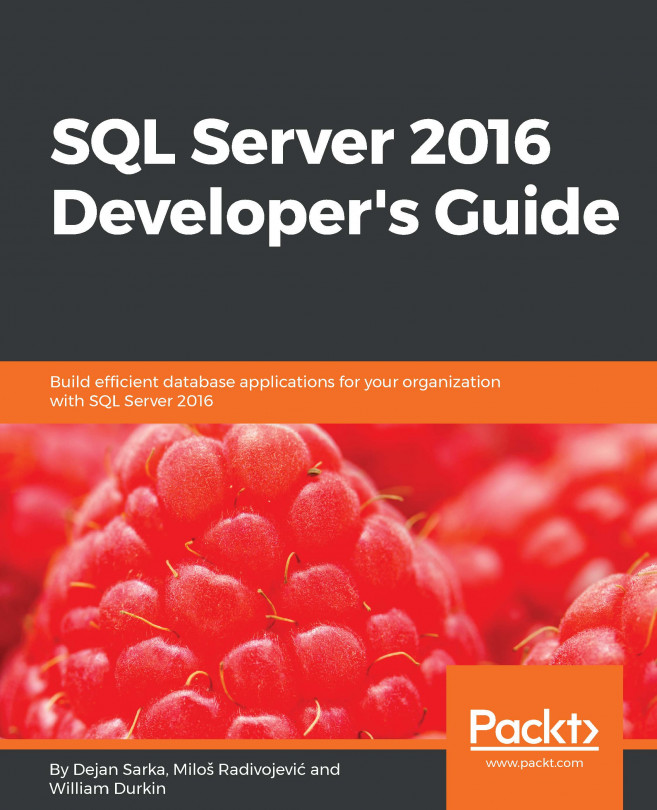Continuous delivery aims to ensure that we can deploy good builds to the desired environment. This could mean the UAT environment or the Production environment. In this section, we will use VSTS to implement continuous delivery:
- In VSTS, go to the SQL Server R Services Book project.
- Navigate to Build and Release | Release from the top menu.
- Click on + | New Definition.
- Review the Select Template pane. From here, you can choose from many options, including Run Automated Tests from Test Manager. This option is highly recommended for regularly checking the accuracy of your existing model, which will be discussed in the next step of what the manual process entails. For now, let's choose Empty and click on Add.
- On the top title where it says All definitions | New Release Definition, click on the pencil icon to edit the name to UAT Release.
- Let&apos...