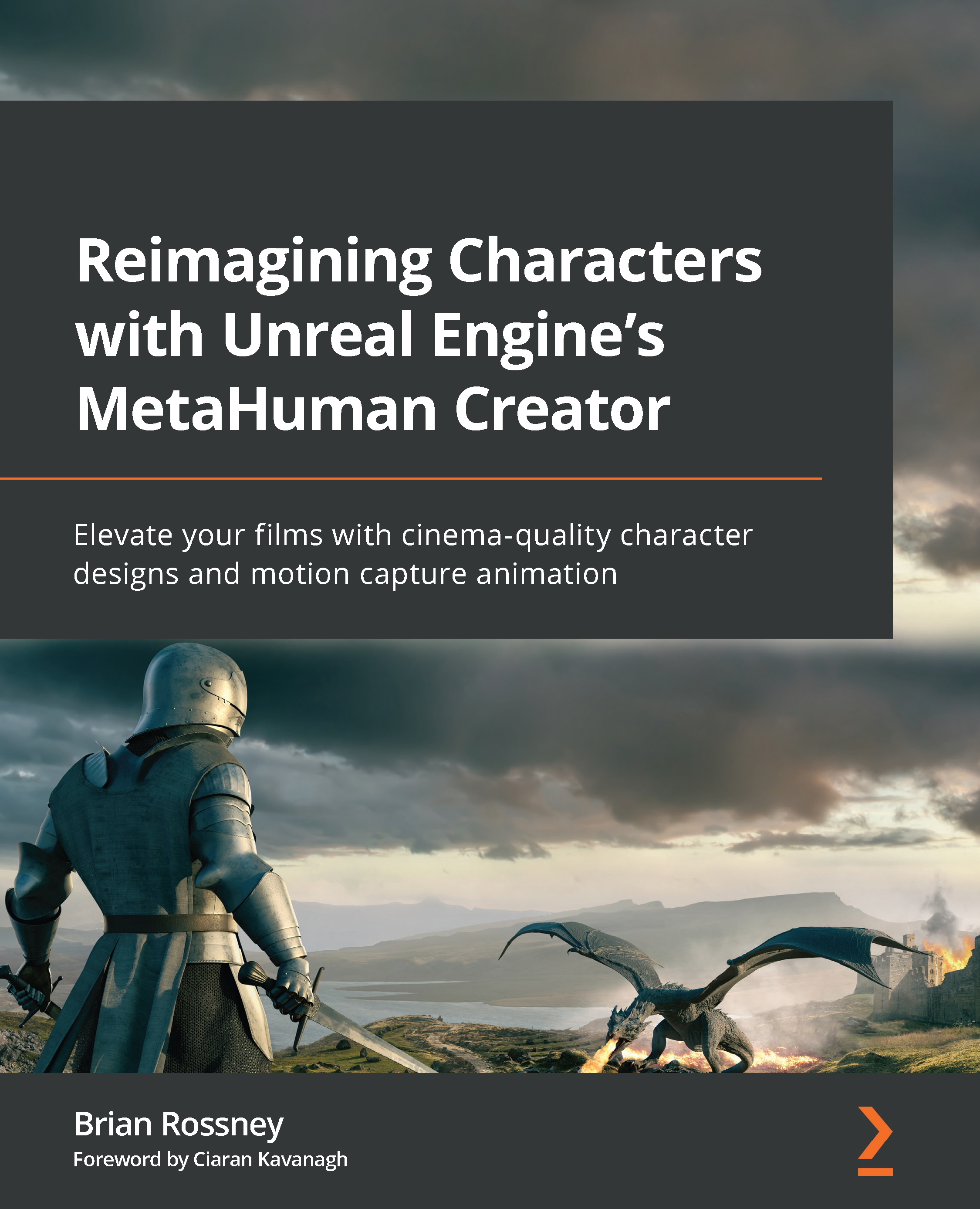Exploring DeepMotion’s animation settings
As soon as you have uploaded your video clip, you will be taken to the Animate 3D dashboard, as shown in Figure 6.5. If you want to use the same clip as me, I am using the clip of a dancing man, found here: https://motionarray.com/stock-video/happy-man-dancing-vertical-814129/.
Figure 6.5: Animate 3D dashboard
In Figure 6.5 you can see a thumbnail of the video clip, along with the clip’s filename, Happy-man-dancing-vertical-814129_1.mp4.The attributes of the clip are present on the right-hand side of the thumbnail, as follows:
- Duration: This allows you to keep an eye on how long the clip is. A clip that is longer than is permitted based on your pricing plan will give you an error; in this case, you will need to upload a shorter clip.
- File Size: If the file size is too big for your account setting, you will get an error. You will need to run the file through a compressor (such as Adobe Encoder...