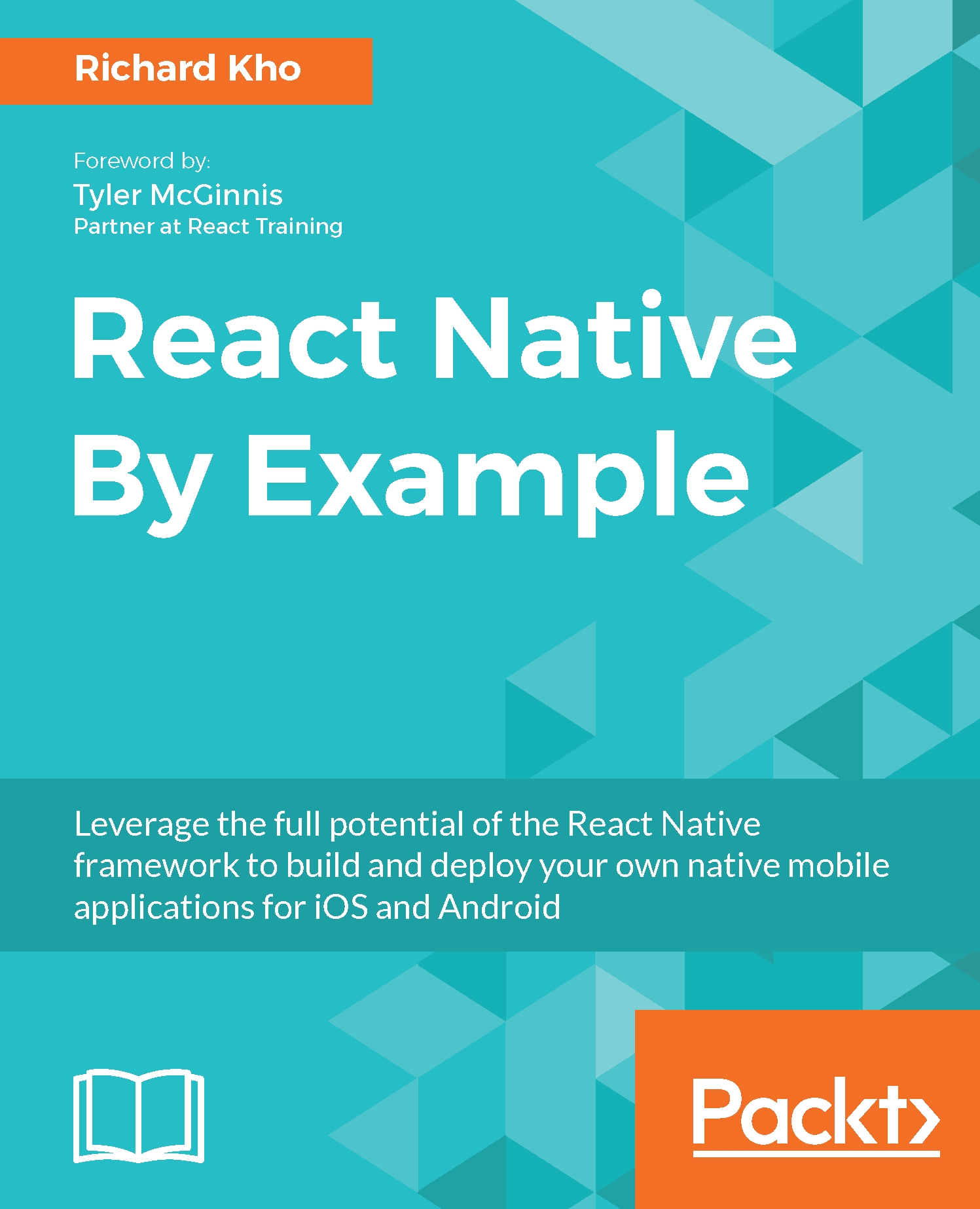Getting started
Like always, let's begin by initializing a new React Native project using the following statement in our command line:
react-native init ExpensesWhile the React Native CLI is doing its work in scaffolding our project, we should plan out the functionality of the app.
App planning
Once this app is complete, we would like for it to function in the following ways:
- Upon launching the app, if a budget for the month has not yet been set, it should ask the user to input their monthly goal and save it in
AsyncStorage. - Once a budget for the month has been set, the user should be shown a screen that contains a button to add their expenses for the month.
- Upon tapping on that button, the user should be shown a modal that allows them to input details for their expenses: the name, amount, date the purchase was made on, and an icon to categorize the item. The modal should allow the user to either cancel or save the entry that they make.
- If the expense is saved, it should then be rendered in a list...