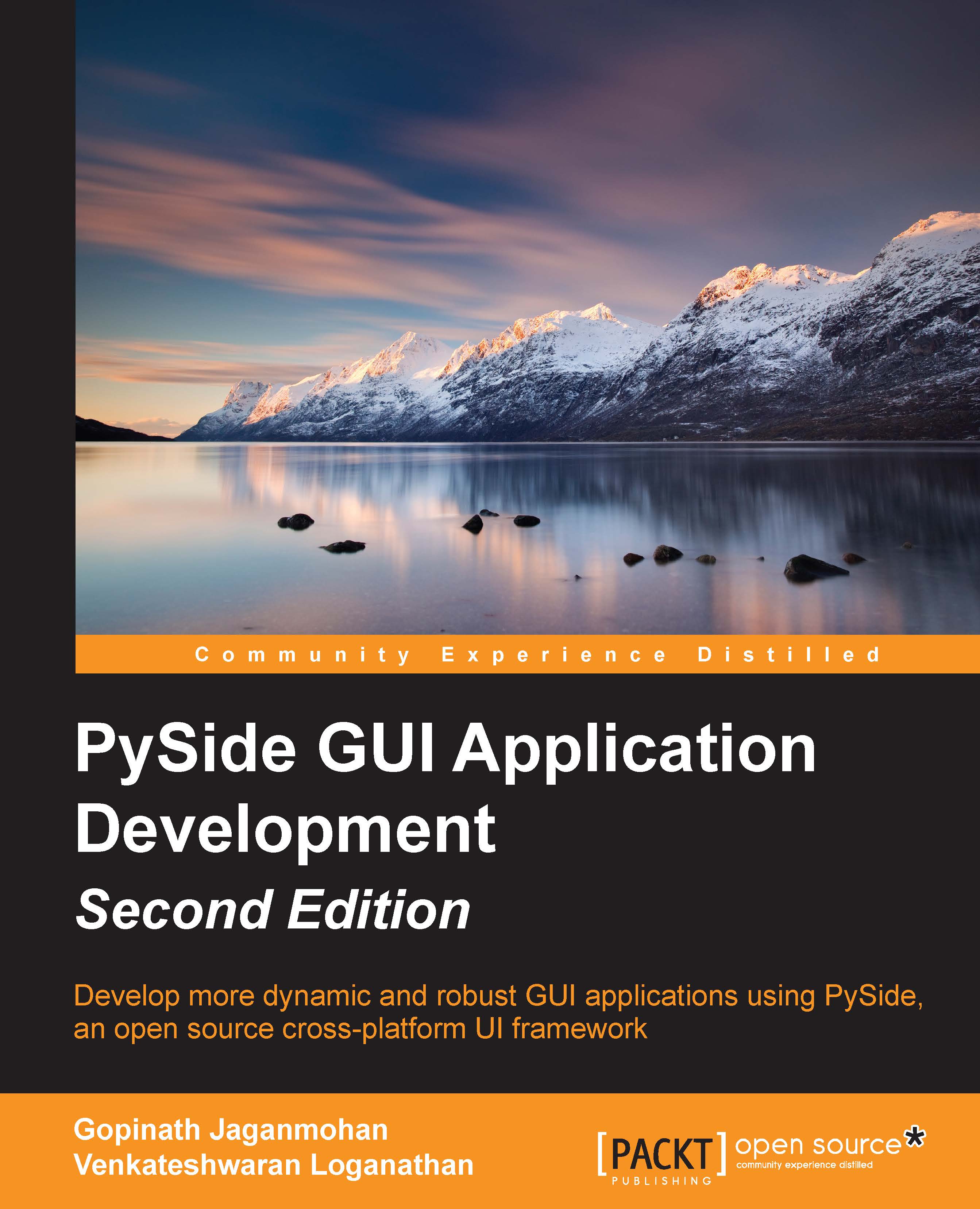Venkateshwaran Loganathan is an eminent software developer who has been involved in the design, development, and testing of software products for more than five years now. He was introduced to computer programming at an early age of 11 with FoxPro, and he then started to learn and master various computer languages, such as C, C++, Perl, Python, Node.js, and Unix shell scripting. Fascinated by open source development, he has involved himself in contributing to various open source technologies. He is now working for Cognizant Technology Solutions as a technology specialist where he has involved himself in research and development for the Internet of Things domain. He is now actively involved in using RFID devices, Drones, and Google Glass to evolve Future of Technology concepts. Before joining with Cognizant, he worked with few of the IT majors, such as Infosys, Virtusa, and NuVeda. Starting his career as a network developer, he gained expertise in various domains, such as Networking, E-Learning, and HealthCare. He has won various awards and accolades to his merit in the companies he has worked for. Venkateshwaran holds a bachelor's degree in Computer Science and Engineering from Anna University and an M.S in software systems from BITS, Pilani. Apart from programming, he is actively involved in handling various technical and soft skills classes for budding engineers and college students. His hobbies include singing and trekking. He likes to get involved with social servicing and move with people a lot. You can write to him at anandvenkat4@gmail.com.
Read more
 United States
United States
 Great Britain
Great Britain
 India
India
 Germany
Germany
 France
France
 Canada
Canada
 Russia
Russia
 Spain
Spain
 Brazil
Brazil
 Australia
Australia
 Singapore
Singapore
 Hungary
Hungary
 Ukraine
Ukraine
 Luxembourg
Luxembourg
 Estonia
Estonia
 Lithuania
Lithuania
 South Korea
South Korea
 Turkey
Turkey
 Switzerland
Switzerland
 Colombia
Colombia
 Taiwan
Taiwan
 Chile
Chile
 Norway
Norway
 Ecuador
Ecuador
 Indonesia
Indonesia
 New Zealand
New Zealand
 Cyprus
Cyprus
 Denmark
Denmark
 Finland
Finland
 Poland
Poland
 Malta
Malta
 Czechia
Czechia
 Austria
Austria
 Sweden
Sweden
 Italy
Italy
 Egypt
Egypt
 Belgium
Belgium
 Portugal
Portugal
 Slovenia
Slovenia
 Ireland
Ireland
 Romania
Romania
 Greece
Greece
 Argentina
Argentina
 Netherlands
Netherlands
 Bulgaria
Bulgaria
 Latvia
Latvia
 South Africa
South Africa
 Malaysia
Malaysia
 Japan
Japan
 Slovakia
Slovakia
 Philippines
Philippines
 Mexico
Mexico
 Thailand
Thailand