Creating a new document for a project
When you want to create a document for a project and know the size, such as a banner for a website (1,920x1,080 px), or maybe you want to make a 16x20” canvas print, then you need to make the project document the size of your project. To do that, click on New either on the splash screen or in the file menu in the upper left-hand corner (see Figure 2.3 and Figure 2.4 for examples of where they are in the current version of Affinity Photo):
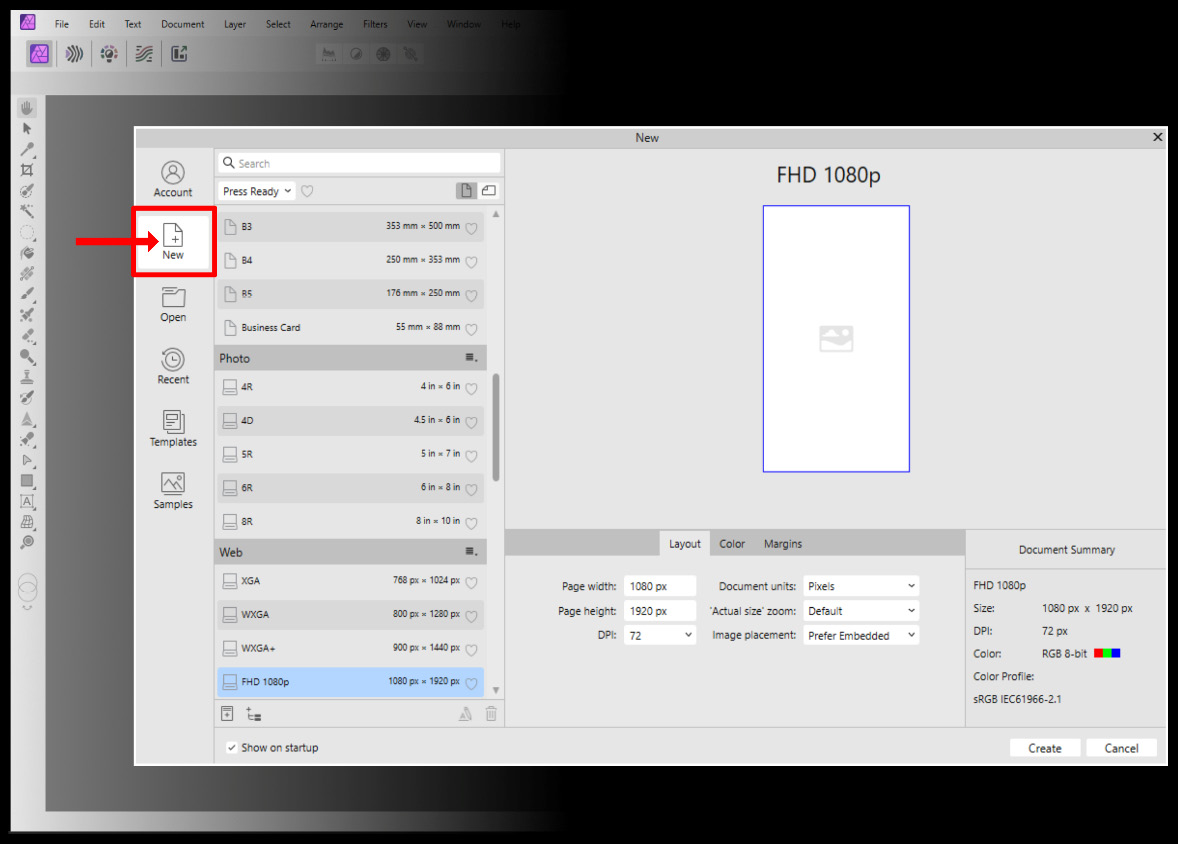
Figure 2.3 – Creating a new document from the splash page
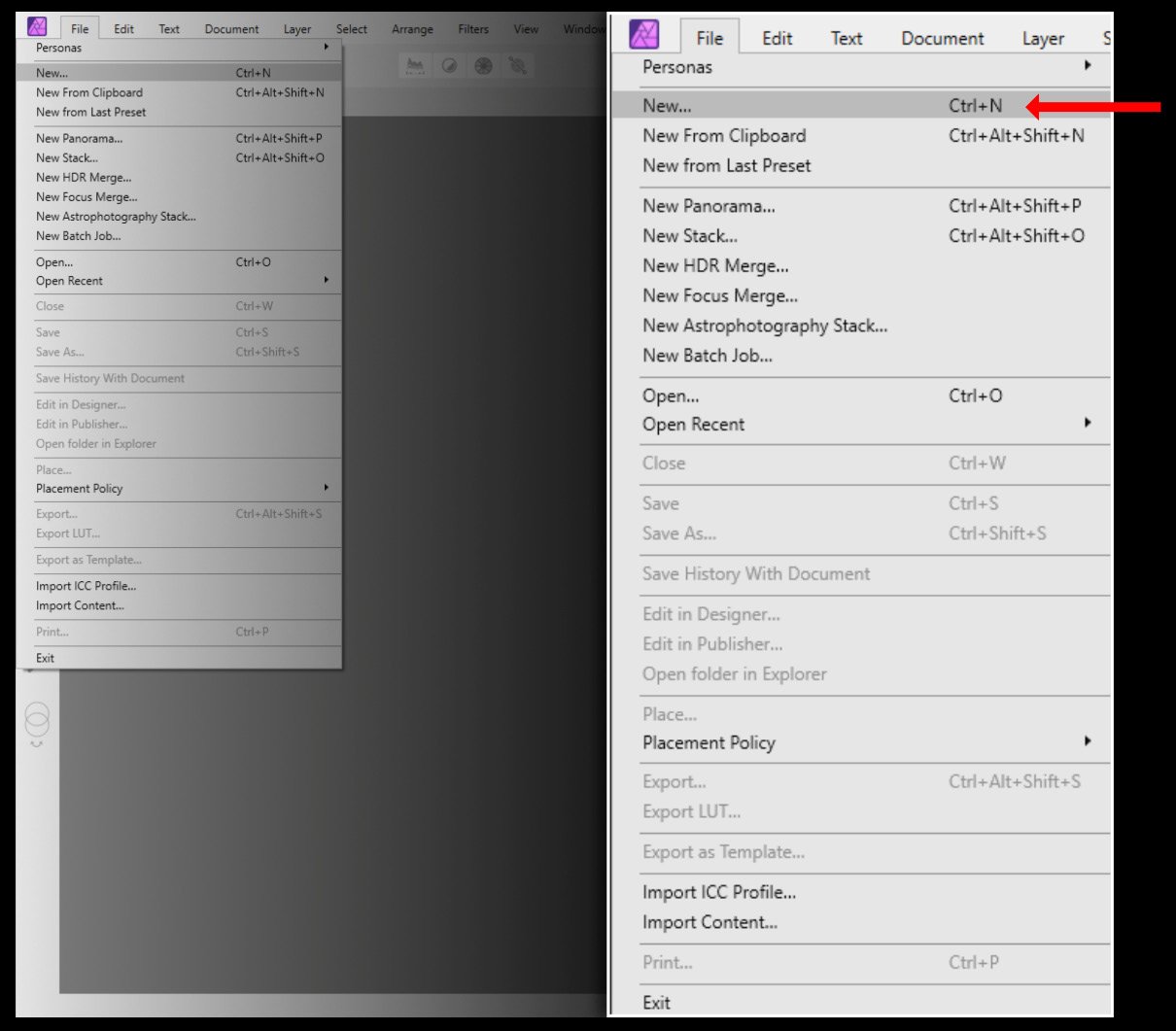
Figure 2.4 – Making a new document from the file menu
To read the new document screen, we have attached a keyed photo of the important portions of the screen so that you can follow along (see Figure 2.5):
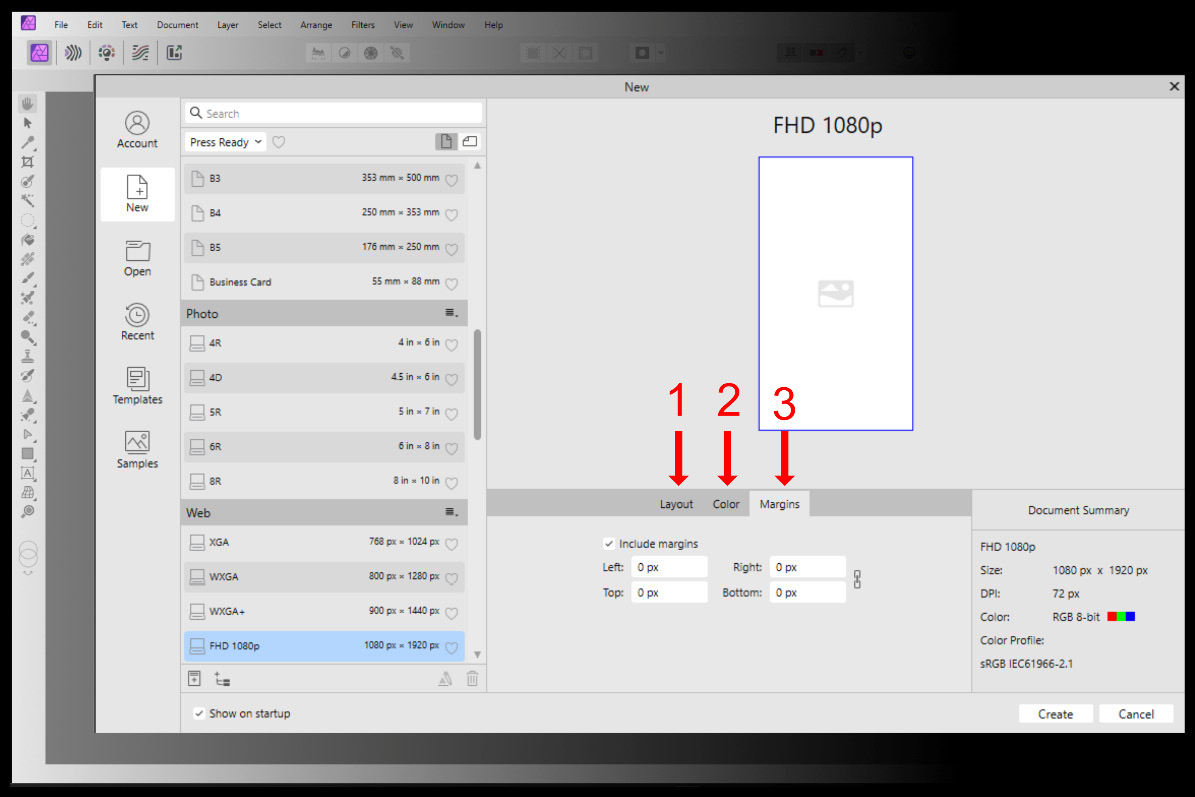
Figure 2.5 – Settings for new documents
Let’s look at the points in detail:
- 1: This is where you set the desired unit of...

































































