Creating a PowerPoint template
Before you execute any flows, you need to create a template so that the Populate PowerPoint action has something to manipulate. For this example, we’ll just use a single slide in the template file.
To create a simple template file, follow these steps:
- Launch PowerPoint and select New. You can either choose Blank Presentation or use a themed template file:
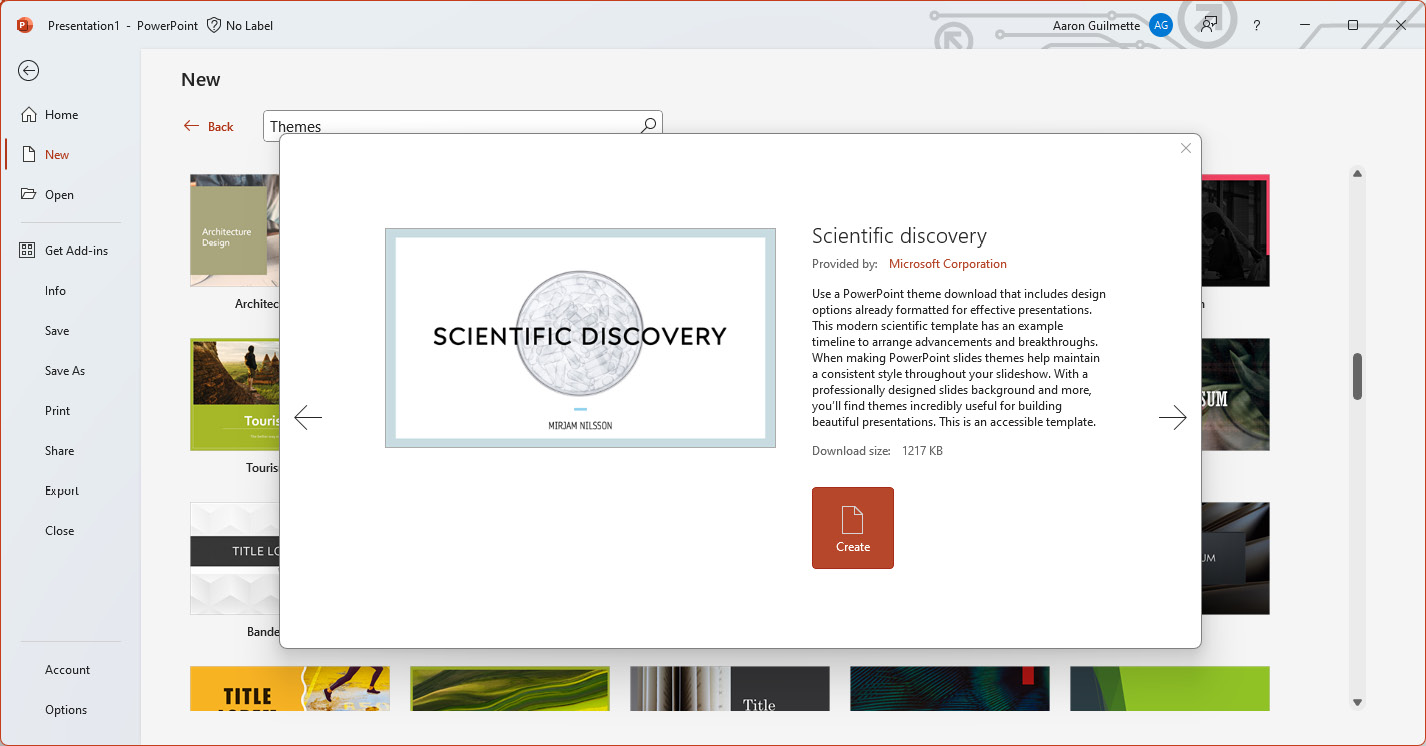
Figure 7.7 – Creating a new template file
- Edit the content of the file, placing it in the tokens you identified earlier. You can apply formatting such as bolding or italics to the tokens:
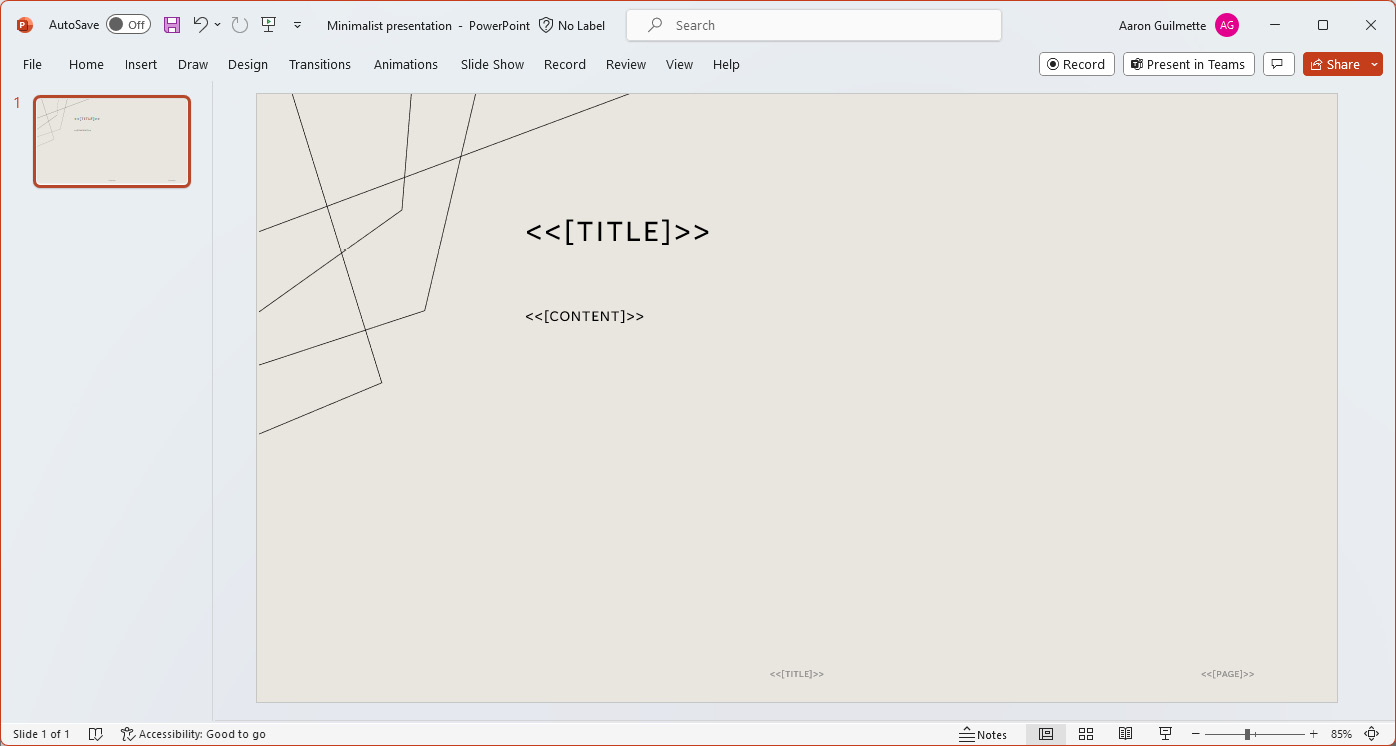
Figure 7.8 – Updating the template with the content tokens
- Save the document in a SharePoint or OneDrive for Business site:
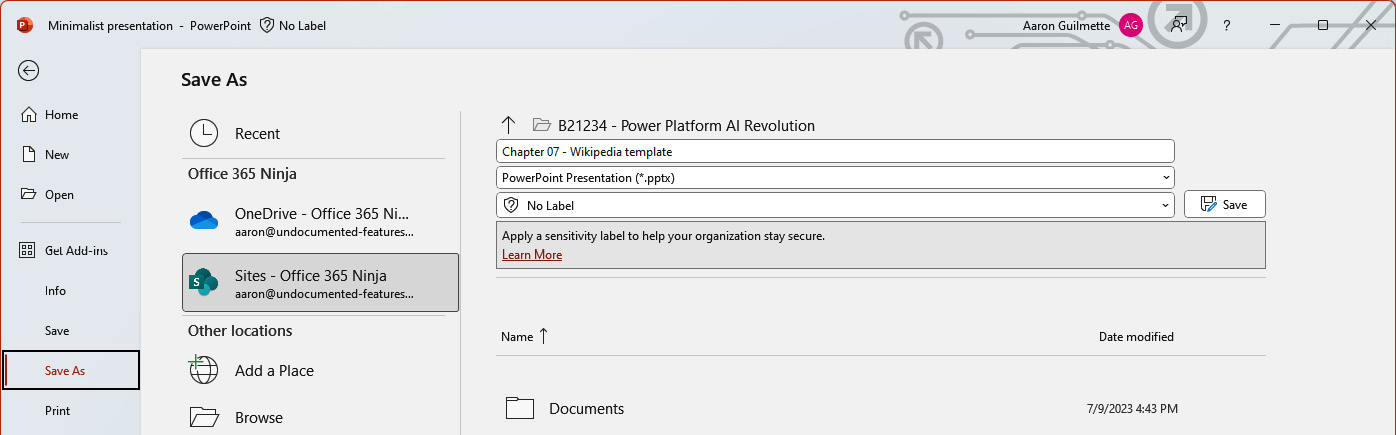
Figure 7.9 – Saving a PowerPoint template file
With that done, it’s time to start building our flow!























































