You can configure a block to appear on the course's home page and on all the resource and activity pages in the course. You can also configure a block to appear on all the courses in a category.
For example, in the following screenshot, the user is configuring the Upcoming events block in the Intro Enviro Sci course:
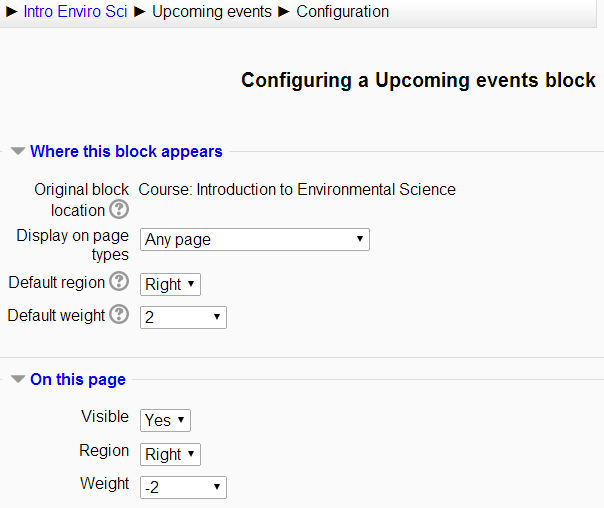
These settings work in combination to determine where a block appears. In some places, some of these settings have no effect. The following is a list of the combinations that you might find most useful.
When you add a block to a page, any display settings that you choose will affect the block from that page on, down through the hierarchy of pages. For example, suppose you add a block to the main page of a course, as the user is doing in the preceding screenshot. Any display settings will affect the block on that page and...



























































