Business process flows are now a part of Power Automate. This means you can create a business process flow with just a web browser!
You can use the Power Automate portal (https://flow.microsoft.com) or the Power Apps maker portal (https://make.powerapps.com) to create and edit business process flows. There is no difference between these two portals as far as business process flows are concerned.
When you access the Power Automate portal and select the Business process flows tab, it looks as follows:

To create a new business process flow, click on the + New button and the following pop-up window will be displayed:
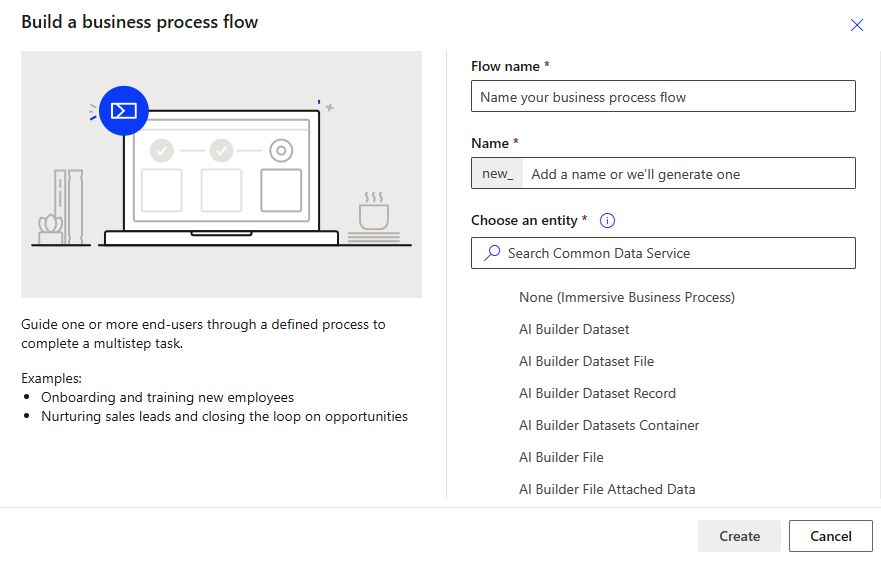
In the previous screenshot, you can see that you need to give your business process flow a name. This is important as users will see this name on the left-hand side of the business process flow control.
When you...












































































