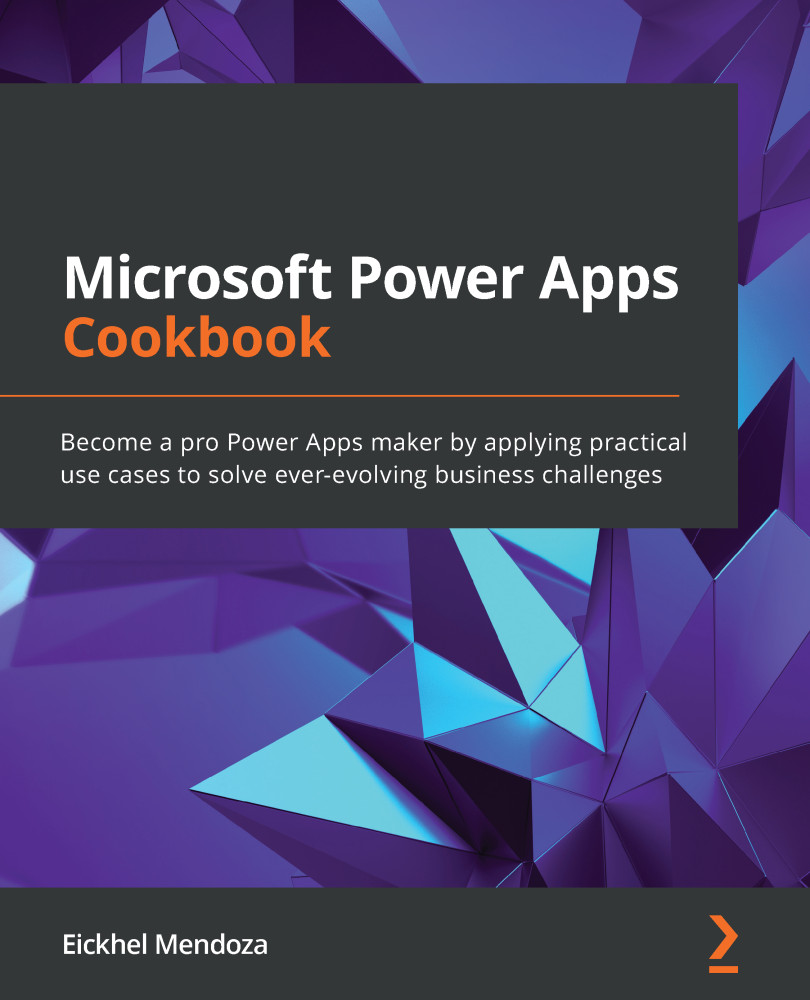Building a help desk solution
When you configure Dataverse for the first time, it will help create business-centric applications with a set of base tables, such as Account, Contact, and Organization. Starting from those, you would only need to add custom tables that your processes might need to achieve their goal. With this recipe, we will create an application that will help handle a help desk service.
Getting ready
To build our solution, we will start by setting up a new environment and use it as our development area. Then, we can pack our solution and deploy it wherever it is needed.
How to do it…
- Go to the Power Apps admin center by opening this URL: https://admin.powerplatform.microsoft.com, or https://aka.ms/ppac for short. You can also navigate from Power Apps by clicking on the upper-right gear icon and selecting Admin center.
- Once in the admin center, select Environments on the left menu and then click on New. This action will open a panel where you will need to describe your new environment. Choose a name and a region close to you, and describe the purpose. For the Type, you can select Production, Sandbox, or Trial. Production is where your solutions operate for end users, Sandbox is for testing solutions, and Trial is a 30-day environment meant to test new features. It will also ask you whether you want to have a database created for this environment; as we will need one for our solution, please select Yes and then click on Next:

Figure 2.2 – Environment settings
- In the next panel, you will need to set the default language for the interface, the URL prefix to access your new environment, for example,
ampihelpdesk, and the required currency for reporting purposes. Select whether you want to enable Dynamics 365 apps (given that you have the required licenses and only for the default region) and whether you're going to add sample apps and data. Finally, pre-define the security to access your environment by selecting a security group, and then click on Save:
Figure 2.3 – Database settings
- The admin center will start the provisioning of your environment. After a couple of minutes, it will appear as Ready, and then you can go to Power Apps to begin working with it.
How it works…
From Power Apps, select your newly created environment from the list by clicking on the current one on the top right of the interface:
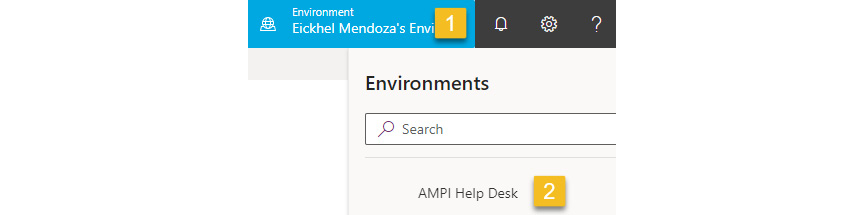
Figure 2.4 – Environment list
After making this selection, we will only see information related to this environment, such as apps, flows, and connections.
We will define the custom tables needed for our help desk solution in the Defining data structures recipe.