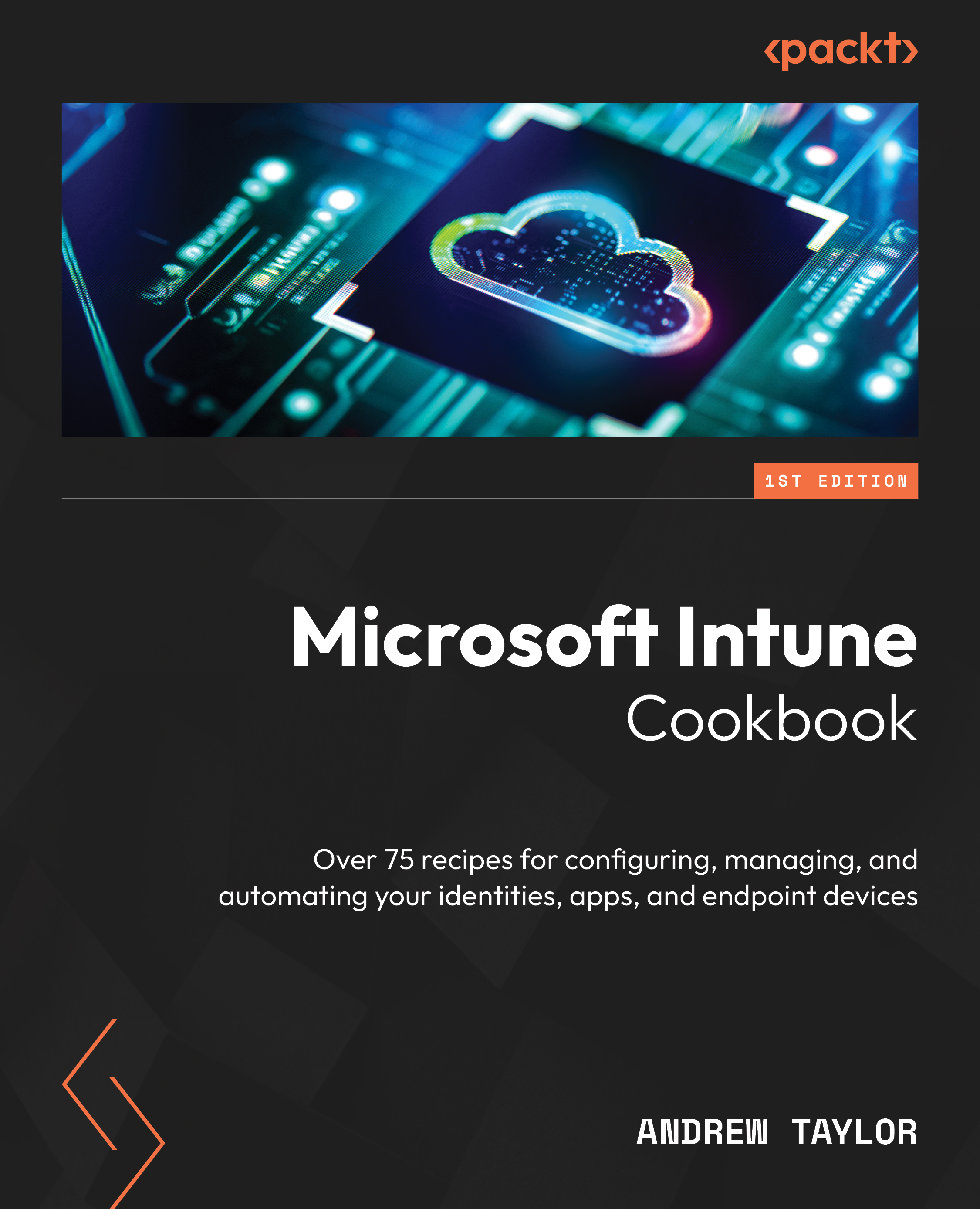Using the Microsoft Store integration
We start by looking at the Microsoft Store integration, which no longer uses the Microsoft Store for Business and instead integrates directly into the store source within Winget. This is also how Windows applications such as Notepad and Calculator are deployed and updated.
Important note
Store apps that are deployed via Intune will continue to receive updates even if the Windows Store is blocked for end users via a policy.
Fortunately, this change has also reduced the number of steps to deploy an application!
How to do it…
Follow these steps to deploy your first Windows Store application:
- To start, click Apps and then Windows.
- Click Add.
- In the fly-out, select Microsoft Store app (new) (it may just be called Microsoft Store app), and click Select.
- Click Search the Microsoft Store app (new).
- In the fly-out, search for the application you are looking for.
Important note
It is worth noting that...