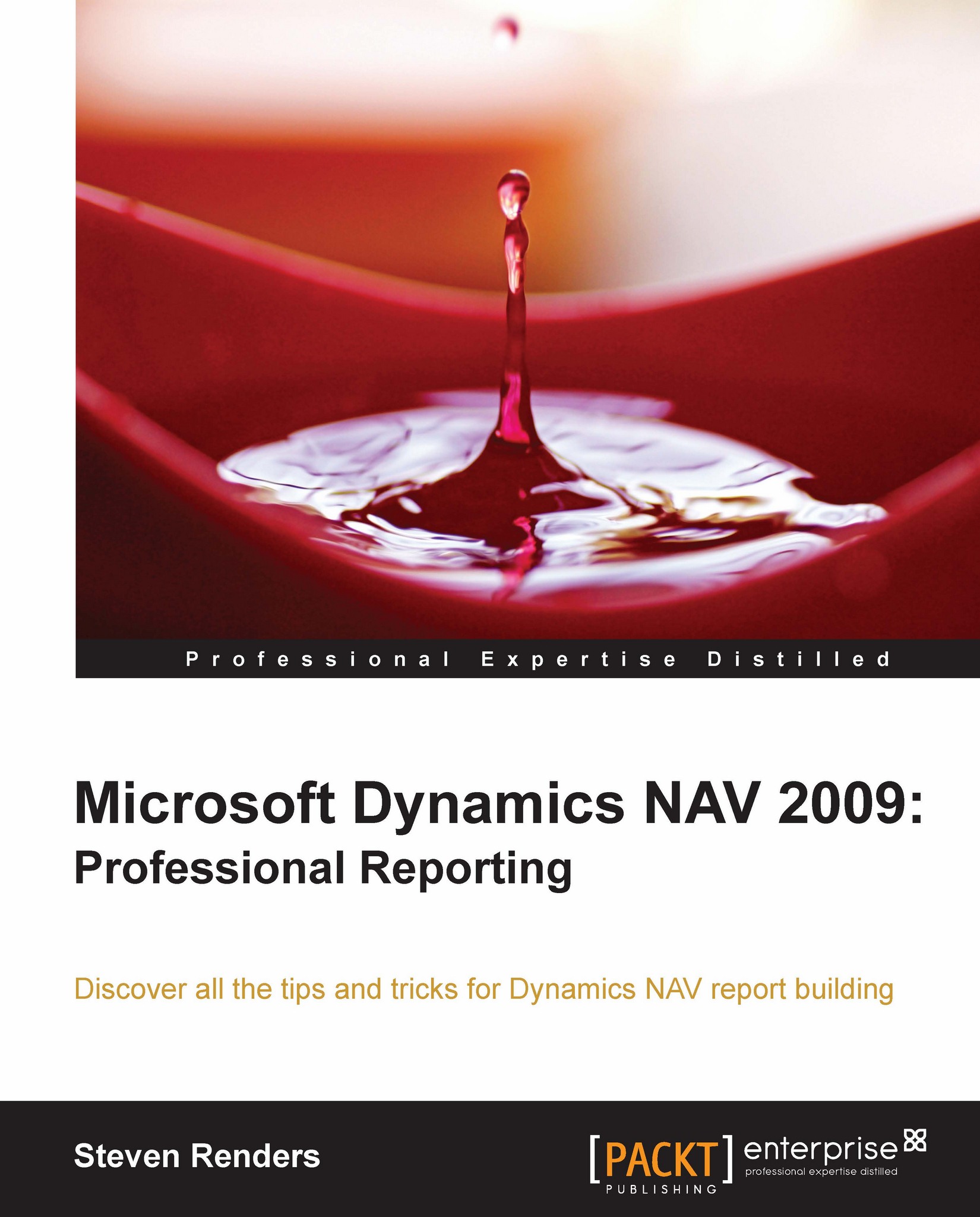Reports
Besides charts, the Role Center also provides access to reports:
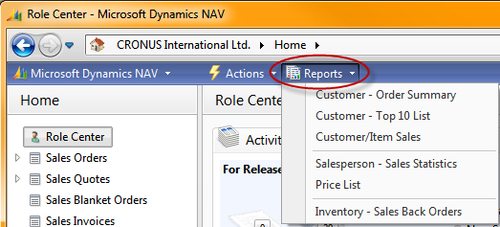
Depending on the Role Center you are on, the list will contain different reports. Also, on the other types of pages you will be able to access reports. For example, from the Customer Card page you can access reports in the menu at the top of the window:
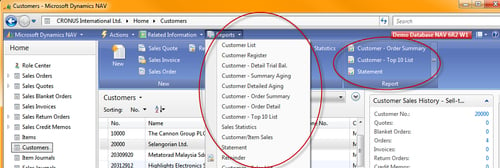
When you go to the Departments in the RTC, you can go to any department, for example Sales & Marketing. When you click the Department, in the content window different categories will appear.
Click on Reports and Analysis: here, you will get an overview of all the reports that are related to Sales and Marketing. The reports are divided into different groups:
Analysis & Reporting
Sales
Order Processing
Marketing
Inventory & Pricing
These groups correspond to the groups defined in the Menu Item when the Sales and Marketing Menu was designed in the MenuSuite designer. In each group, you will find links to reports:
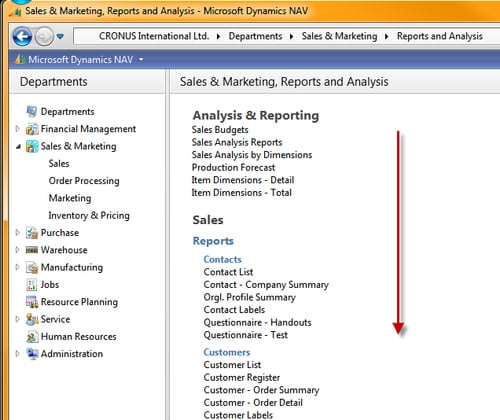
This kind of classification of reports is available in every section of the Departments suite in the RTC.
Reports have several purposes in Dynamics NAV:
Reports are used to print information from a database in a structured way. For example, you can create a report that lists all the customers and all the orders placed by each customer.
Every application document must be created as a report. For example, to print an invoice, you must create a report that is automatically filled out with the relevant information.
Reports can also be used for other tasks and not just for printing. A report can be used to automate many recurring tasks such as updating all the prices in an item list. This could be achieved by writing C/AL code in a Codeunit, but using a report is much easier because you can take advantage of the powerful data modeling facilities available in the report designer.
There are different types of reports available in Dynamics NAV.
List reports
A List report prints a list of records from a table. A List report usually contains a single data item. This data item represents the table being listed. The table is either a Master table or a Supplemental table. Each column contains a field from the table. Most data are printed from that table and sometimes brought in or calculated from other tables. The name of the List report is usually the name of the table followed by the word List.
The following are examples of List reports:
Report 101, Customer – List
Report 301, Vendor - List
Note
Some of the reports mentioned here might not be available in all localizations of Dynamics NAV 2009. For example, the Customer List report is not a part of the US version of Dynamics NAV.
Test reports
A test report is printed from a Journal Table. Its purpose is to test each Journal Line according to certain criteria that are used for posting so that all the errors can be found and fixed before posting. As soon as an error is found during posting, processing stops and the error must be fixed before posting can be tried again. Therefore, a test report is a good way to find errors in a journal that has multiple errors. The name of the Test report is usually the name of the corresponding Journal, followed by the word Test.
The following are examples of Test reports:
Report 2, General Journal – Test
Report 1005, Job Journal – Test
Posting reports
A Posting report prints from the Register table. It lists all the transactions (ledger entries) that are posted into that Register. This allows the accountant to detect exactly who posted the transaction, on what date, and in what sequence. This kind of report can be very useful for auditing. A Posting report can be printed as part of the Post and Print option in a Journal. The name of the Posting report is usually the name of either the Register table or the Master table of the corresponding ledger entries.
When you post a document in Dynamics NAV, for example a sales or purchase order, the system creates entries in the General Ledger. At the same time, specific ledger entries are created in separate tables, like for example the customer ledger entry, item ledger entry, resource ledger entry, VAT ledger entry, and so on. The specific ledger entry tables that are affected by a posting will depend on the type of information on the document. For example, if there were no items involved then no item ledger entry needs to be created.
When the posting routine posts a document, multiple entries may need to be created in the same specific ledger entry table. This is then stored and summarized in the register table. For example, in the item register table a record will be created by the posting routine with the starting number and ending number of the generated item ledger entries. Also, the user involved and the date are stored.
That way the register table can be used to analyze the transactions that took place concerning specific documents. The ledger entry tables will contain more detailed information and are used a lot when creating transactional reports.
The following are examples of Posting reports:
Report 3, G/L Register
Report 103, Customer Register
Report 1015, Job Register
Transaction reports
A Transaction report has the following characteristics:
It lists all the ledger entries for each record in the Ledger table.
It contains a subtotal for each Master table record, and a grand total for all tables printed.
It is used to view all transactions for a particular Master record.
It has no standard naming convention. A Transaction report usually has one or more data items, including the Master table and the corresponding Ledger table.
The following are examples of Transaction reports:
Report 4, Detail Trial Balance
Report 104, Customer – Detail Trial Bal.
Report 1007, Job – Transaction Detail
Document reports
A Document report prints a document. Document reports differ from most other reports, in that, many of the fields are not displayed in columns. An example of this type of report is the Sales Invoice. The header information in a Sales Invoice is printed as if filling out an invoice document. This header information is repeated at the top of each page, and no page has information from more than one header.
The lines for the invoice print more like an ordinary report in rows and columns. The lines correspond to the header on the same page, and lines from other invoices are not displayed on the same page.
The following are examples of Document reports:
Report 206, Sales—Invoice
Report 116, Statement
Report 405, Order
Other reports
Reports are more loosely defined than other application objects because they are frequently customized for a particular client. However, most reports consist of a tabular listing with records listed horizontally and each field displaying in its own column. Many times, there is a group heading or total to split the lines among various categories and to subtotal the lines by the categories.
The following are examples of other reports:
Report 113, Customer/Item Sales
Report 313, Vendor/Item Purchases
Report 1012, Jobs per Customer