Personalizing your admin center home page
As the complexity and functionality of applications evolve, so does the necessity for streamlined access to vital tools and tasks. The Microsoft 365 admin center addresses this by allowing for a highly customizable home page, enhancing both accessibility and efficiency. This customization extends beyond aesthetic adjustments, providing practical shortcuts to frequent administrative tasks, such as adding users and resetting passwords. This recipe shows you how you can tailor your admin center home page to fit your specific needs.
Getting ready
To customize the admin center home page, you must hold an administrative role, such as Global Administrator. Many administrator roles can access the admin center, but their options differ based on their specific role.
Note that customizations made are specific to the logged-in user, so your customizations won’t be visible to other administrators who may have made different customizations to their own admin center home page experience.
How to do it…
- Start by navigating to the Microsoft 365 admin center at http://admin.microsoft.com.
- You can first remove any existing card on your dashboard you don’t always want there by selecting the ellipsis (…) in the upper-right corner of the card, and then selecting Remove. For this recipe, try removing all cards to start with a blank home page.
- Next, look for the Customize dashboard option located on the ellipsis (…) along the top ribbon menu, as shown in Figure 1.27.
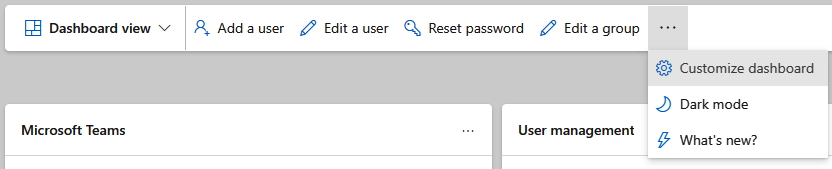
Figure 1.27 – Customize dashboard option location
- You can personalize your dashboard by dragging and dropping your preferred cards or by selecting the plus sign (+) on a card to add it directly to your home page where you can drag to rearrange it as well. Card options include the following:
- App updates
- Billing
- Domains
- Manage What’s New messages
- Message center
- Microsoft 365 active users report
- Microsoft 365 apps
- Microsoft Entra
- Role-based access for admins
- Service health
- Setup
- Teams
- Training and guides
- Update Compliance Reporting
- User management
- Add the cards for Message center, Microsoft Entra, Microsoft 365 active users report, Teams, and Service health. Drag and drop them to arrange them how you wish.
- Notice in Figure 1.28 how this updated dashboard highlights upcoming changes and allows for easy user additions and edits, password resets, reports on user activity, and more. Your admin center dashboard can be specifically tailored to your responsibilities and interests.
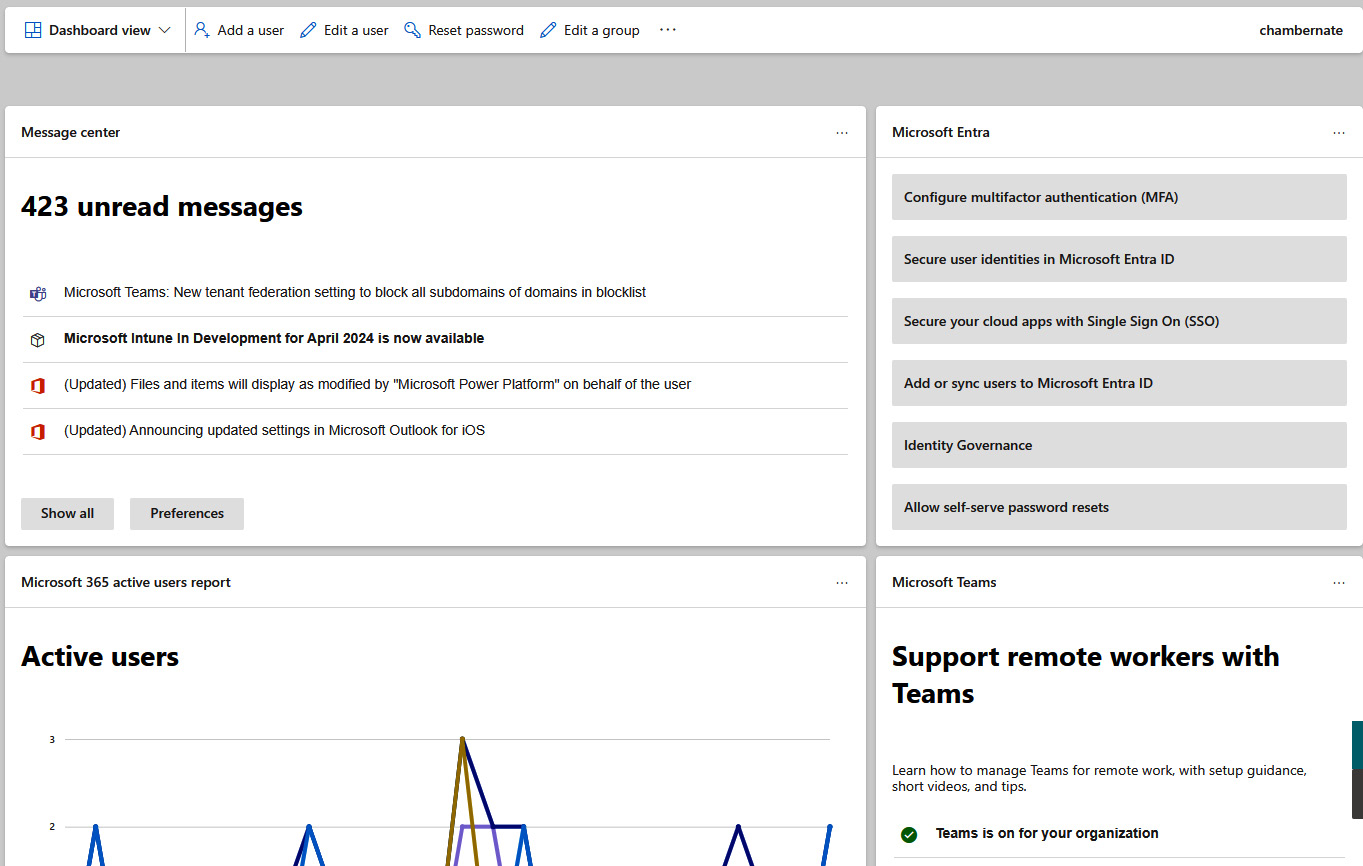
Figure 1.28 – Customized Microsoft 365 admin center home page
How it works…
By adding specific data cards to your home page, you gain instant access to the most relevant and frequently used information and functionalities without navigating or scrolling through multiple menus and irrelevant featured items. This level of customization allows for more efficient administration by centralizing crucial data and tasks.
While the customization options are bound by the preconfigured selections provided by Microsoft, these options cover a broad spectrum of administrative functionalities, enabling the creation of a comprehensive and powerful dashboard tailored to your operational needs with convenient shortcuts to your favorite places.
Tip
Administrators also have the capability to modify the overall theme of the tenant’s admin center, including toggling between light and dark modes, further personalizing the user experience to suit preferences, and enhancing visibility.
By following the steps in the last two recipes of this chapter, you can significantly enhance your efficiency and ease of navigation within the Microsoft 365 admin center, ensuring that the most important tasks and information are always just a selection away.
There’s more…
Your Microsoft 365 admin center home page defaults to Dashboard view. If you change the drop-down selection shown in Figure 1.29 from Dashboard view to Health, you’ll have an entirely separate home page experience that focuses on service health for your organization.
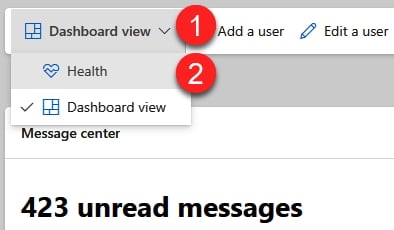
Figure 1.29 – Option to switch from Dashboard view to Health
Health can’t be customized in the same way as Dashboard view, but it contains valuable information and cards, including the following:
- Critical alerts
- Service health and usage
- Microsoft 365 app updates
- Recommended actions
Tip
It’s recommended to check service health daily for any ongoing Microsoft 365 issues that may be impacting your tenant and its users.
You can toggle back and forth between your custom Dashboard view and the standard Health view at any time.
































































