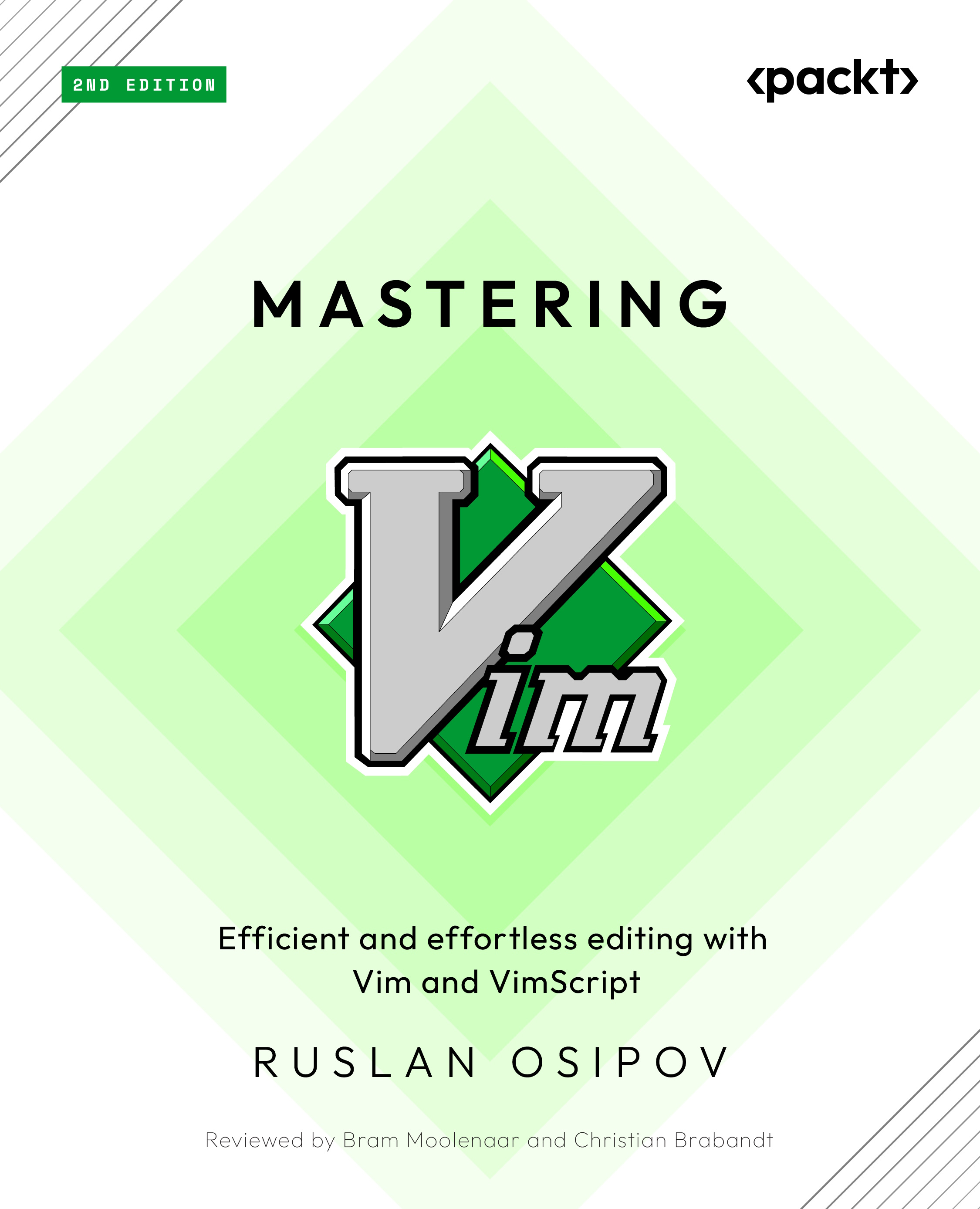Read the Vim manual using :help
The best learning tool Vim can offer is certainly a :help command, as can be seen in the following screenshot:
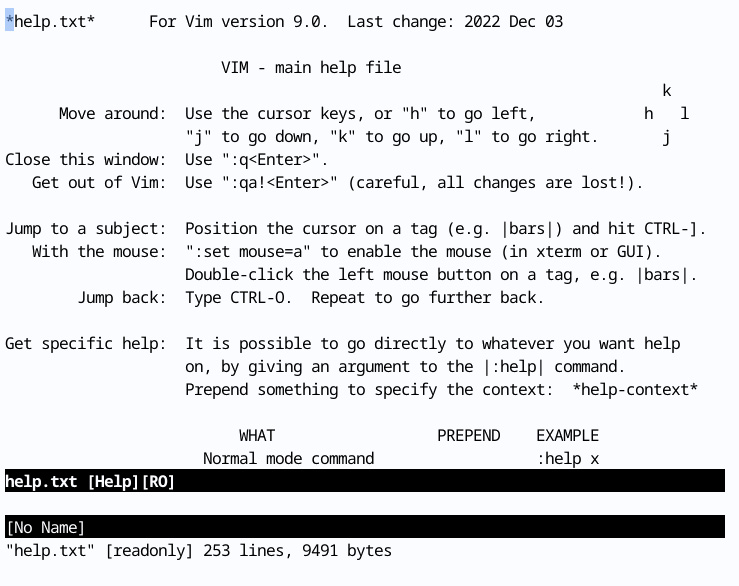
Figure 1.38 – The :help page – if you’ve read it, you probably wouldn’t have needed to read this book
It’s an enormous collection of resources and tutorials that comes installed with Vim. Scroll through using the Page Up and Page Down keys (bonus point for using Ctrl + b and Ctrl + f instead), there is a lot of useful information there.
:help help-summary
Consider reading through the help-summary page at some point in your Vim journey. It’s short, and arms you with many tools needed to navigate Vim help effectively. I incorporated some tips from help-summary in this section, but there are more!
Whenever you are stuck or want to learn more about a particular command, try searching it using :help (you can shorten it to :h). Let’s try searching for the normal mode cc command we’ve learned:
:h cc
Here’s the output of this code:
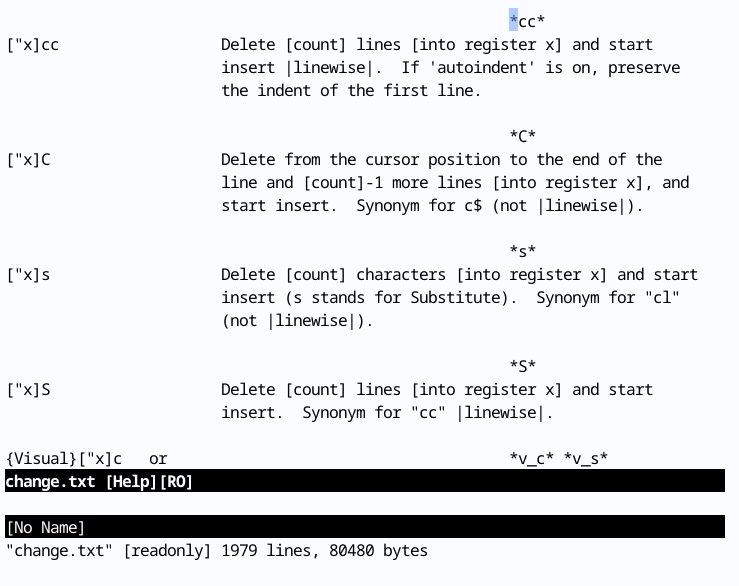
Figure 1.39 – A :help page for a cc command
Help tells us the way the command works, as well as how different options and settings affect the command (for instance, the autoindent setting preserves the indentation).
Searching for options
In Vim help, options are always denoted with single quotation marks. For example, if you wanted to look for the autoindent option (remember set autoindent in your .vimrc?), you’ll execute :help 'autoindent'.
:help is a command that navigates a set of help files. As you look through the help files, you’ll notice that certain words are highlighted in color. These are tags, and can be searched for using the :help command. Unfortunately, not every tag name is intuitive. For instance, if we wanted to learn how to search for a string in Vim, we could try using the following:
:h search
However, it looks like this command takes us to the entry on expression evaluation, which is not exactly what we were looking for, as demonstrated by the following screenshot:
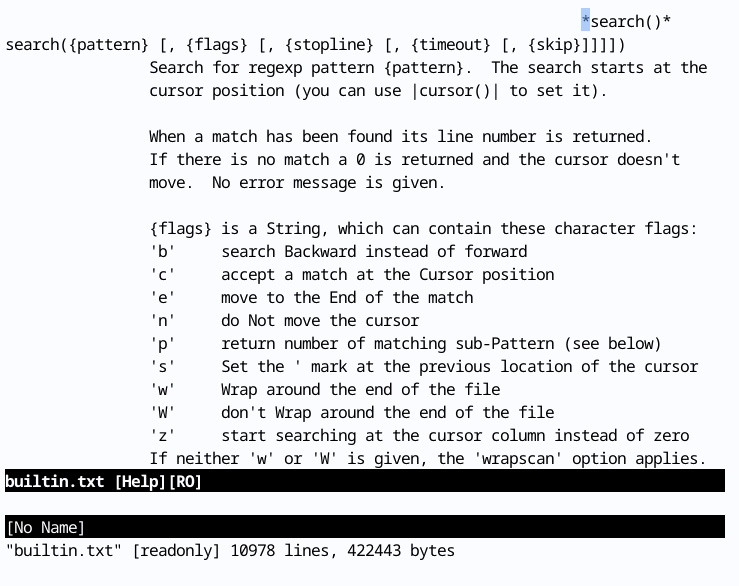
Figure 1.40 – A help page for a search() expression
To find the right entry, type :h search (don’t hit Enter yet) followed by Ctrl + d. This will give you a list of help tags containing the search substring. One of the options shown is search-commands, which is what we’d be looking for. Complete your command in the following way to get to the entry we were looking for:
:h search-commands
The following display shows the right help entry for search:
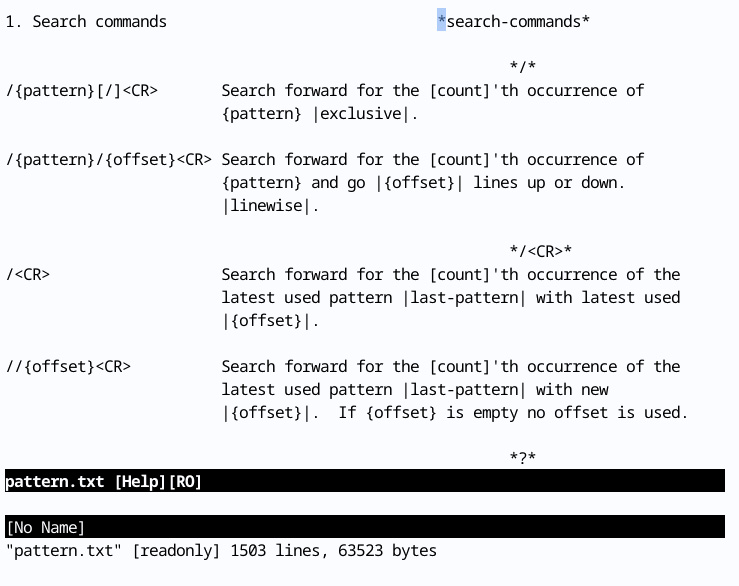
Figure 1.41 – A :help page for search commands
Navigating search files
A discerning reader might notice certain keywords adorned with various characters ([, {, |, etc.) or highlighted (depending on your color scheme) in help pages. When your cursor is over a keyword in a help file, you can press Ctrl + ] to jump to the definition of the keyword, and Ctrl + o to jump back. Give it a shot!
Search
Speaking of search functionality, you can search inside help pages (or any file open in Vim) using /search term to search forward from the cursor or ?search term to search backward. See Chapter 2 to learn more about how to perform search operations.
Finally, Vim comes with a handy vimtutor utility, which you can invoke on the command line. This book covers most things that vimtutor teaches, but it doesn’t mean you should sleep on it – vimtutor includes many exercises that can build Vim commands into your muscle memory.
Don’t forget to use Vim’s help system any time you have questions or want to better understand the way Vim behaves.