The viewport panel
Just like any visual tool within Unreal Engine, such as the Material Editor, keep it a rule of thumb that, whenever you have to make an artistic visual piece of asset, you must have a small viewport inside its asset editor in order to display up-to-date changes while creating them.
It is just a small viewport that is meant to give you a real-time visual feedback of the final look of the particle system. As you know, changing values, colors, and settings, even with the least amount of change, could have a huge impact on the final result.
As with any other viewport inside the engine, it has some viewing options listed inside the top buttons, just like the main level viewport inside Unreal Editor. Also, it is responsive to the shortcuts, which means you can still navigate inside it in the same way you'd navigate inside your level, by using the mouse buttons or even some shortcuts, such as hitting F to focus on the particle system:
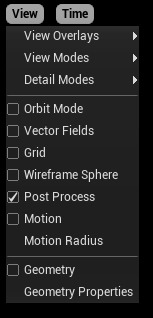
The viewing options include the following:
ViewOverlays...


























































