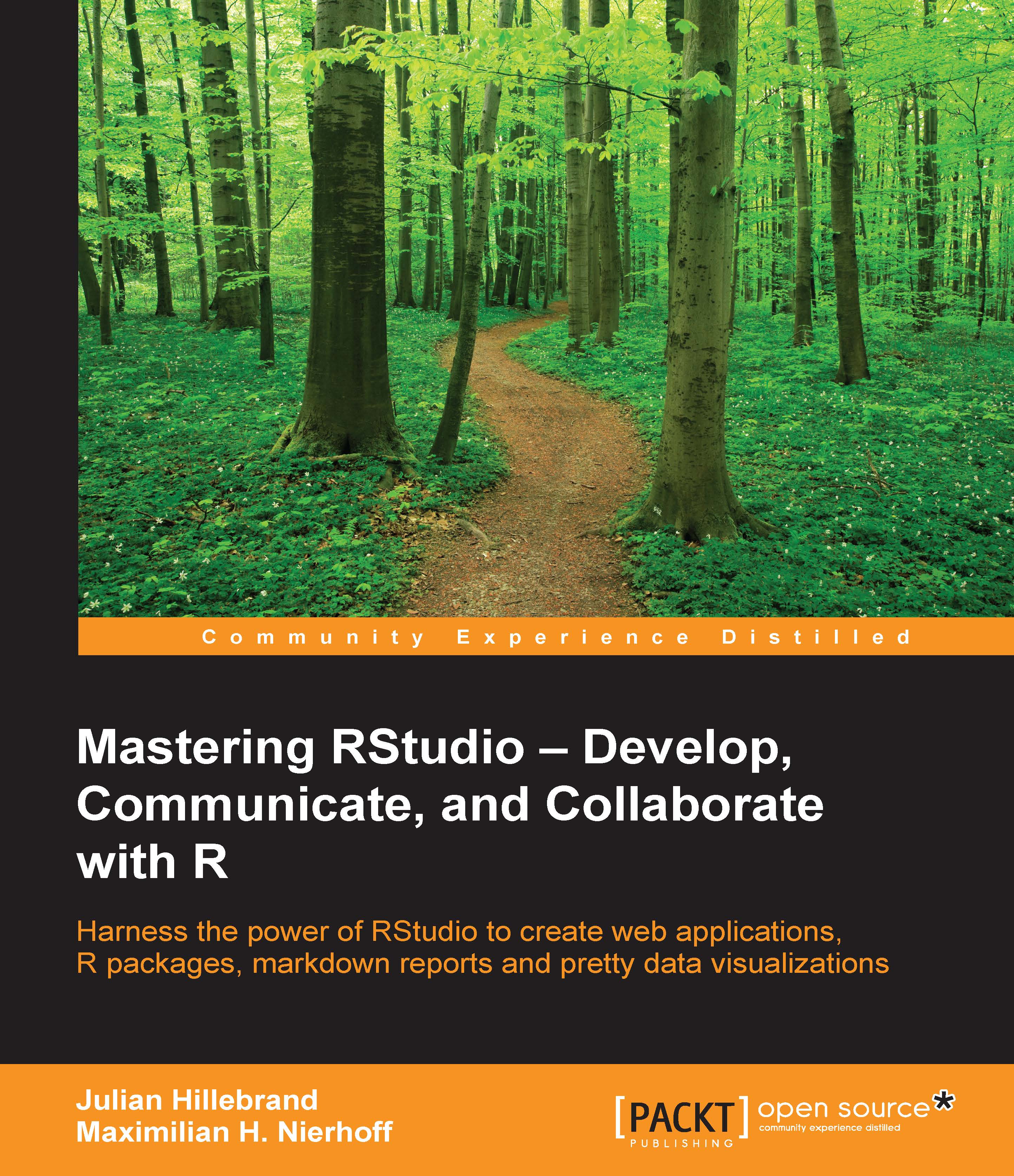Showing the elements of shinydashboard
The shinydashboard package provides dashboard-specific elements that we can add to our dashboard:
Note
In the following sections, we will show you the most important elements and their basic functionality of having enough space to show you how to build a real hands-on dashboard with R and shinydashboard. If you want to find out more about the elements and functions of the shinydashboard package, please visit the official page at https://rstudio.github.io/shinydashboard/.
Header elements
The header of our dashboard includes, among others, the title of the dashboard, but it can also have drop-down menus. These menus can be:
A message menu
A notification menu
A task menu
Setting the title argument can change the dashboard title. We can also set the size of the title box of the header. Another thing we can set to our needs is the color of the header. Shinydashboard provides several color themes. The default is set to blue, but we can also change it to purple, green...