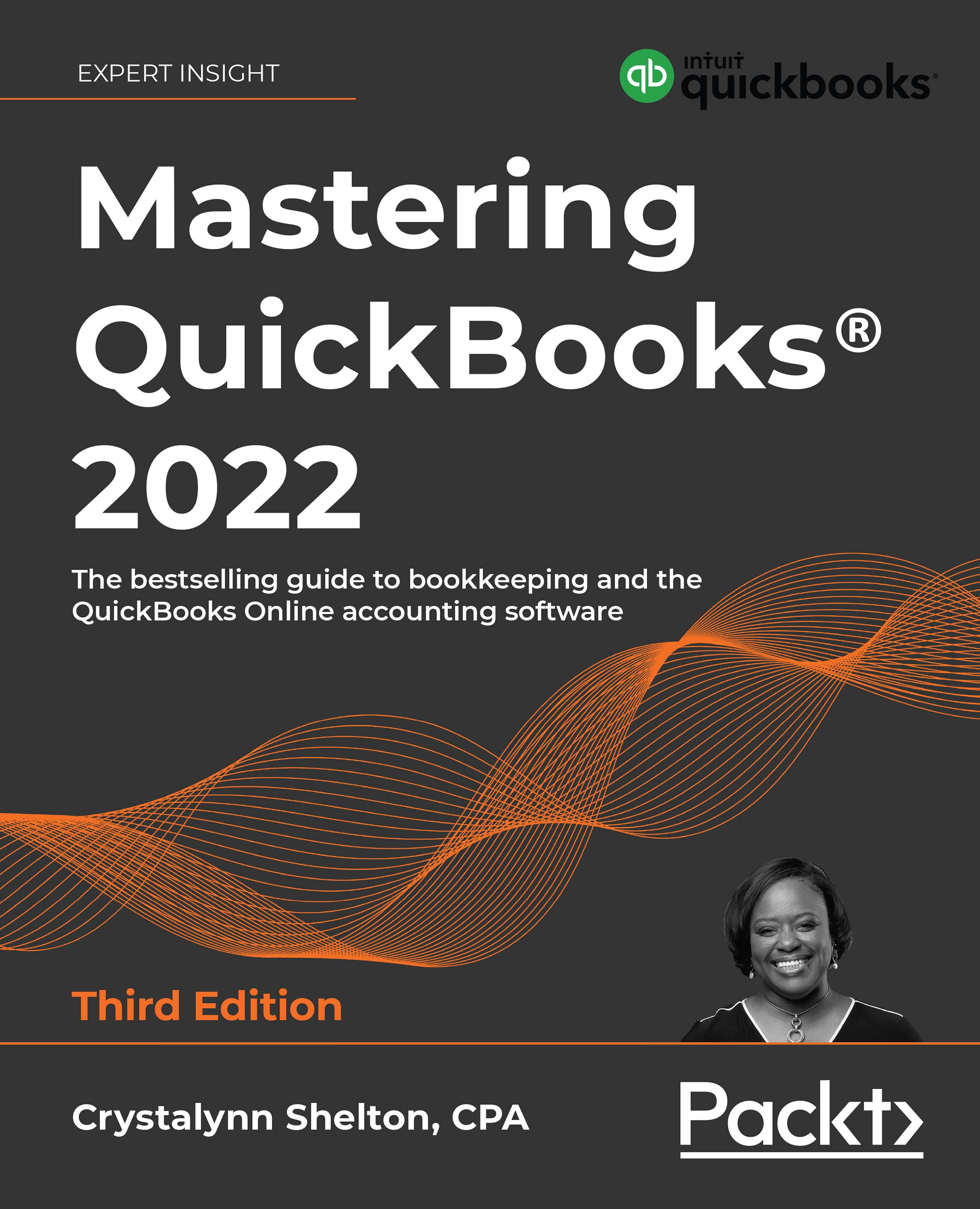Issuing credit memos and refunds to customers
QBCU
2.4.4
There may be times when a customer returns merchandise, or you need to refund a customer due to an issue with the services or products you have provided.
When that happens, you can create a credit memo in QuickBooks that can be applied to a future invoice, or you can refund the customer instead by clicking on + New, selecting Refund receipt, and following the onscreen instructions.
Follow these steps to create a credit memo in QuickBooks Online:
- Click on the + New menu and select Credit memo below CUSTOMERS, as indicated in Figure 8.16:

Figure 8.16: Navigating to the Credit Memo form
2. Complete the key fields indicated here for the credit memo:

Figure 8.17: Credit Memo form
The following are brief descriptions of the key fields to complete for a credit memo. All fields are required except for the QTY, DESCRIPTION, and Message displayed on credit memo...