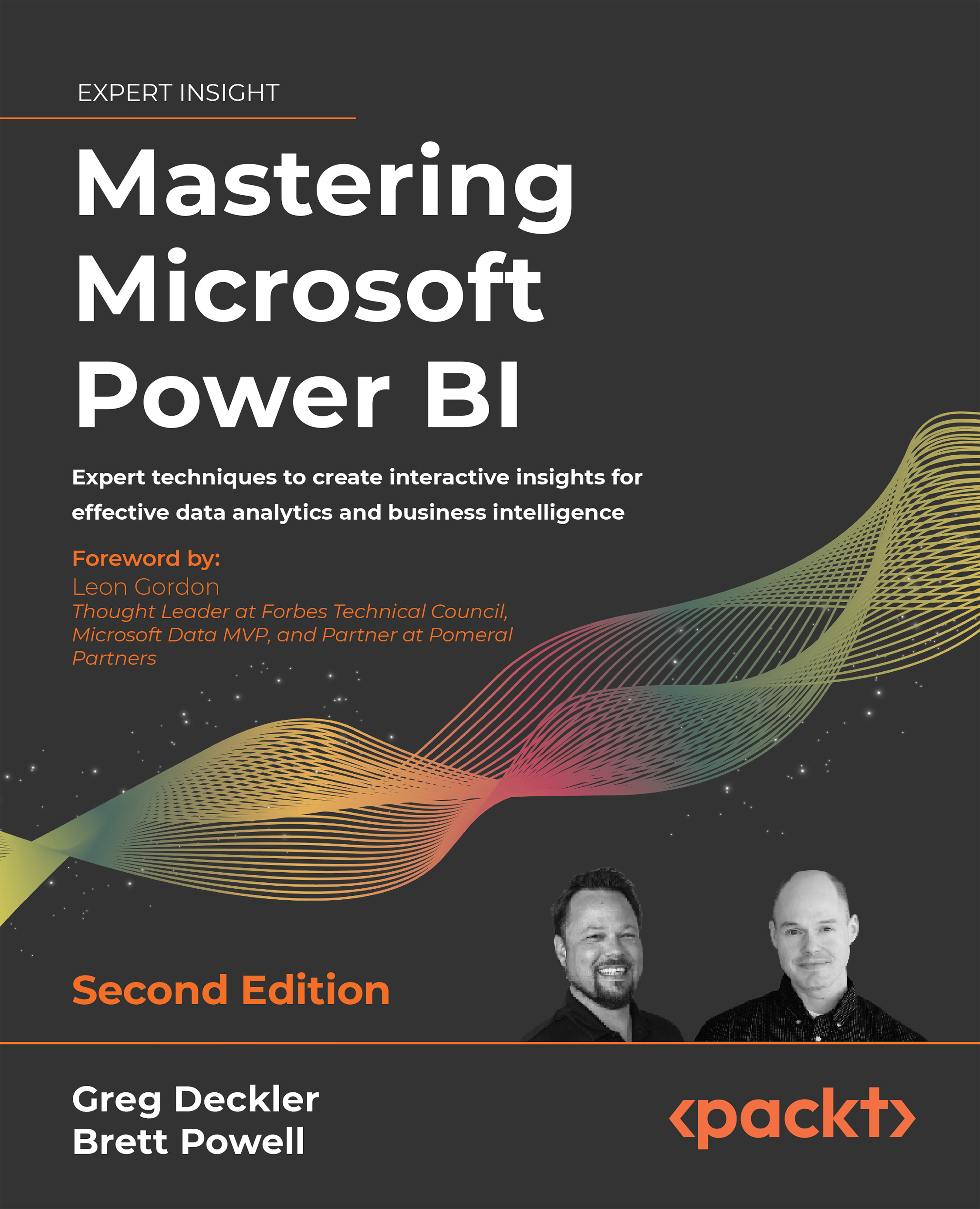Visual interactions
Power BI reports are highly interactive by nature, allowing users to click on data points within visuals and cross-filter or highlight other filters on the page. When planning and designing reports, it is important to keep this default behavior in mind and consider whether or not the default visual interaction behavior should be changed.
By default, the filter selections applied to a single visual, such as clicking a bar on a column chart or a row on a table, impact all other data visualizations on the given report page with relationships to the selection.
In Figure 6.8, the bar representing the United States sales territory country has been selected and this causes the product category chart to highlight the portion of each product category related to the United States sales territory country ($45M):
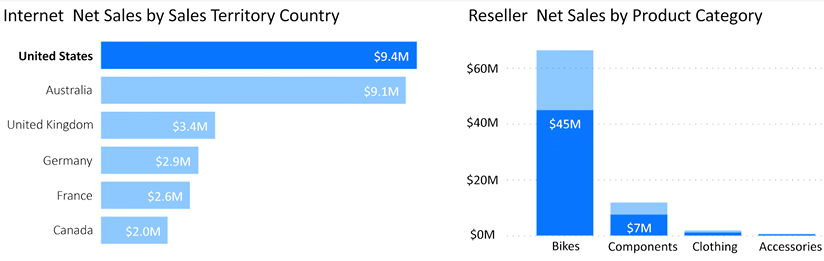
Figure 6.8: Visual interactions – Highlighting
Multiple values from the same column can be selected (for example, France and Canada)...