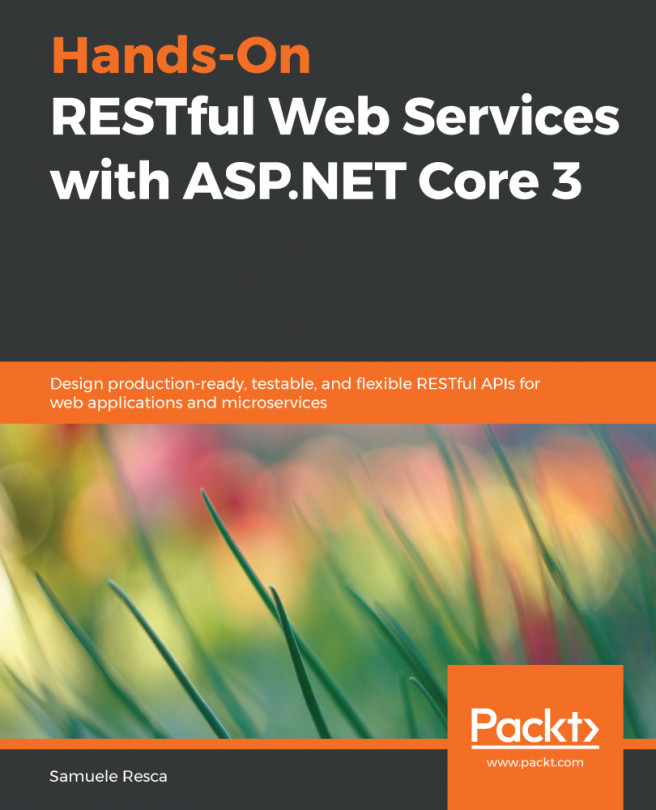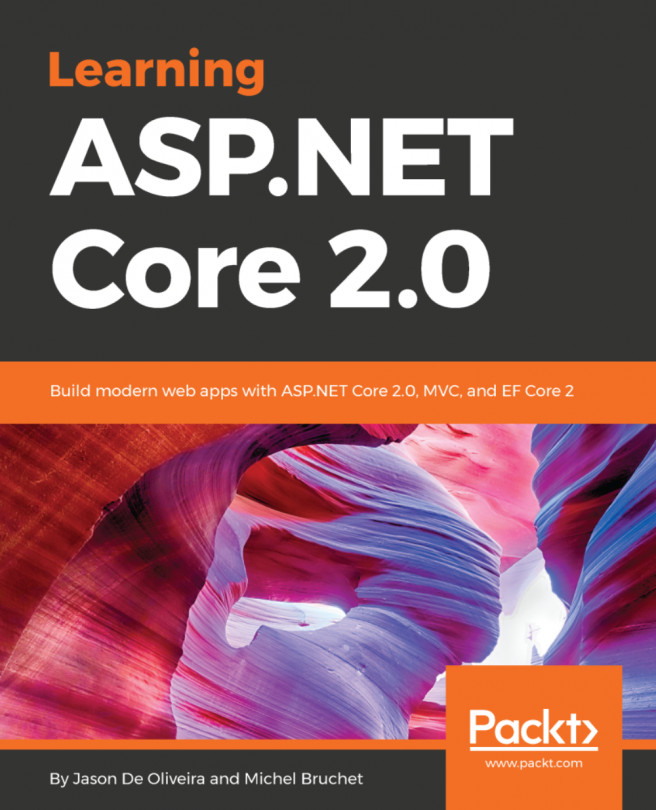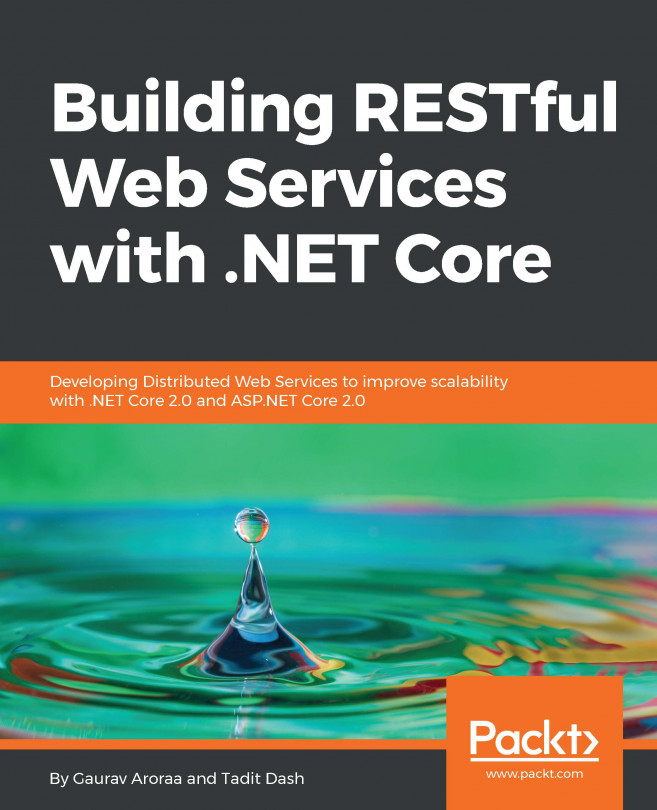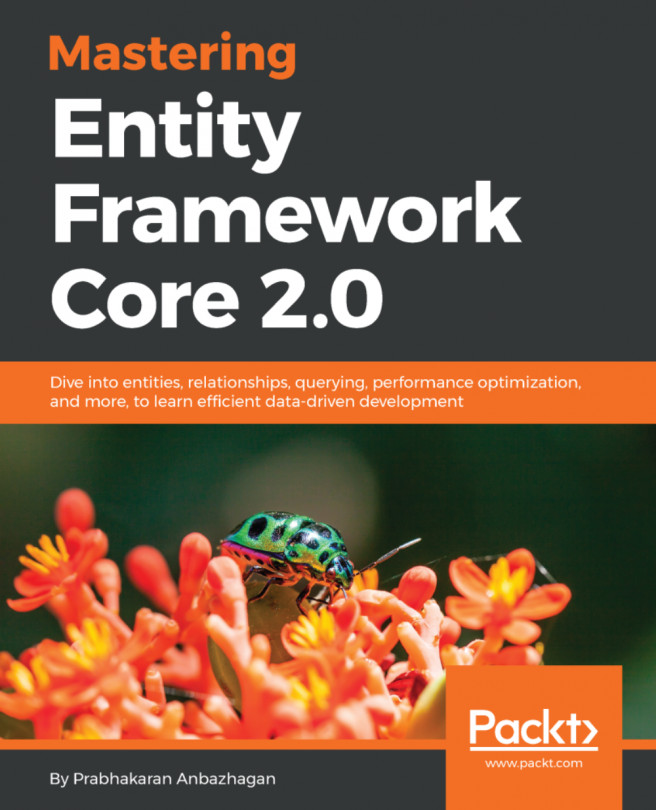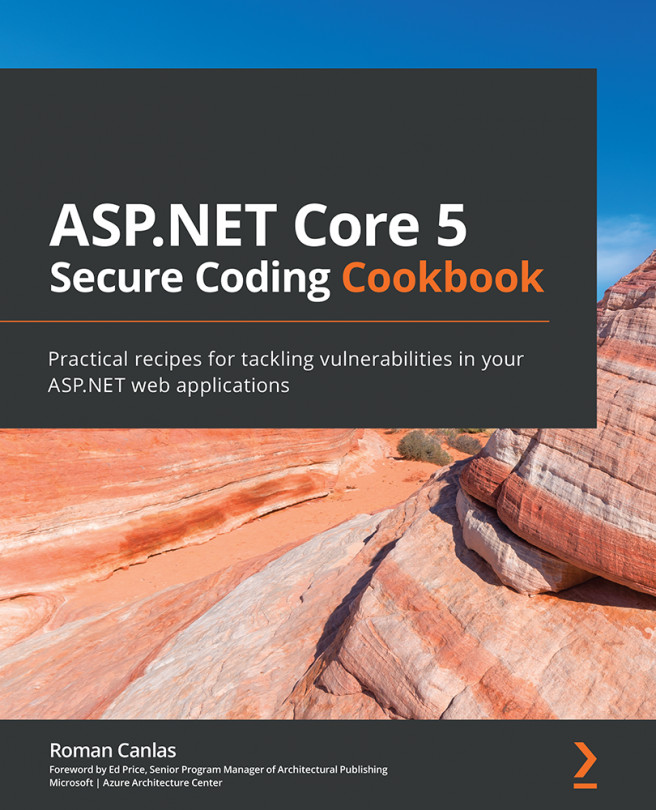In this section, we will deploy the application using the Azure App Service. This example uses a free trial account. If you have access to any other subscription, you can use that here.
Follow these steps to deploy:
- Right-click on the project in Solution Explorer and select Publish
- In the Publish dialog, click Microsoft Azure App Service.
- Click New to create a new resource group from Visual Studio. You could also use an existing one. In this example, an already existing Azure app under resource group is used.
- Click Ok to web deploy the application to the Azure app.
- Web Deploy will perform the operation of installing dotnet runtime, restoring packages, and copying the published web API application onto the Azure apps.
- Once done, the browser automatically opens up with the link. You are ready to test it now:
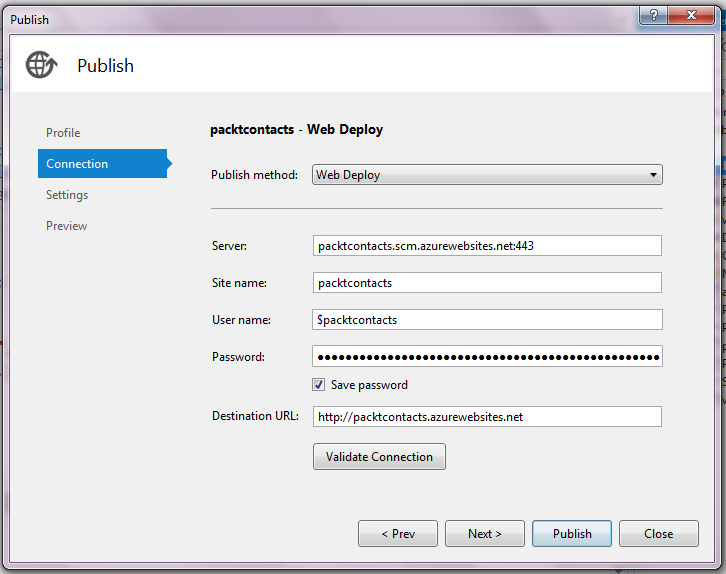
Web deploy to Azure App Service...