Making Aperture's library work for you
As your Aperture library grows, keeping it organized as you go is the best way to stop it spiraling into chaos. If you're not careful you'll end up with a plethora of unconnected projects and albums and you'll have difficulty finding anything. I know this because I let it happen myself on more than one occasion. Having a good strategy is the key to keeping your library organized, but it's also important to have a good understanding of how Aperture's library is structured. This section is a bit on the technical side, so apologies in advance, but it really is worth knowing, so please bear with it.
Projects, folders, and albums
Aperture's library is organized in a hierarchy, much like a file system on a computer. However, you can also store images in multiple albums, which work like playlists in iTunes. In some ways it's kind of an odd system, as it's neither fully metadata based like iTunes, nor fully file based like the Finder. In some respects, it's a hybrid of both. If this all sounds confusing, don't worry, it will become clearer as it is explained further.
Let's start with projects. Projects are the most important thing in Aperture. Images must be contained in a project (regardless of whether they are referenced or managed). All edits in Aperture are non-destructive because you are never working off the original files. Instead, what you see when you look at an image in Aperture is called a Version. Versions are a reference to an original, which is the actual RAW (or JPEG) file. Within a project, you can have multiple versions of an image. Because versions are just references back to the actual file, multiple versions don't mean that the image files are duplicated. They're not, you're just duplicating the reference. Think of it like an alias in the Finder. You've undoubtedly used this feature many times if you've been using Aperture for a while, but it's important to understand it from a structural perspective.
Within the Aperture library, you can have multiple projects. You can organize your projects into folders too. Folders are the highest level of organization and you can nest folders just like you can in Finder. It's important to understand the difference between folders and albums. Folders serve two purposes in Aperture:
- At the root level they can store projects
- At the project level they can store albums
However, you can never have images directly in a folder. Images must be in an album or a project, and always in a project at some stage.
Albums, unlike folders, can contain images. They can be at the root level of the library or at the project level. Albums are essentially playlists. You have undoubtedly made albums before so I won't go into that in too much detail, but it is important to understand the difference between root-level albums and project-level albums.
Root level versus project level
There are essentially two levels of hierarchy in the Aperture library: the root level and the project level. It was mentioned earlier that projects can be exported as libraries, and that's because inside of Aperture projects behave like mini libraries within the main library. There is one big difference though, which is that projects can't contain other projects, so you can't nest projects. When you create an album in Aperture you can create it at either the project level or the root level. You can create an album at the project level for referencing images within the project, although you can add images from other projects to an album. You can also create albums that aren't attached to any projects. These are root-level albums. When you create an album at the root level (that is not attached to any project) you can use it to reference images from any project.
Here's a quick example. Say you have a project full of images, and you select a bunch of them as your selected shots. You then create an album of these named selects. You would create this at the project level as it is referencing images within that project. However, if you wanted to keep a running album of all your landscape images, you could create a root-level album named Landscape and add images to it from multiple projects.
It used to be the case that if you create a smart album within a project, it will only search for its contents within that project, while a smart album created at the root level will search the entire library. However, in a previous update, Apple added the option to search the entire library within the smart album options. Personally, I never do this as I always create smart albums that reference the whole library at the root level (otherwise it just gets confusing).
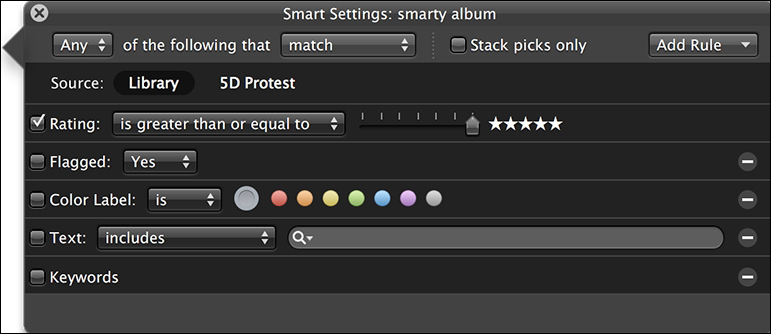
When you create albums at the root level they go in the ALBUMS section at the bottom of the library pane of the Aperture window. This is a recent addition too. They used to be lumped in with projects in one big hierarchy whereas now they have their own section. To create an album at the root level, make sure that no projects are selected in the library and then click on the Add Album button. You can also drag albums into this section from a project and they become root level. You can organize this section with folders too.
You may be wondering about Books, Light Tables, Slide Shows and Web Journals. These all behave exactly like albums, because they're essentially just albums with special properties.
























































