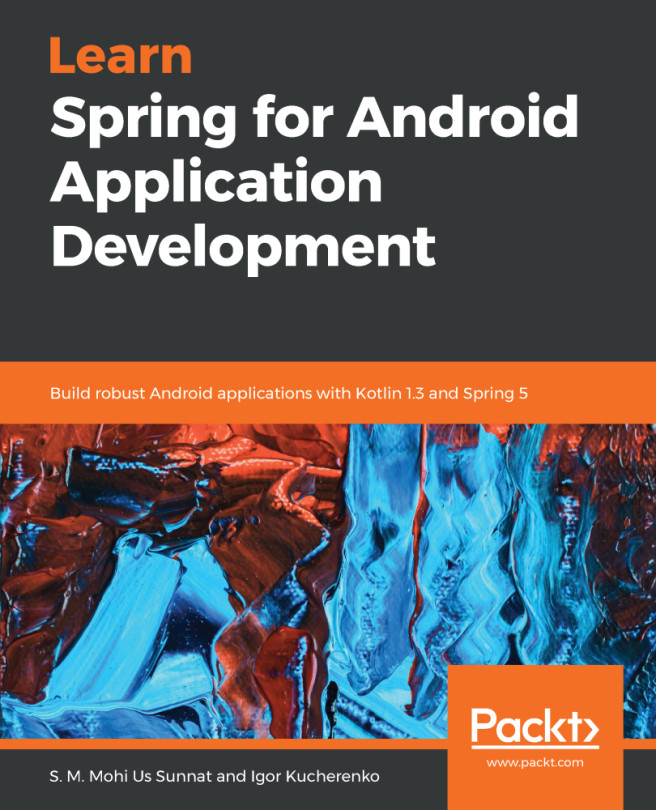Debug your application
Now, we know how to log important application messages. During development, we will face situations when only logging messages is not enough when analyzing application behavior or investigating bugs.
For us, it's important to have the ability to debug an application code during its execution on real Android devices or on emulators. So, let's debug something!
Open the main Application class and put the break point on line where we log the onCreate() method, as shown here:
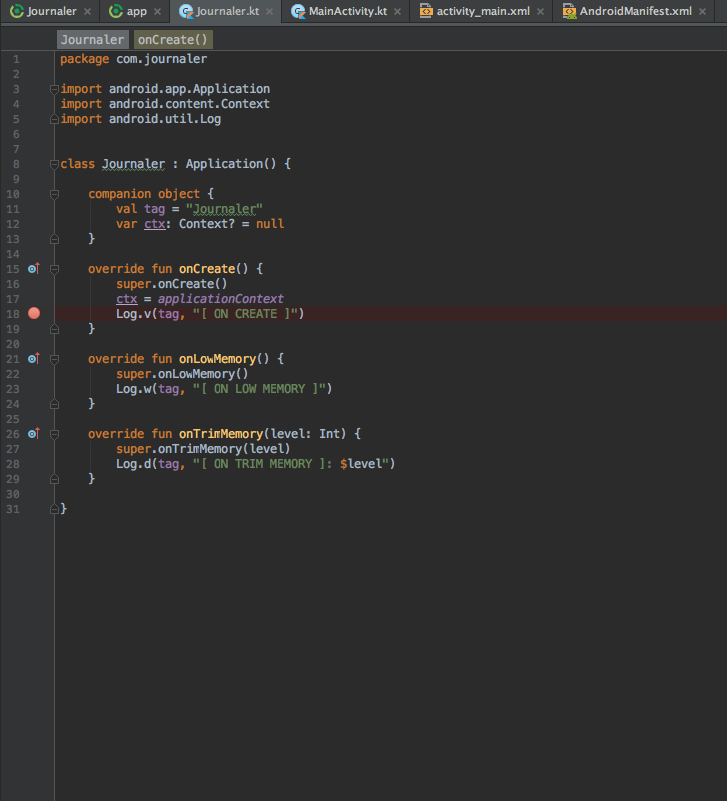
As you can see, we set the break point at line 18. We will add more break points. Let's add it in our main (and only) activity. Put a break point in each lifecycle event at lines where we perform logging.
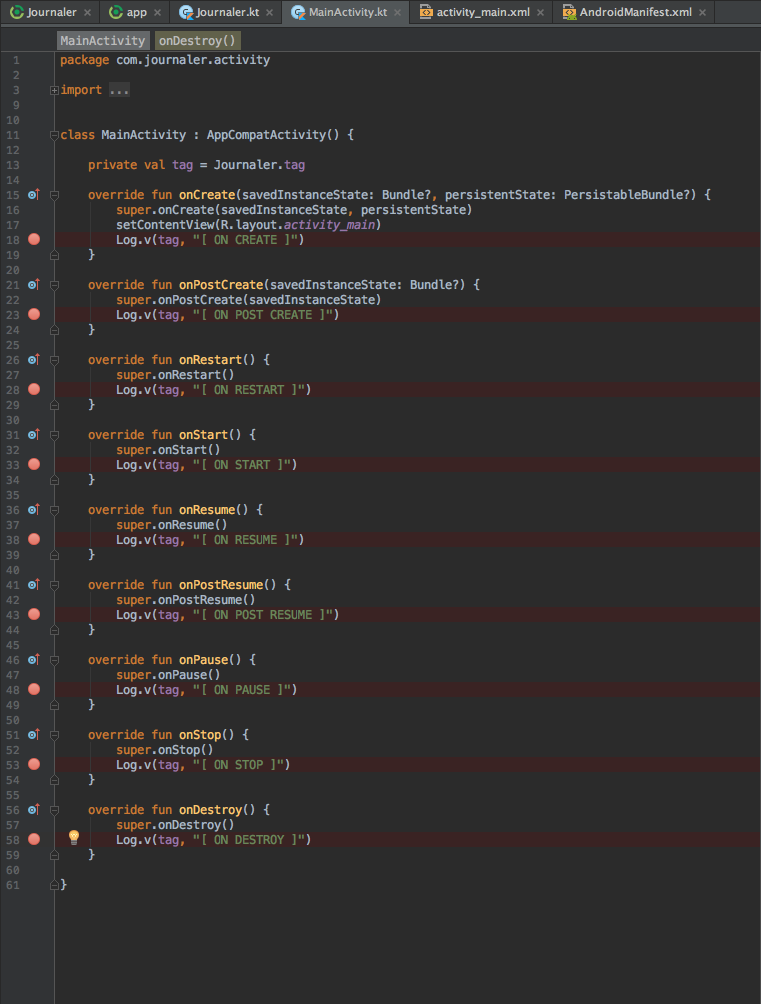
We set breakpoints at lines 18, 23, 28, 33, 38, and so on. Run the application in debug mode by clicking on the debug icon or by choosing Run | Debug app. The application is started in debug mode. Wait a little bit and a debugger will soon enter the first break point we set.
The following screenshot...