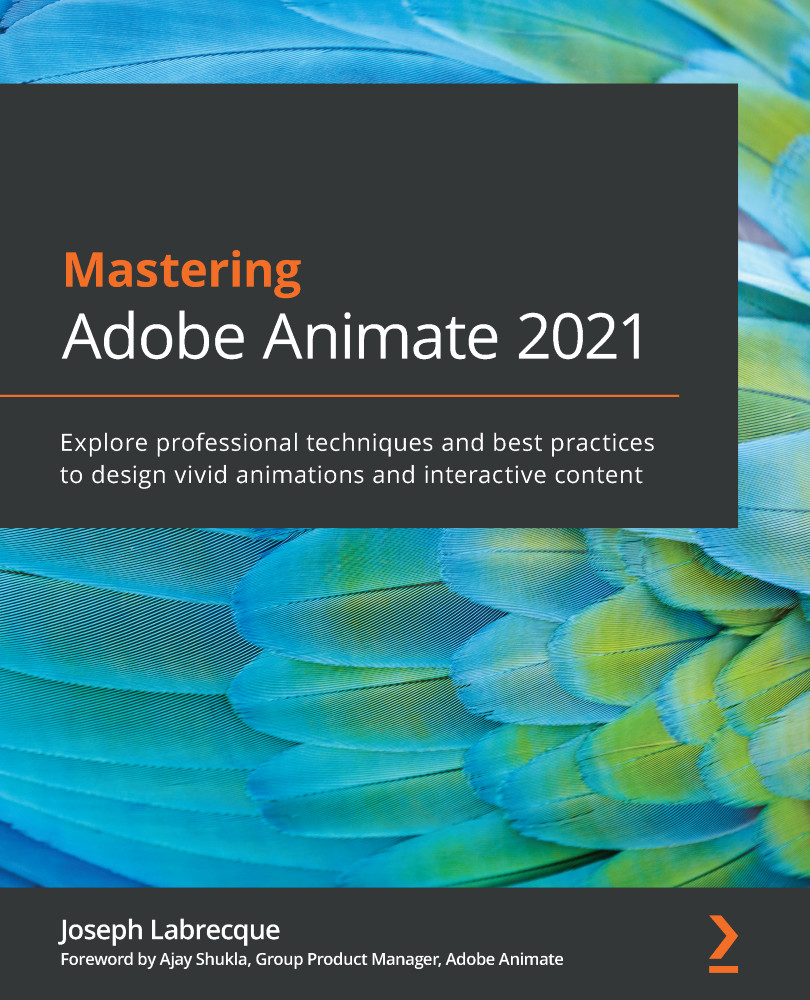Managing Workspaces and Panels
As we've seen, the Animate interface consists of a series of panels, arranged in specific configurations. These configurations are called workspaces, and you can easily switch between them by using the workspace switcher. You can even configure and save your own custom workspaces!
We'll now see how to access and switch between workspaces in Animate, and also how to build your own!
Using the Default Workspaces
Animate comes with a number of pre-configured workspaces to choose from. As we saw earlier, depending upon your initial choices when first running Animate with a fresh installation, you will either be using the Essentials or the Basic workspaces.
You will find these default workspaces and more by activating the workspace switcher in the upper right-hand corner of the interface. Again, the icon looks like a tiny application window.
You initially have a choice between eight different workspaces:
- Animator: Emphasizes...