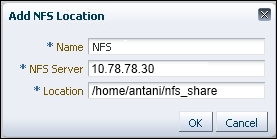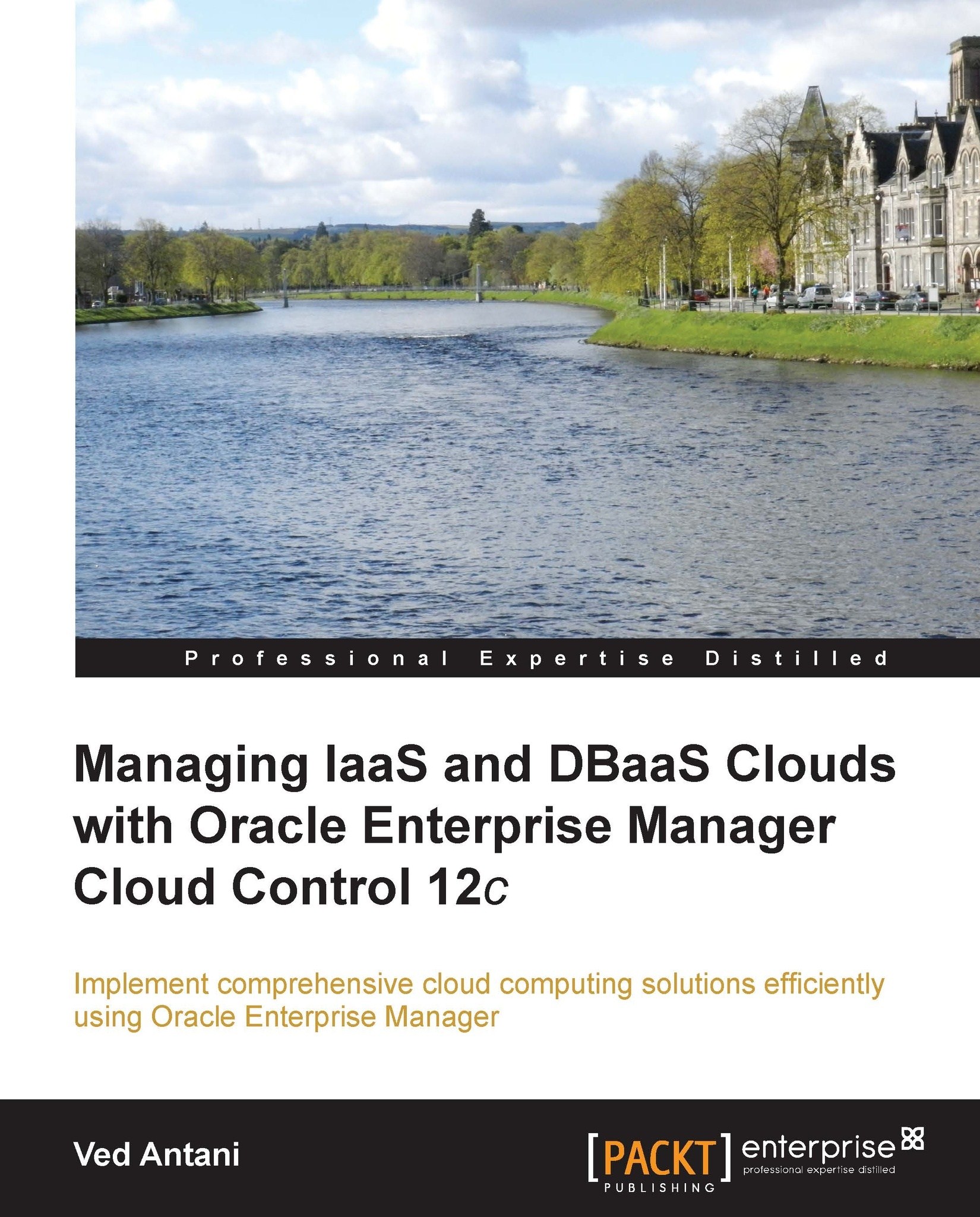Setting up Software Library
Enterprise Manager is bundled with Software Library, a repository of a number of application software, VM images, and custom scripts used with Oracle Enterprise Manager. Software Library offers useful versioning and patching mechanisms to manage the software. We are going to cover the basic setup for Software Library.
Software Library can be accessed by navigating to Enterprise | Provisioning and Patching | Software Library.
Inside the Software Library page, you will find two types of software sources listed: Oracle-owned folders (tagged by a lock icon) and User-owned folders. Oracle-owned content is shipped with Enterprise Manager. On the other hand, user-owned folders, as the name suggests, are created by users to organize custom entities.
There are a few things that we need to configure before we can start using the Software Library. We will need to configure the storage repository and add an Upload File Storage Location. Make sure this location is on a host where OMS is already running. You can also configure a Referenced File Location, which is a read-only location.
Setting up the storage location
We will discuss ways to configure storage location for the software library. This location is used to upload software library entities and artifacts.
The OMS Agent Filesystem location
The Select the OMS Agent Filesystem option and click on +Add. You will need to provide the following details:
Name: It is unique for the storage location (for example,
shared_fs).Host: This is the location where OMS is running. You can either manually enter the value of the host or search inside the dialog box.
Location: When you open the search dialog in the Location textbox, you will need to log in to the host machine. Once you are logged in, you can select the location where you want to create the agent filesystem.
This action triggers a metadata registration job which can be monitored for completion by refreshing the screen or clicking on Show Detailed Results.
The OMS Shared Filesystem location
You can also set up the storage location as an OMS shared filesystem location. This option sometimes comes in handy when you already have an OMS running.
Select OMS Shared Filesystem from the administration page.
Click on +Add and provide the name of the OMS's host where you want the upload location to be defined and specify the OMS's host address.
Referenced file location
You can configure a storage location that can be used for referring to files from the Software Library entities.
Select Referenced File Location on the Library Administration page.
You can either add an HTTP location or an NFS location as referenced file location:

Enter a name for the referenced file location and an HTTP location path for the storage server that you want to be referenced in the Add HTTP Location dialog.
If you are adding an NFS location, select NFS from the storage type list and add the NFS server details. This value is typically an IP address or a fully qualified domain name for the NFS host (for example,
10.10.90.1ornfs_service_1.main_domain.domain).