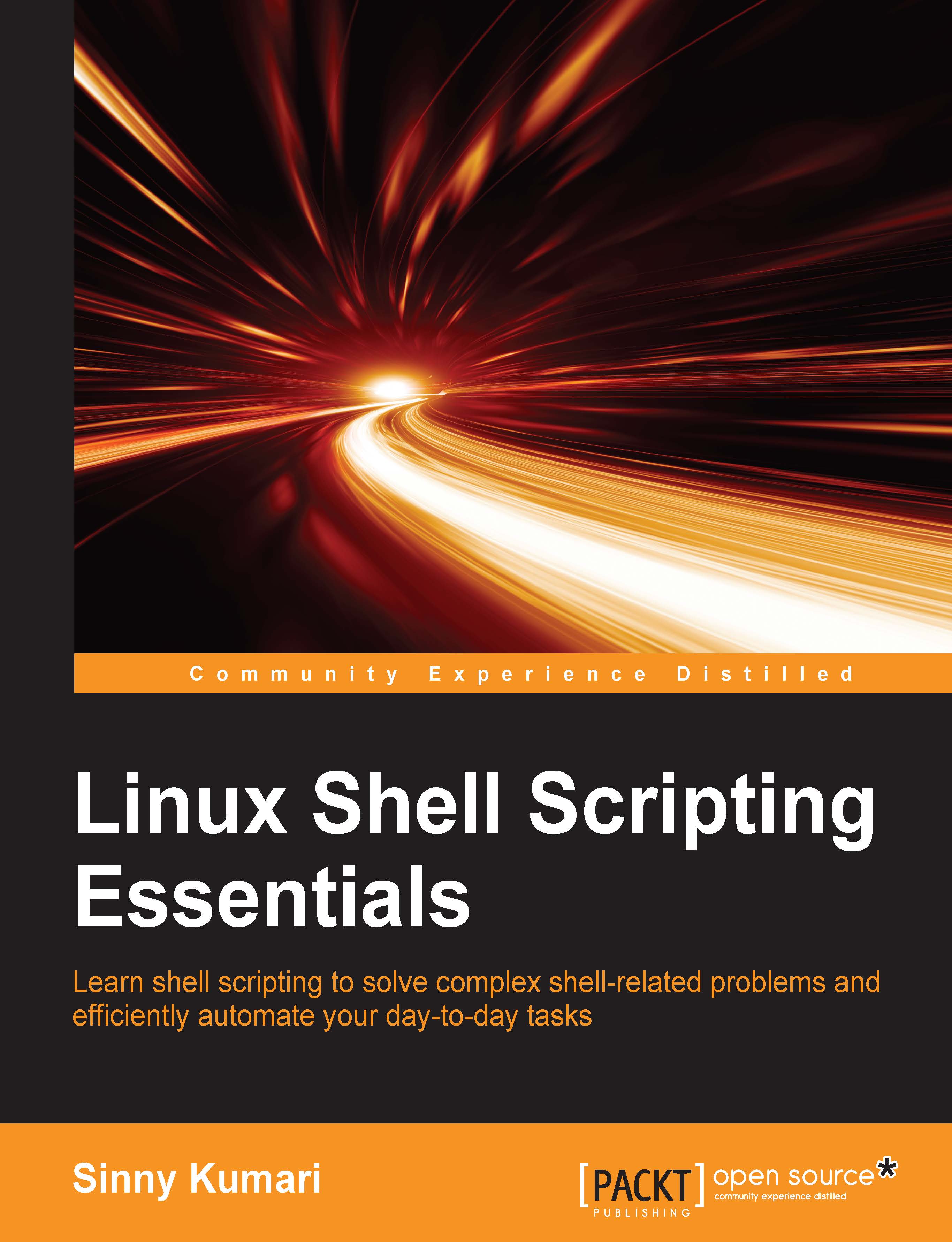Operators
Similar to other programming languages, shell programming also supports various types of operators to perform tasks. Operators can be categorized as follows:
- Assignment operator
- Arithmetic operators
- Logical operators
- Comparison operators
The assignment operator
Equal to an operator (=) is the assignment operator that is used to initialize or change the value of a variable. This operator works on any data such as a string, integer, float, array, and so on. For example:
$ var=40 # Initializing variable var to integer value $ var="Hello" # Changing value of var to string value $ var=8.9 # Changing value of var to float value
Arithmetic operators
Arithmetic operators are used for doing arithmetic operations on integers. They are as follows:
- + (plus)
- - (minus)
- * (multiplication)
- / (division)
- ** (exponentiation)
- % (modulo)
- += (plus-equal)
- -= (minus-equal)
- *= (multiplication-equal)
- /= (slash-equal)
- %= (mod-equal)
To perform any arithmetic operation, we prefix the expr and let keywords before the actual arithmetic expression. The following example shows how to perform an arithmetic operation in bash:
#!/bin/bash #Filename: arithmetic.sh #Description: Arithmetic evaluation num1=10 num2=5 echo "Numbers are num1 = $num1 and num2 = $num2" echo "Addition = `expr $num1 + $num2`"`" echo "Subtraction = `expr $num1 - $num2`" echo "Multiplication = `expr $num1 \* $num2`" echo "Division = `expr $num1 / $num2`" let "exponent = $num1 ** num2" echo "Exponentiation = $exponent" echo "Modulo = `expr $num1 % $num2`" let "num1 += $num2" echo "New num1 = $num1" let "num1 -= $num1" echo "New num2 = $num2"
The result after running this script will look as follows:
Numbers are num1 = 10 and num2 = 5 Addition = 15 Subtraction = 5 Multiplication = 50 Division = 2 Exponentiation = 100000 Modulo = 0 New num1 = 15 New num2 = 5
Logical operators
Logical operators are also known as Boolean operators. They are:
! (NOT), && (AND), and || (OR)
Performing a logical operation returns a Boolean value as true (1) or false (0) depending upon the values of variable(s) on which the operation is done.
One of the useful use-case is: suppose that we want to execute a command if the first command or operation returns successfully. In this case, we can use the && operator. Similarly, if we want to execute another command, irrespective of the first command that got executed or not, then we can use the || operator between two commands. We can use the ! operator to negate the true value. For example:
$ cd ~/Documents/ && ls
The cd command is used to change the current path to the specified argument. Here, the cd ~/Documents/ command will change the directory to Documents if exists. If it fails, then ls won't get executed, but if cd to Documents succeeds, the ls command will display the content of Documents directory:
$ cat ~/file.txt || echo "Current Working directory $PWD" cat: /home/skumari/file.txt: No such file or directory Current Working directory /tmp/
The cat command displays the content of file.txt if it exists. Irrespective of the cat ~/file.txt command execution, later the command that is echo "Current Working directory $PWD" will be executed:
$ ! cd /tmp/foo && mkdir /tmp/foo bash: cd: /tmp/foo: No such file or directory
By running the preceding commands, first it will try to change the directory to /tmp/foo. Here, ! cd /tmp/foo means if change directory to /tmp/foo doesn't succeed, then run the second command, which is mkdir /tmp/foo. The mkdir command is used to create a new directory. As a result of proceeding command execution, directory /tmp/foo will be created if it doesn't exist.
$ cd /tmp/foo
Since the /tmp/foo directory has been created, a successful change of the directory will occur.
Comparison operators
Comparison operators compare two variables and check whether a condition is satisfied or not. They are different for integers and strings.
Comparison operators that are valid for integer variables (consider a and b as two integer variables; for example, a=20, b=35) are as follows:
- -eq (is equal to) -
[ $a -eq $b ] - -ne (is not equal to) - [ $a -ne $b ]
- -gt (is greater than) - [ $a -gt $b ]
- -ge or >= (is greater than or equal to) - [ $a -ge $b ]
- -lt (is less than) - [ $a -lt $b ]
- -le (is less than or equal to) - [ $a -le $b ]
- < (is less than) - (($a < $b))
- <= (is less than or equal to) - (($a <= $b))
- > (is greater than) - (($a > $b))
- >= (is greater than or equal to) - (($a >= $b))
Comparison operators that are valid for string variables (consider a and b as two string variables; for example, a="Hello" b="World") are as follows:
- = (is equal to); for example,
[ $a = $b ] - != (is not equal to); for example, [ $a != $b ]
- < (is less than); for example, [ $a \< $b ] or [[ $a \< $b ]] or (( $a \< $b ))
- > (is greater than); for example,[ $a \> $b ] or [[ $a > $b ]] or (( $a \> $b ))
- -n (string is non-empty); for example,[ -n $a ]
- -z (string has zero length or null); for example,[ -z $a ]
Shell uses the < and > operators for redirection, so it should be used with an escape (\) if used under [ … ]. Double parentheses, (( ... )) or [[ … ]], doesn't need an escape sequence. Using [[ … ]] also supports pattern matching.
We will see the usage and examples of operators in more detail in Chapter 3, Effective Script Writing.