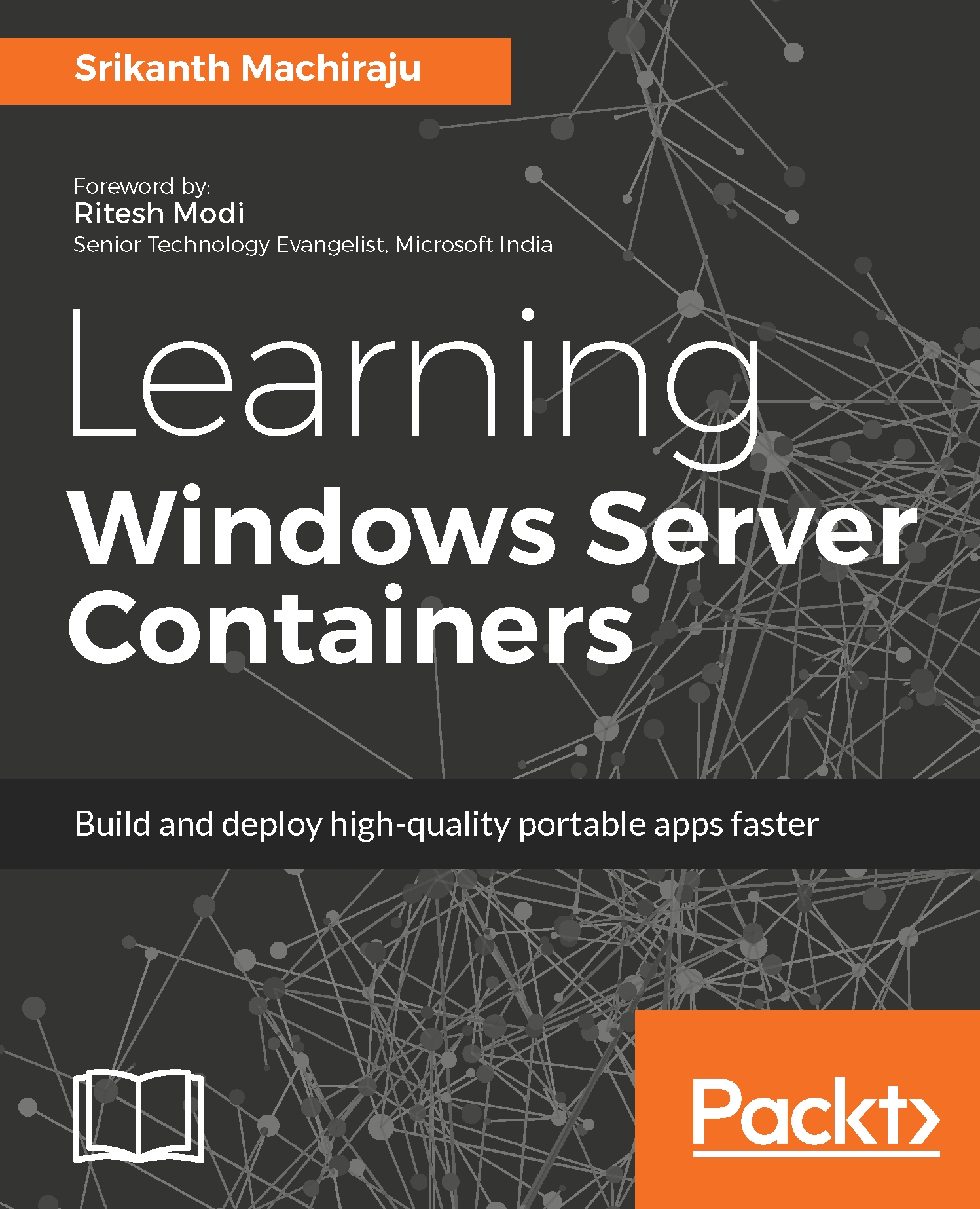Dangling images
Docker creates few images with no name and version called dangling images, these images can be observed while using the command docker images -a as shown in the following screenshot:
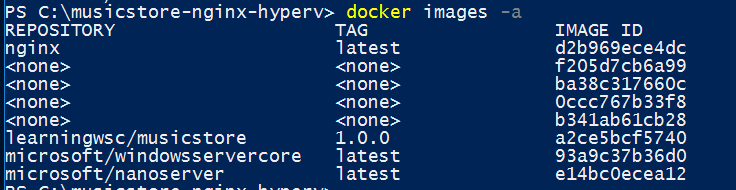
To understand more about dangling images, let us understand first how Windows operating systems store downloaded container images. By default, the images are stored at the Docker root directory which is C:\ProgramData\docker (ProgramData is a hidden folder). To find out what the Docker root is on your machine you can run the following command:
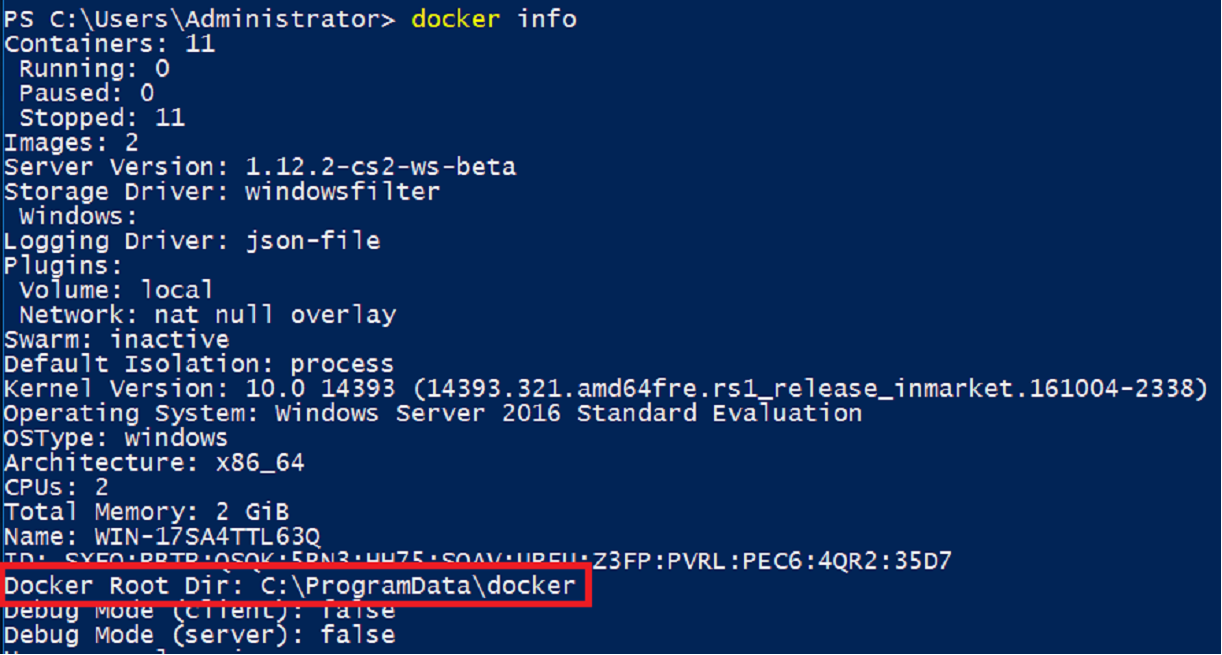
As we know Docker on Windows follows a layered storage system, and each layer is connected via a parent-child relationship with another layer. When we try to pull an image from the hub, Docker pulls one layer at a time and stores the intermediate layers at the Docker root directory. These intermediate layers are named as <none>:<none> these are good unnamed images. You can see the list of intermediate images and corresponding Identifier information...