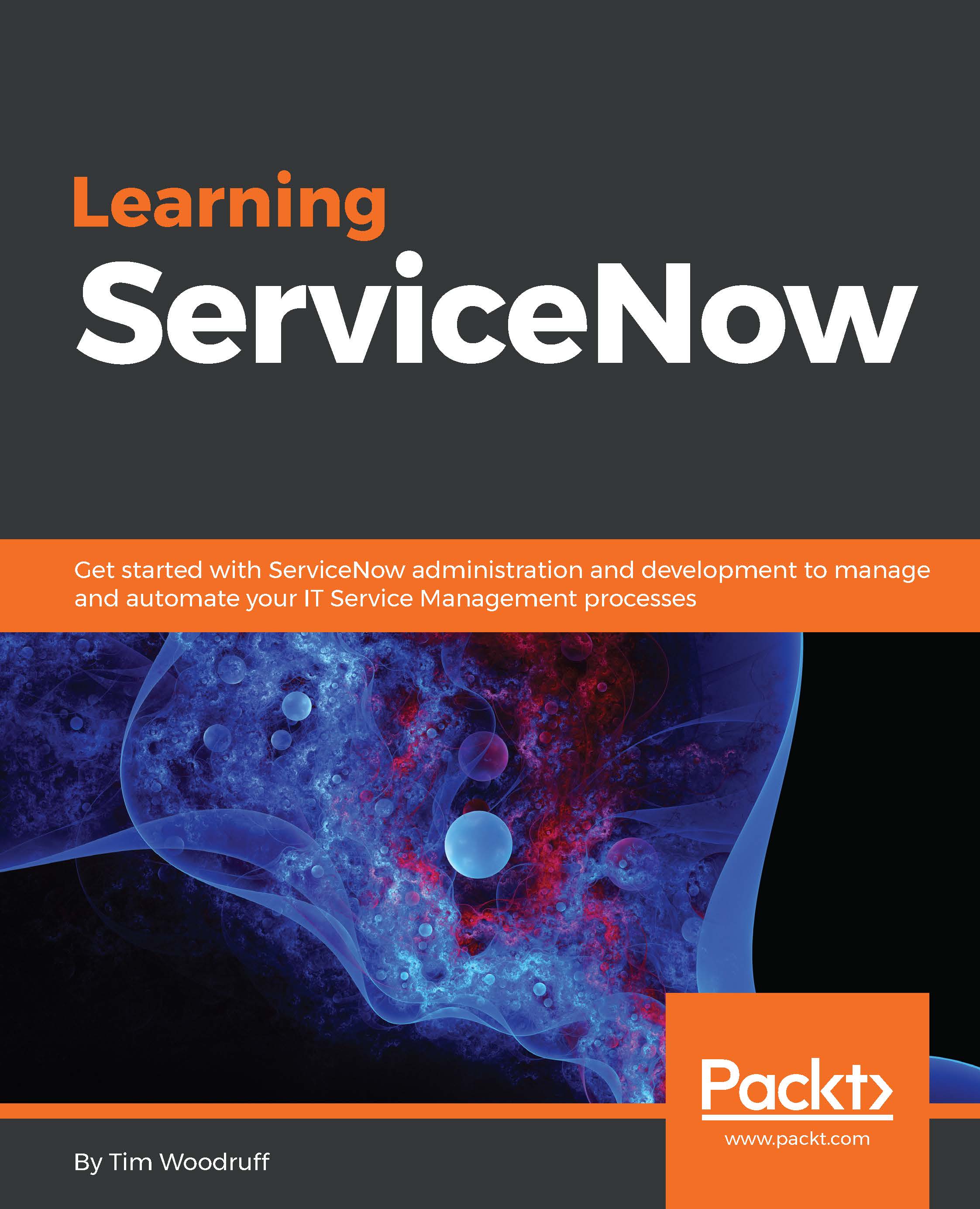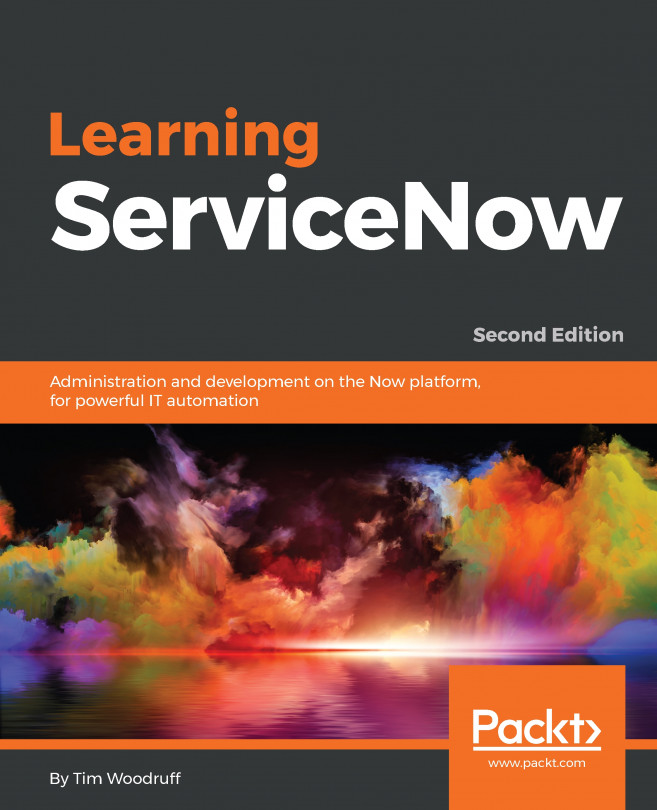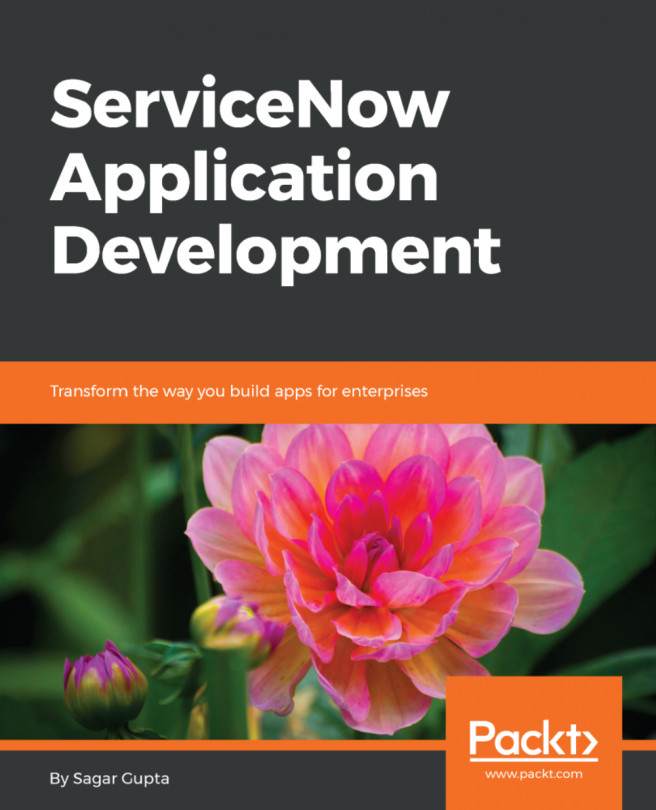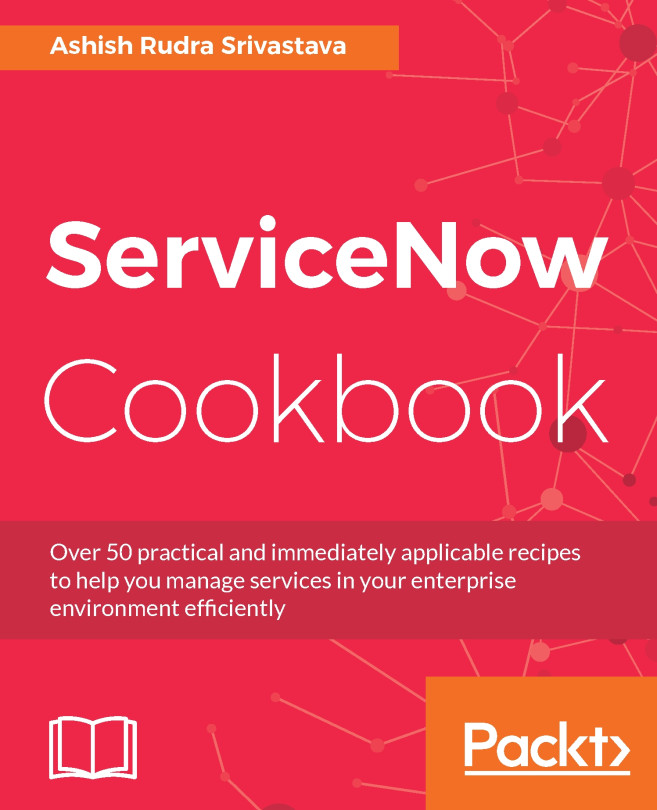Creating a custom homepage
You can probably imagine that instead of the existing homepage, a company might want to have a homepage containing something different. Let's say our company wants to have three clocks with the time for the three locations where they have the most clients; San Francisco, Boston, and London. They also want to keep the search bar, and want a dynamic list of submitted incidents. Let's explore how we might create that for them:
Navigate to Service Portal | Pages , and create a new page by clicking New in the top-left.
Fill in the Title field with Home, and the ID field with home. The ID field is the URL suffix for this page. Once you're finished, right-click the header, and click Save.
Under the Related Links section of the page, click on Open in Designer. Inside the Page Designer header, you'll see a little book icon labeled sp next to a page icon labeled Home. sp is the url suffix of the portal we're currently previewing this newly created page inside, and Home is...