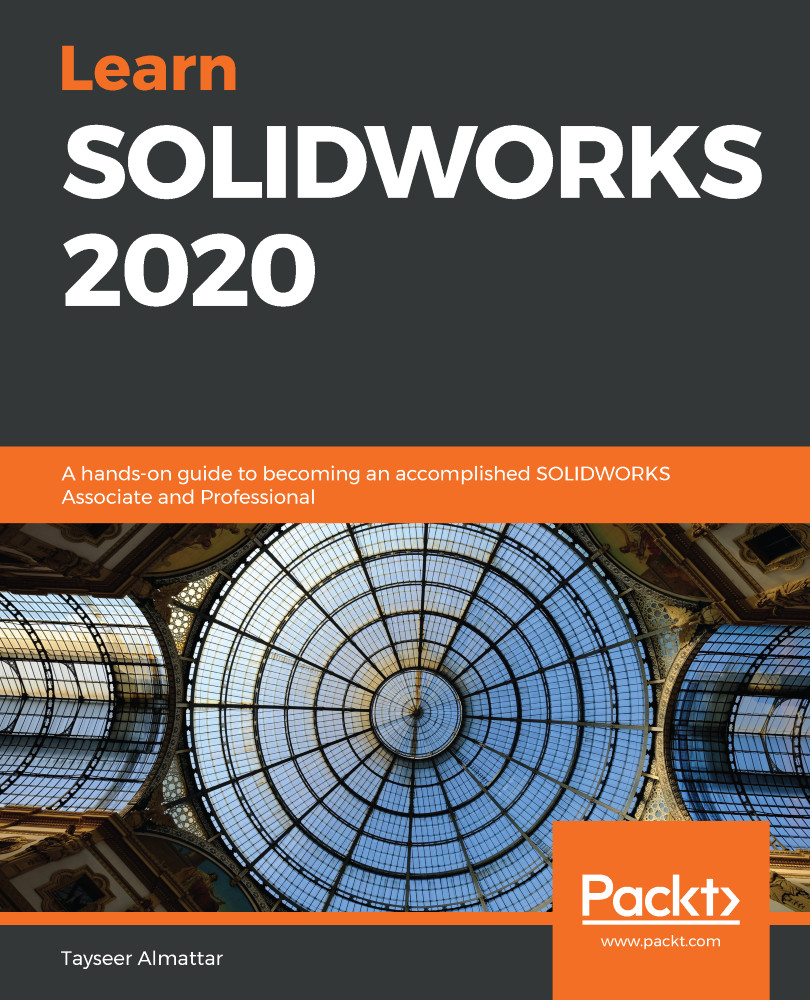- What is a BOM?
- What information can be found in BOMs?
- What is linked information in BOMs in SOLIDWORKS?
- Download the parts and assembly linked to this exercise and generate the following standard BOM:
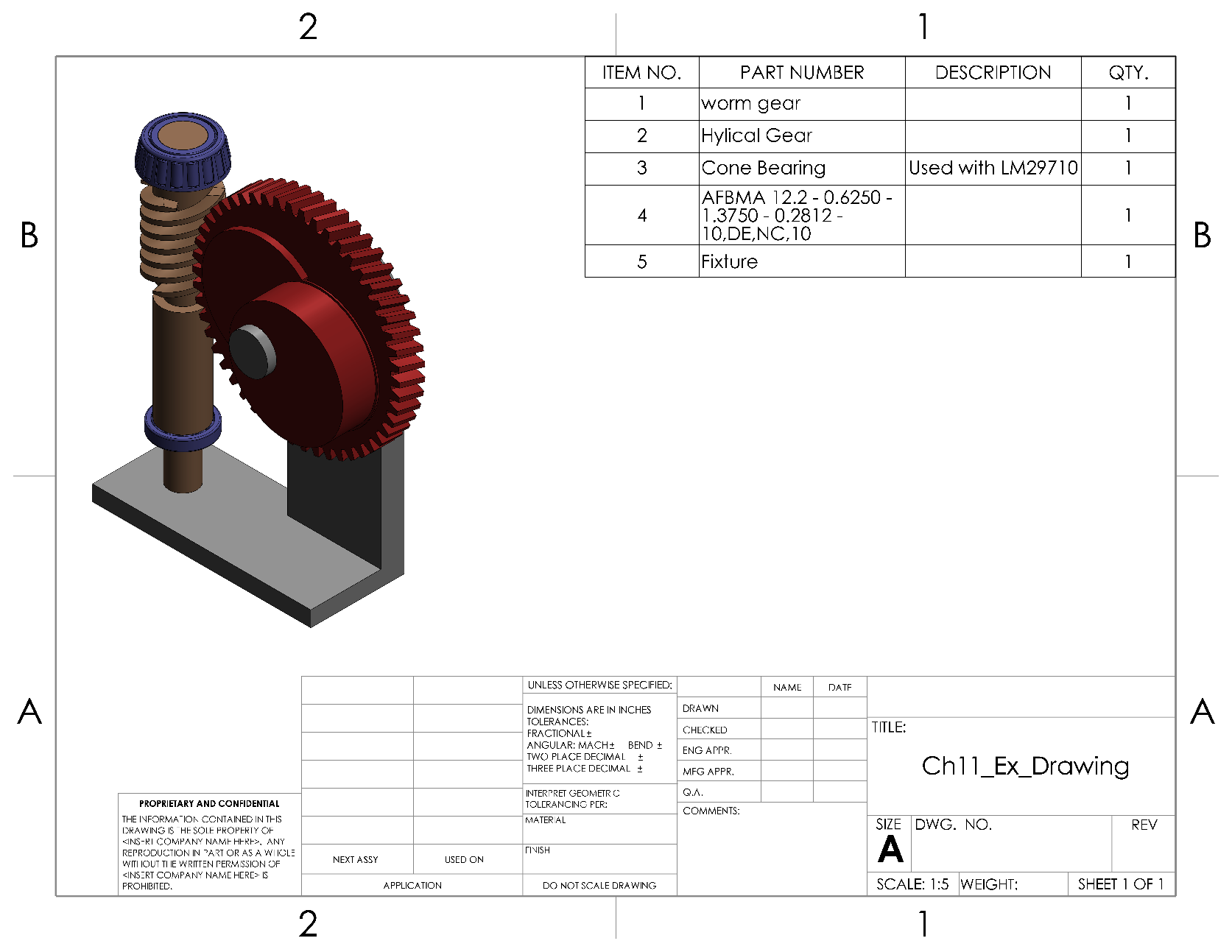
- Modify the BOM from the previous question by adding and filling up the cost column (note: cost numbers are not automatically generated; input them manually, as shown in the following screenshot). Also, change the PART NUMBER and DESCRIPTION columns to PartNo and Vendor. Your bill would look similar to the one shown here:
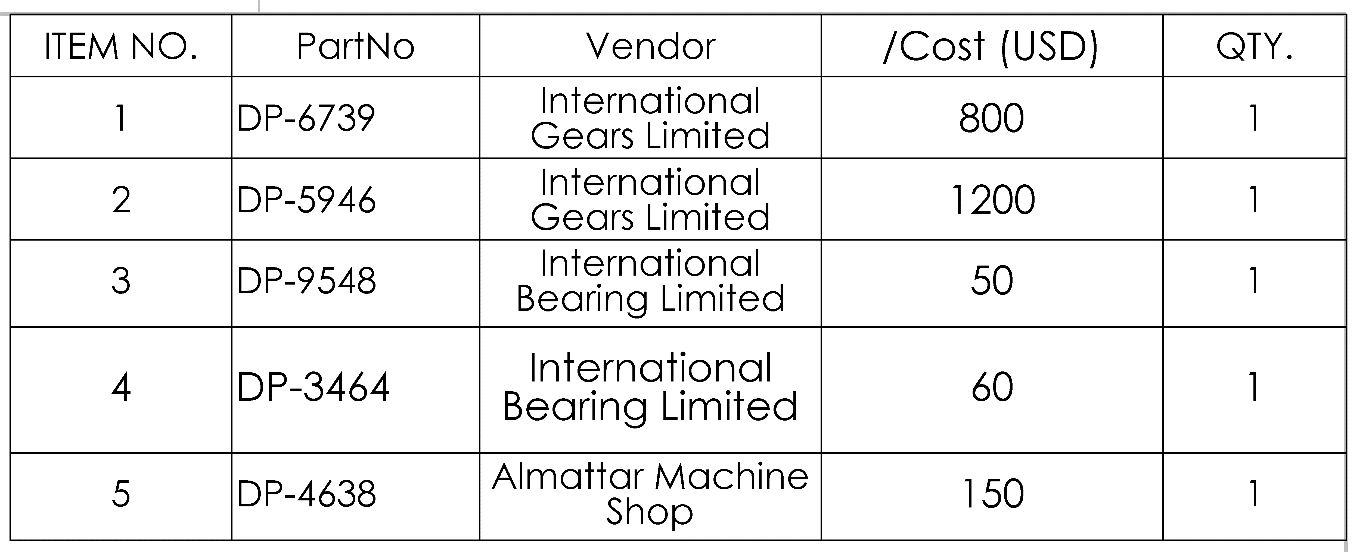
- Use equations to calculate the total cost for all the parts. You will end up with the following bill:
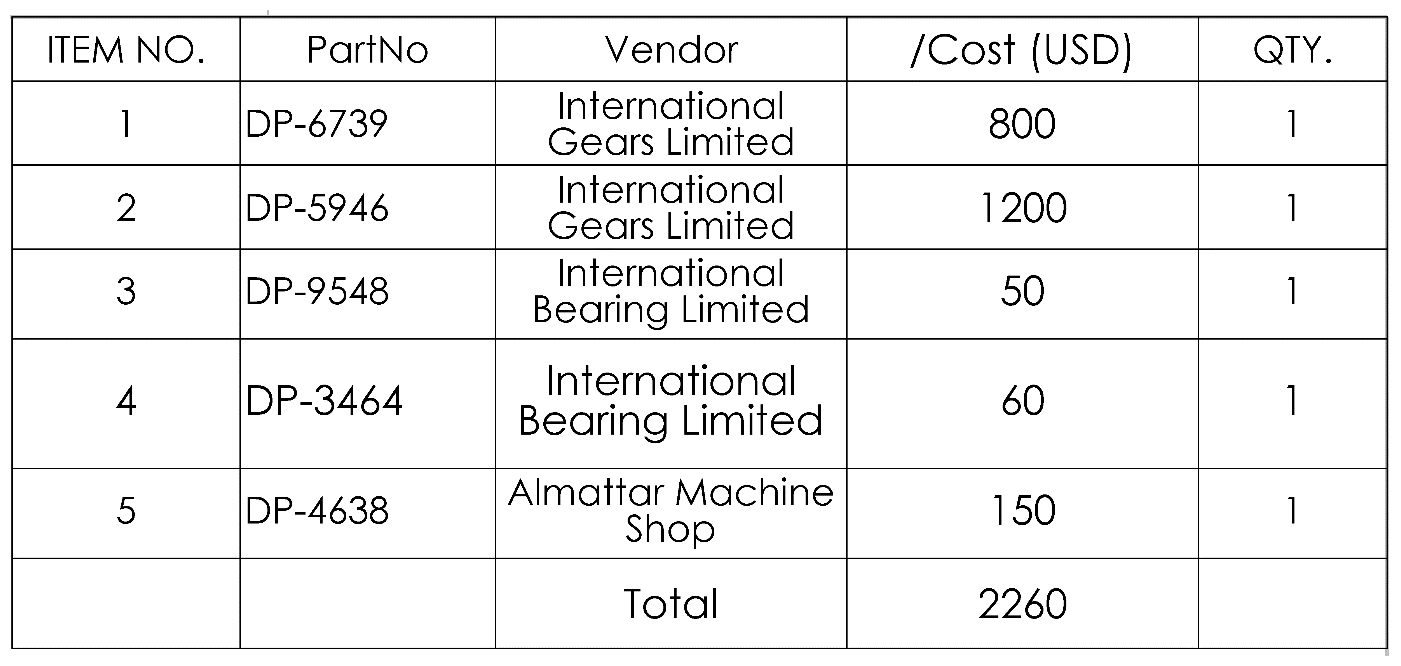
- Use the Auto Balloon command to link the item numbers in the drawing views. Your result will look similar to the following drawing:
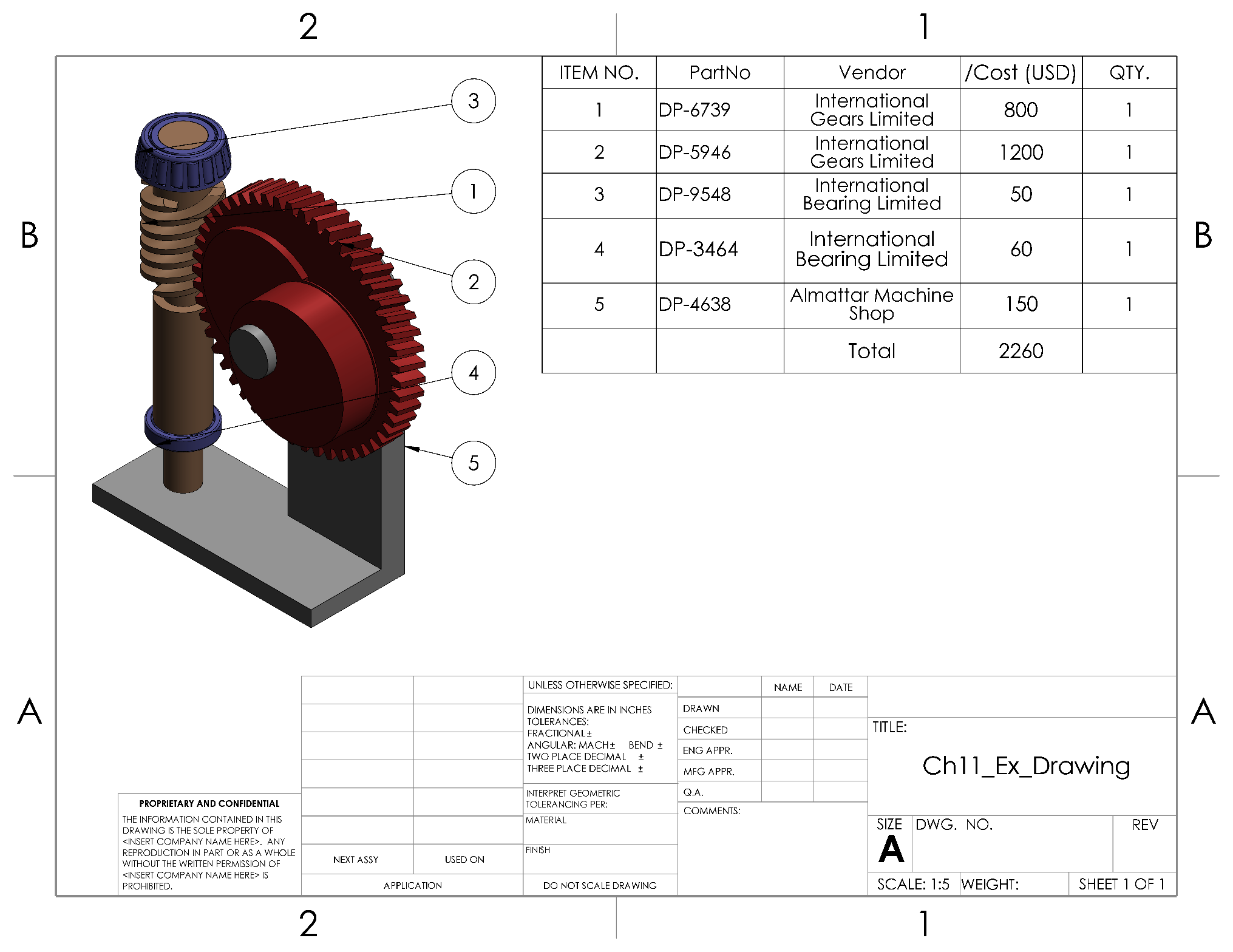
The answers to the preceding questions can be found at the end of this book.