In addition to managing task deadlines, you can also directly schedule activities related to a project task. When you schedule an activity, it can then be centrally managed through Odoo 12's Activities menu. Pull up the task you wish to schedule an activity for, and then click on the Schedule an activity link to pull up the form to schedule the activity. You can find this link just under the description of the task:
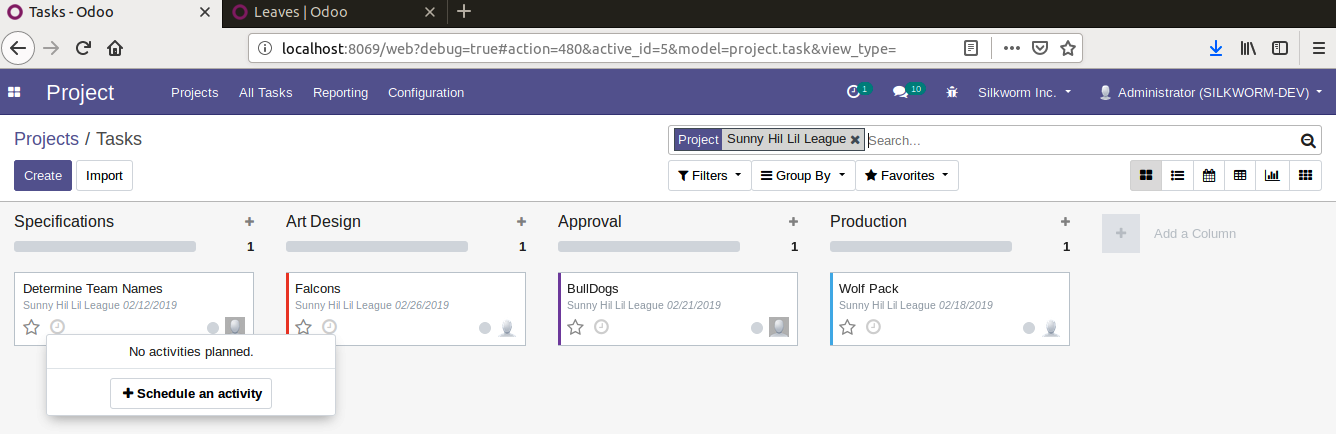
Now, you can enter the details for the activity you wish to schedule. In this example, we have scheduled a call to discuss the approval of the art for a specific phase of the project:
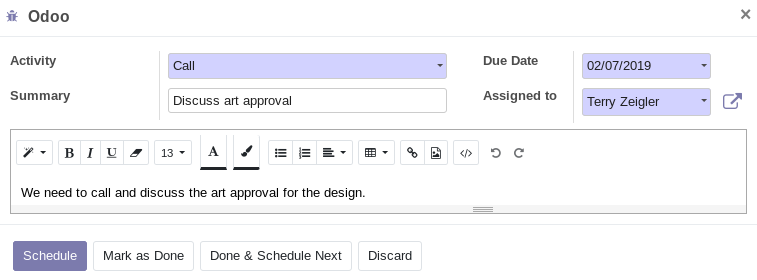
When you click on Schedule, you will then be able to see the task under the Activities menu:
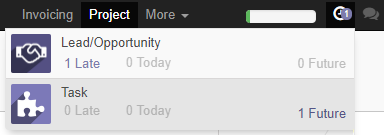
Here, we can see how the Activities menu consolidates your various tasks. In one glance, you can see the activities across all Odoo applications.






































































