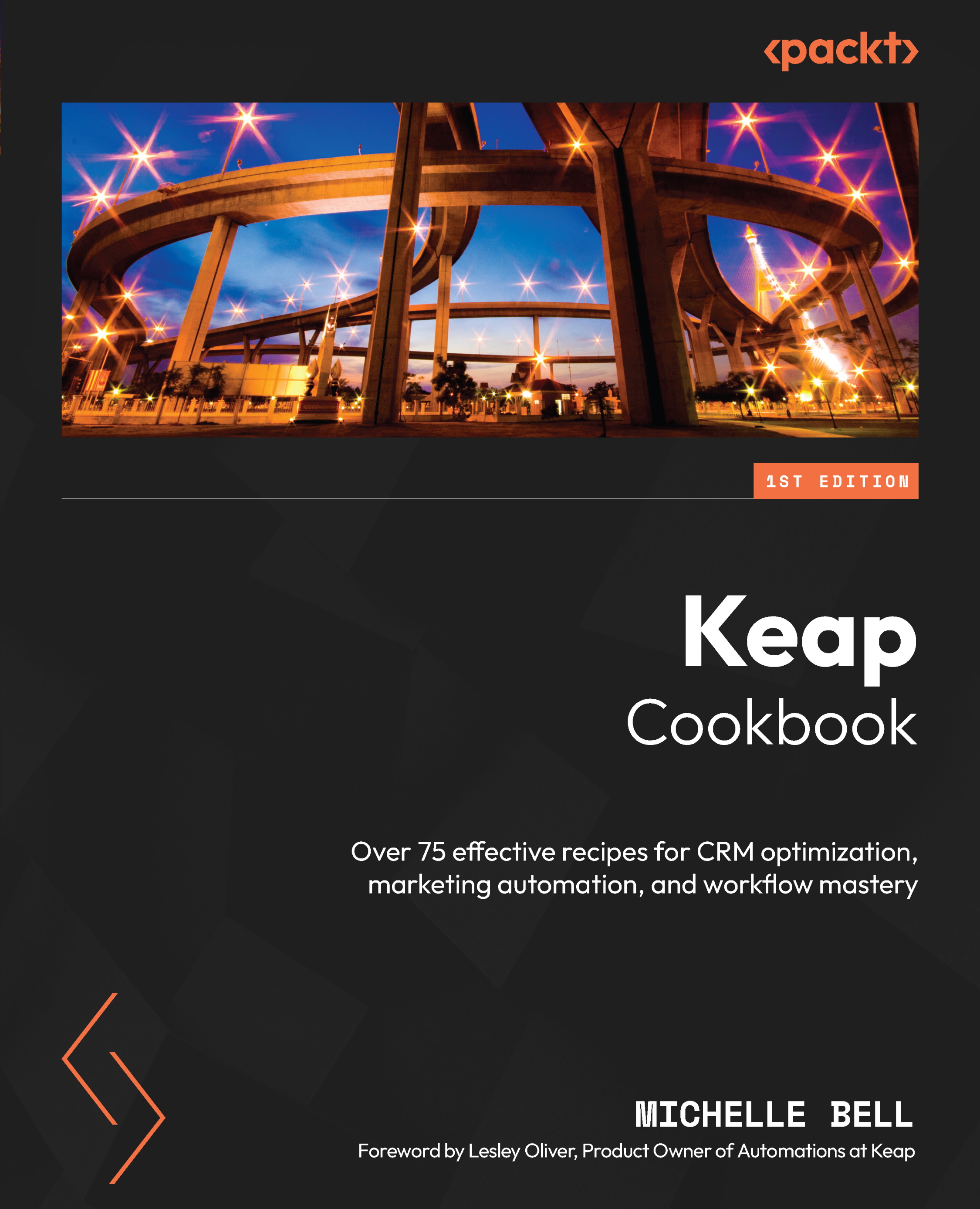Creating checkout forms
The Checkout Forms feature of Keap Max and Pro enables you to collect payments from your customers without the need for an invoice. Simply create your customized form, then share it with your customers, post it to social media, or link it on your website.
Getting ready
Before you can use checkout forms, you will need to set up your payment processor. This step was covered in Chapter 2. You can click on the Setup payment processing button as shown here:
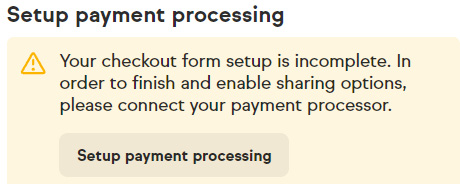
Figure 5.27 – Setup payment processing warning
How to do it…
In this section, we’ll cover how to create a checkout form, add an upsell, add a promo code, and add a thank you page.
Creating a checkout form
- Click on the Sales tab in the left-side navigation bar to open the menu, and then choose Checkout Forms.
- Click the Add a checkout form button in the top-right corner to start your form.
- Click the + Add product button to open the product...