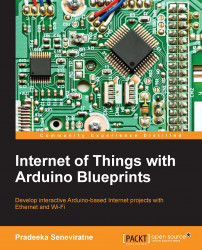Creating a Twitter app and obtaining API keys
To proceed with our project, use the following steps to create a Twitter App and obtain the API keys.
Go to https://apps.twitter.com/ and sign in with your Twitter login credentials (create a new Twitter account if you don't have one). The following page will display on the browser:

apps.twitter.com, the Application Management start page
Click on the Create New App button. The Create an application page will display:

Twitter's Create an application page
Fill in the required fields (for the website textbox, just type
http://www.example.comas a placeholder), accept the Developer Agreement by clicking on the Yes, I agree checkbox.After this, click on the Create your Twitter application button.
You will be navigated to the following page:

The Twitter application settings page
Click on the Keys and Access Tokens tab. Under this tab, you will find Consumer Key (API Key) and Consumer Secret (API Secret). Copy these two keys and paste them in a Notepad file...