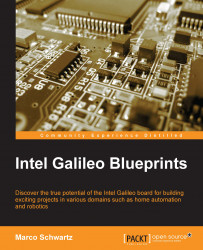Configuring the hardware
After all the required files are installed, we can start configuring the hardware by following these steps:
- Start with the DHT11 sensor, place it on the breadboard.
- Connect pin 1 to VCC (5V) on the Galileo board and pin 4 to GND on the Galileo board.
- Connect the sensor's pin 2 to both Galileo pin 5 and the diode.
- Connect the other end of the diode, and the cathode, to the Galileo board pin 6.
- Place one leg of the photocell in series with the 10k Ohm resistor.
- The other end of the resistor should be grounded by connecting it to the GND pin or the blue power rail.
- Connect the row where the resistor and the photocell meet to the A0 pin of the Galileo board.
- Connect the other leg of the photocell to VCC.
- Insert the SD card into Galileo's onboard SD card reader on the side of the board.
You can refer to the following schematic as a guide:

Here is a picture of the hardware that was configured: