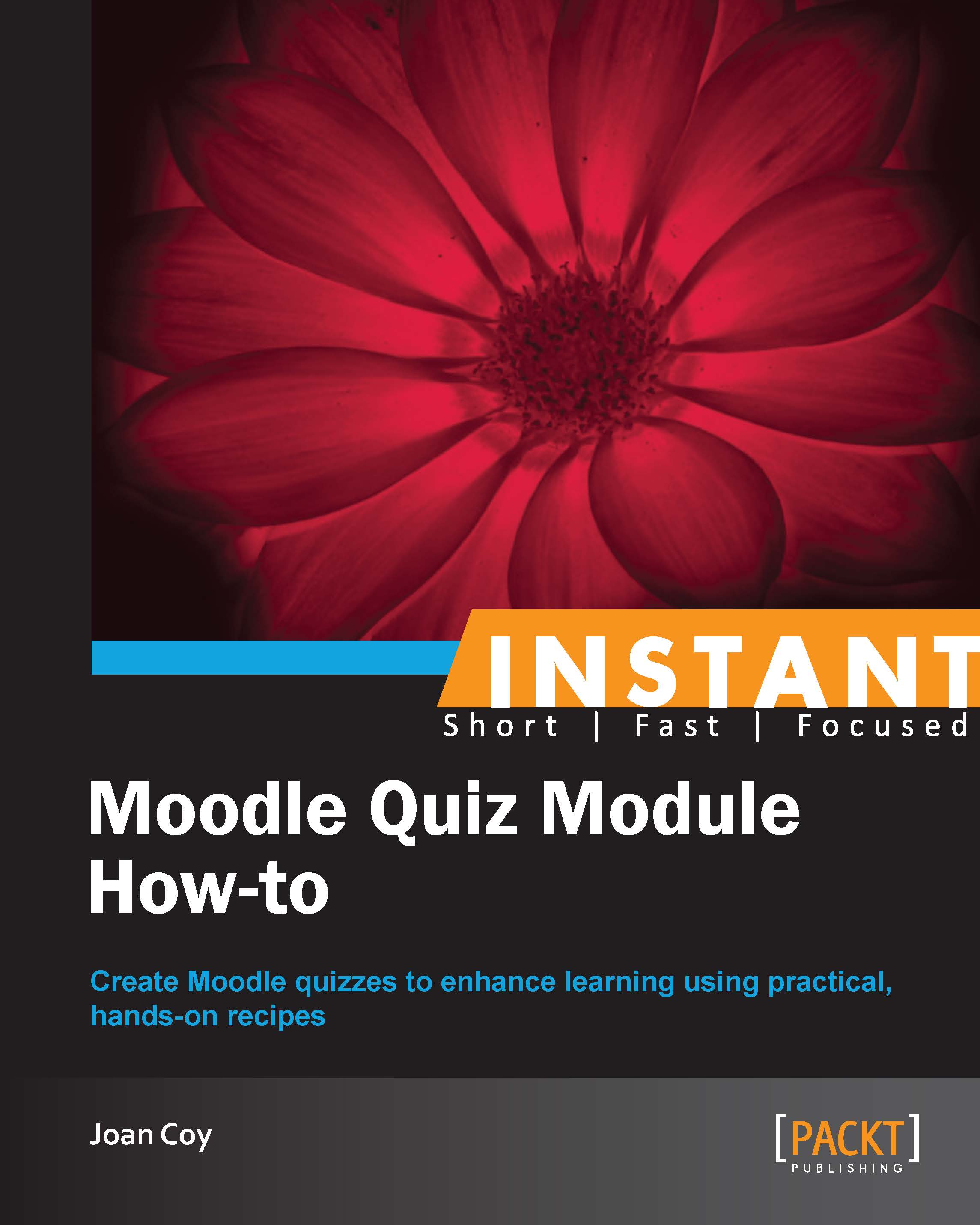Quiz from the learner's perspective (Must know)
This is a chance to take a look at the quiz as the learner sees it. This includes the number of attempts, timelines, navigation, scoring, feedback, and flagged questions.
Getting ready
Well, we have done it! Our quiz is ready and we can use a test student to see how the quiz works for the learner. It is interesting to see how all of our decisions play out in the learner context.
How to do it...
Of course, all the work we have been doing is only important in the hands of the learner.
How the learner will experience the quiz is our most important consideration.
Here is what our learner, Kathy, sees when she opens the quiz and clicks on the Attempt quiz button:

So she is informed of the number of attempts allowed and is given the opportunity to decide if she wants to proceed with this quiz now.

You can see that Kathy is provided with a navigation bar with her picture. It highlights the current question.
Question number 1, the Matching question is the only question on page 1, as we had planned. Kathy has an option to flag a question to return to it later.

When Kathy clicks on Next at the end of the quiz or if she clicks on End Test in the navigation block, she is taken to Summary of attempt. This summary shows whether or not the question is answered and indicates any flagged questions. This is a good place for the learner to see if they have forgotten to answer any questions before they submit the quiz.

In the preceding screenshot, we can see that Kathy has flagged question 2, which she has not yet answered.

Now we can see that she has remembered to provide an answer for the flagged question before she submits the quiz.
When Kathy is sure that she has answered all questions, she can click on the Submit all and finish button to hand the quiz in for grading.
How it works...
Seeing how a test student proceeds through the quiz gives us insight into how the quiz is working with regard to the number of attempts, timelines, navigation, scoring, feedback, and flagged questions. If we notice any changes, we need to make that change before we open our quiz to our learners. We can delete the test student's attempt and make the desired changes.