Configuring the Apple Configurator preferences (Should know)
Once installed, there is some fine-tuning left to do in Apple Configurator. Various preferences allow for tweaking how devices are supervised, the lock screens of devices, and sounds that the system can play.
Getting ready
Before configuring the preferences, Apple Configurator must be installed. The OS X computer should also be bound to the directory service being used.
How to do it...
To set up the Apple Configurator preferences, open Launchpad or open Apple Configurator from the /Applications directory and then click on Preferences from the Apple Configurator menu.
At the General screen, configure the following options:
When a supervised device is connected: The Automatically refresh option refreshes supervised devices when they are docked, provided the system is in Refresh mode. Refresh mode is only available under the Supervise option.
When a supervised device is refreshed: The Remove apps and profiles Configurator did not install option gives administrators the option to either leave data that wasn't put on devices through Configurator in place when supervising devices, or remove the apps (and the data in the apps) when configuring the iOS device for supervision.
Play sound on completion: Configures a sound to play each time a device is finished being prepared or supervised.
Reset all dialog warnings: The Reset Warnings button re-enables each of the warning dialogs that have been suppressed in Apple Configurator.

Next, click on Lock Screen from the toolbar of the preference window on the Preferences screen. Here, you can configure how the lock screen behaves for iPhone and iPad when the devices are supervised. The Text field allows for configuring what information is displayed on supervised devices. The options in the Text field include:
None: Leaves the lock screen untouched by supervision (the background has all of the attributes the restore had)
Device or user name: Leverages data from the directory service for the name of users associated to devices during supervision
Custom: Sets a text string as the background (for example,
Property of Lumpkin County High School)
Additionally, use the Include user image checkbox shown in the following screenshot to pull a picture of users from the directory service during supervision and place that on the lock screen as well:
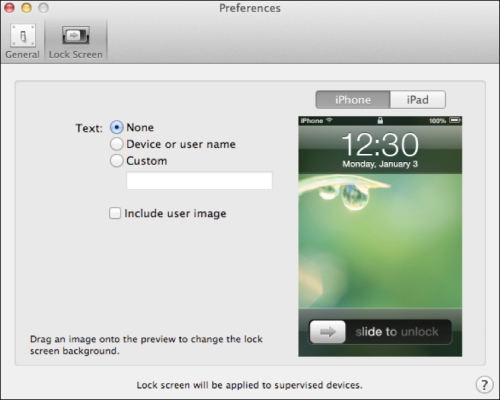
How it works...
Once all of your preferences are configured as you wish, close the Preferences screen to commit your changes.
There's more...
A directory service is a database of users, groups, passwords, and the resources those objects access, such as printers, file shares, and even home directory locations. User names in Apple Configurator are pulled from OS X Server. For more information on directory services in OS X, check out http://manuals.info.apple.com/en_US/OpenDirAdmin_v10.6.pdf. The document is a little old but mostly still applicable.
Apple ID association
The initial versions of Apple Configurator allowed administrators to assign an Apple ID that was used to link to the App Store. In the latest version of Apple Configurator, Apple IDs are only taken from each app and no key exchange is required by the global application.






















































