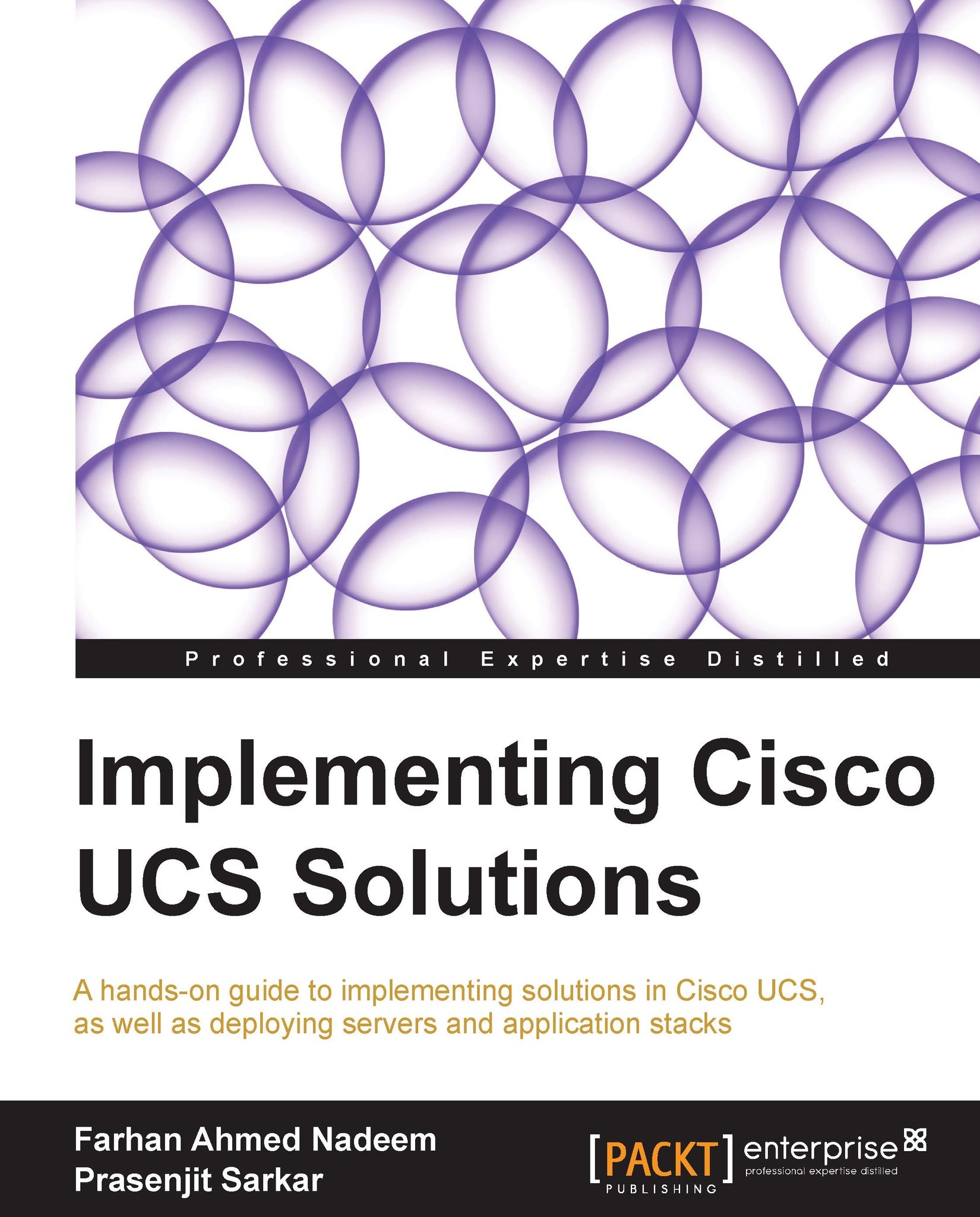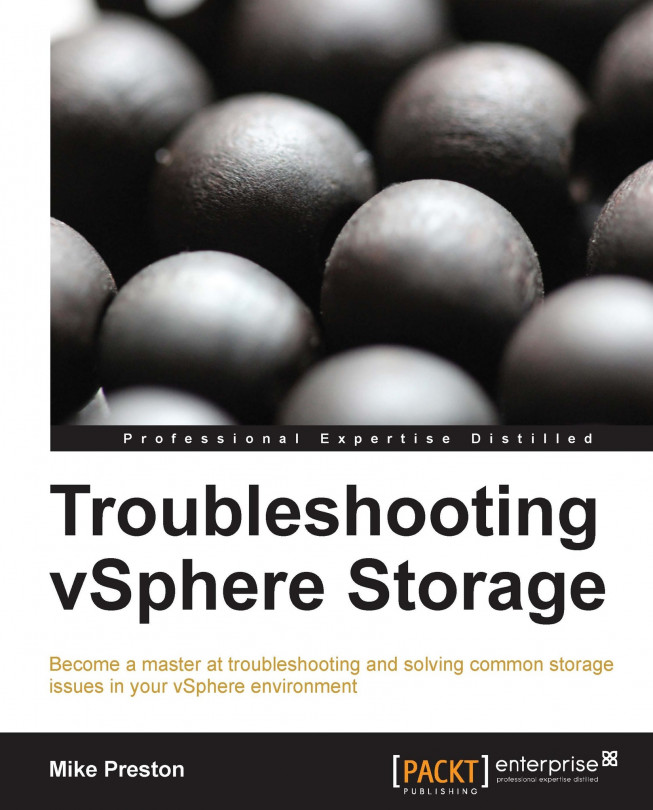Chapter 1. Cisco UCS Physical Architecture and Installing UCS Hardware
In previous decades, computers evolved at a dramatic pace. Moore's law, which predicted that the density of transistors and integrated circuits would double every two years as computing components kept on shrinking in size while improving in computational capacity, has truly prevailed. This technological evolution led to three distinct generations of computing devices.
We witnessed the era of the following generations:
- Gigantic mainframe computers
- Commoditized personal computers and tower and rack servers (also known as pizza-box servers)
- Blade servers (also known as modular servers)
Mainframes were monolithic systems often with proprietary hardware and software. With their enormous computing power, mainframes were able to run multiple applications; however, their major limitations were cost and many single points of failure. Due to their high cost and management complexity, mainframes remained mainly confined to military use, universities, and some very large organizations.
Tower and rack-mounted servers usually have limited computational resources as compared to mainframes; however, these are very cost effective. Because of the limited resources available on these servers, a one-to-one server-to-application ratio is usually the way to go. Because of this one server one application design, rack and tower servers need more rack space, separate cabling, individual power supplies, and more cooling in the datacenter, which makes management of the infrastructure quite complex. However, this second generation of computers is generally very cost effective. This led to the mass adoption of computers everywhere.
The latest trend in the ever evolving computer architecture space is to move away from tower and rack-mounted servers in favor of blade servers. In today's highly demanding enterprise applications, blade server architecture provides excellent features when compared with rack and tower servers. These features include the following:
- Less rack space usage
- Less cabling
- Shared power
- Consolidated I/O
- Easy management
- Excellent heating and cooling
Contemporary datacenters are facing unprecedented growth in computational demands alongside the need for reducing implementation and operational costs. Considering these factors, blade servers are designed to minimize the use of resources and space. Components in a blade chassis are either removed or shared between blade servers.
The minimum form factor of a rack server is 1
Rack Unit (RU). 1 RU is equal to 1.75 inches, and the most common server rack height is usually 42 RU. It is therefore possible to fit only 42 pizza-box servers in a standard rack. With blade servers, it is possible to achieve higher densities of servers per rack.
In a blade server, data connectivity interfaces and power supplies are also shared. Thus, blade servers also require less cabling, and hence less management.
In this chapter, we will discuss physical components of the Unified Computing System (UCS) equipment. The list of the topics covered in this chapter is as follows:
- A quick look at the UCS equipment
- Understanding the physical architecture of UCS
- Understanding Fabric Interconnects (FIs)
- Cisco UCS 5100 series blade server chassis
- IOM modules
- Blade servers and rack-mount servers
- Getting started with mezzanine cards
- Power capacity and power plugs
- Installing UCS chassis components
- Cabling FI and IOM
 United States
United States
 Great Britain
Great Britain
 India
India
 Germany
Germany
 France
France
 Canada
Canada
 Russia
Russia
 Spain
Spain
 Brazil
Brazil
 Australia
Australia
 Singapore
Singapore
 Hungary
Hungary
 Ukraine
Ukraine
 Luxembourg
Luxembourg
 Estonia
Estonia
 Lithuania
Lithuania
 South Korea
South Korea
 Turkey
Turkey
 Switzerland
Switzerland
 Colombia
Colombia
 Taiwan
Taiwan
 Chile
Chile
 Norway
Norway
 Ecuador
Ecuador
 Indonesia
Indonesia
 New Zealand
New Zealand
 Cyprus
Cyprus
 Denmark
Denmark
 Finland
Finland
 Poland
Poland
 Malta
Malta
 Czechia
Czechia
 Austria
Austria
 Sweden
Sweden
 Italy
Italy
 Egypt
Egypt
 Belgium
Belgium
 Portugal
Portugal
 Slovenia
Slovenia
 Ireland
Ireland
 Romania
Romania
 Greece
Greece
 Argentina
Argentina
 Netherlands
Netherlands
 Bulgaria
Bulgaria
 Latvia
Latvia
 South Africa
South Africa
 Malaysia
Malaysia
 Japan
Japan
 Slovakia
Slovakia
 Philippines
Philippines
 Mexico
Mexico
 Thailand
Thailand