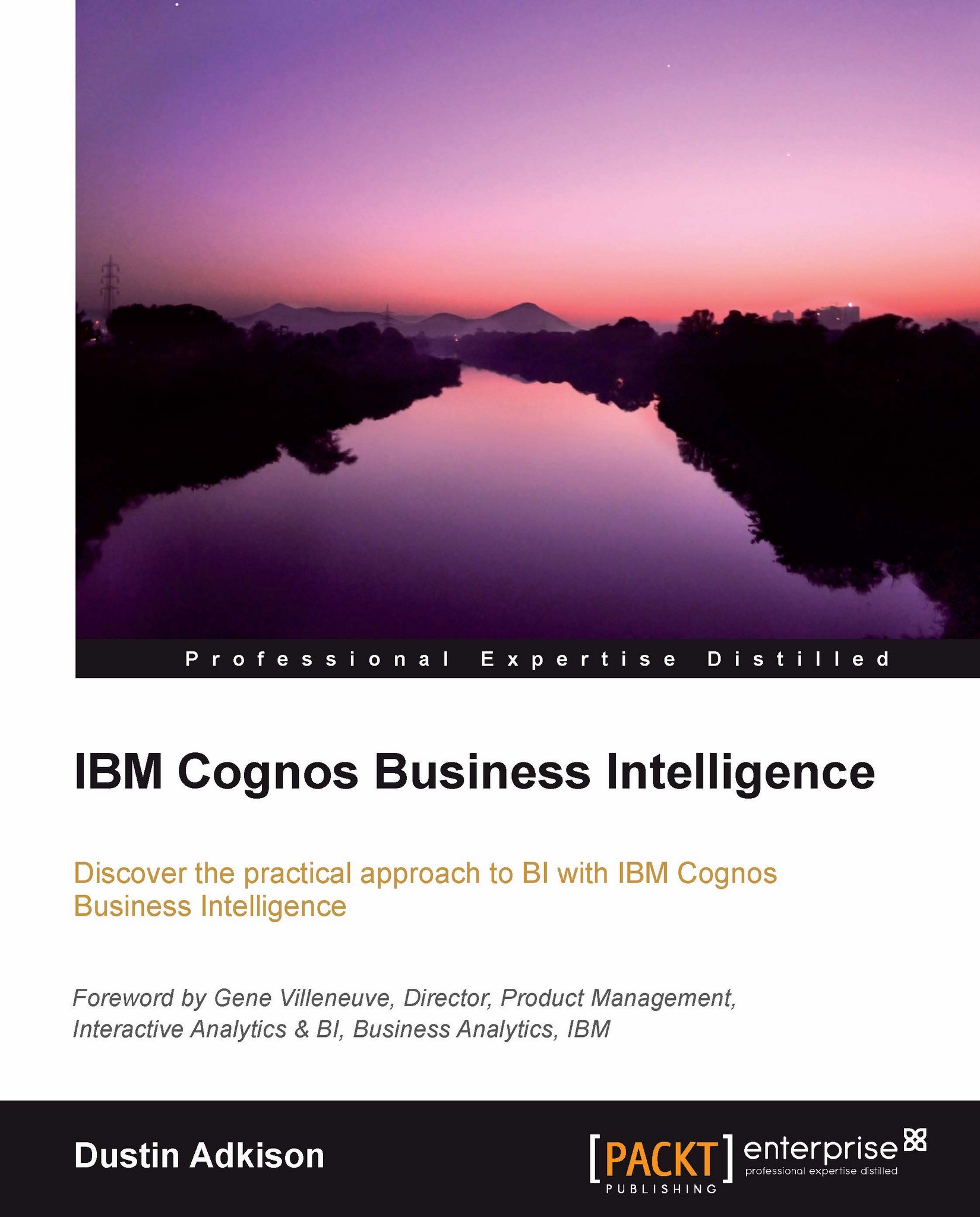The drag-and-drop interface and the right-click menu
Cognos Report Studio has the most advanced drag-and-drop interface and right-click menu of all of the studios. As a result, it is also the most powerful studio.
Understanding the different areas in Cognos Report Studio
Cognos Report Studio is broken up into different sections for different tasks. In the following screenshot we can see those at a high level:
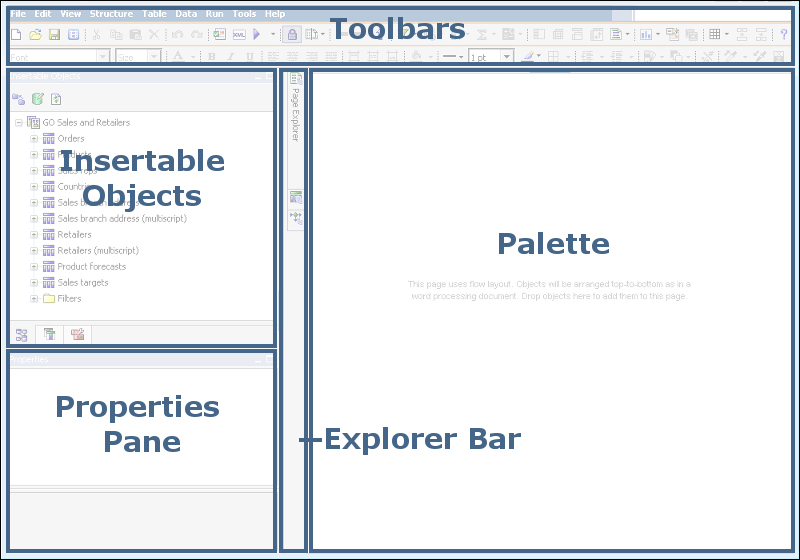
The top-most section is the toolbars section. This is where many of your insert and edit tasks are. It is also where you can go to open or save a report, lock certain report objects, change views, and carry out a number of other actions on your report.
The left-most section at the top is the Insertable Objects pane. This is where you can drag items from your package into the report for the first time, drag existing items from queries into your report, or drag in other page objects that make up the different parts of your report.
Below the Insertable Objects pane is your Properties pane...