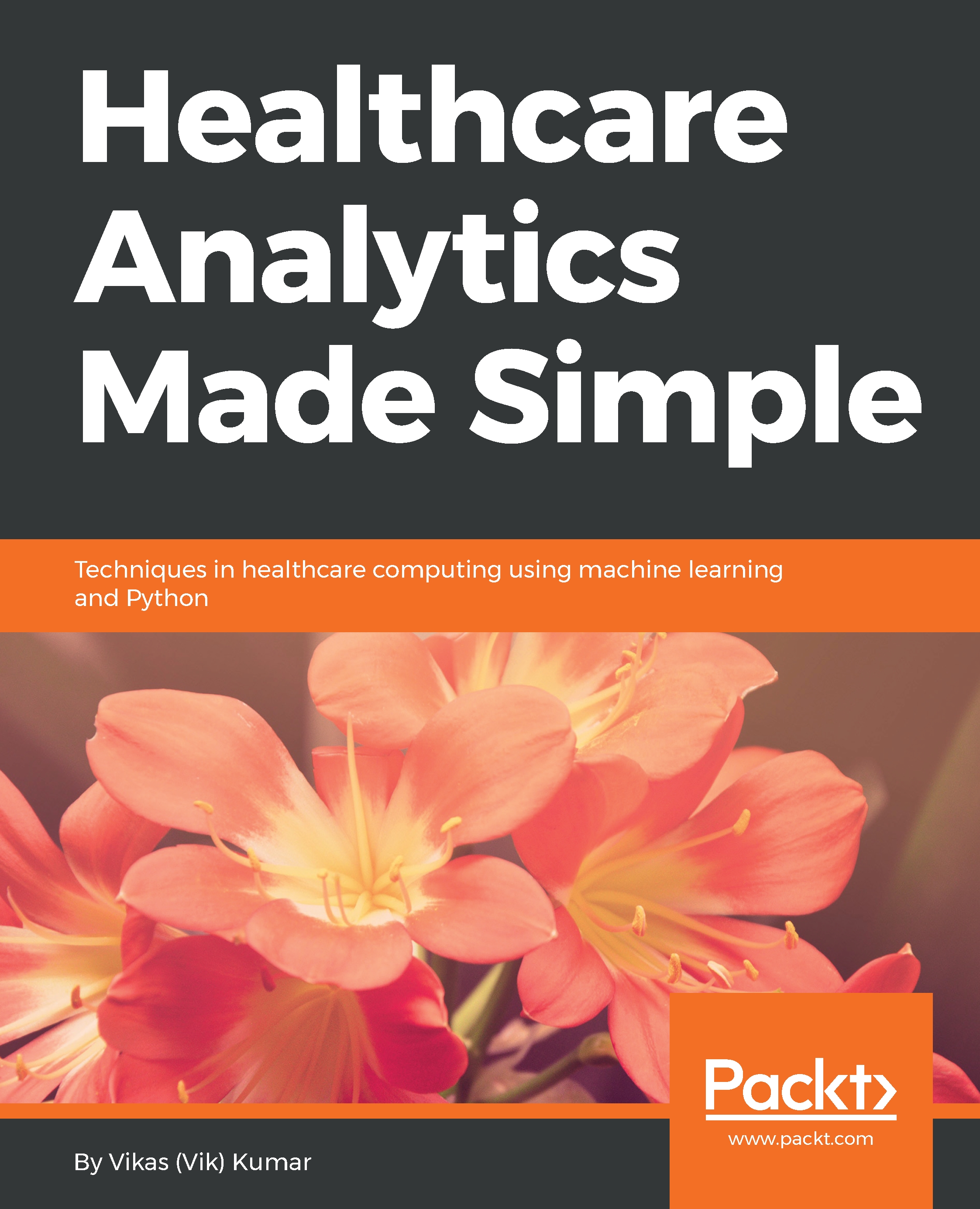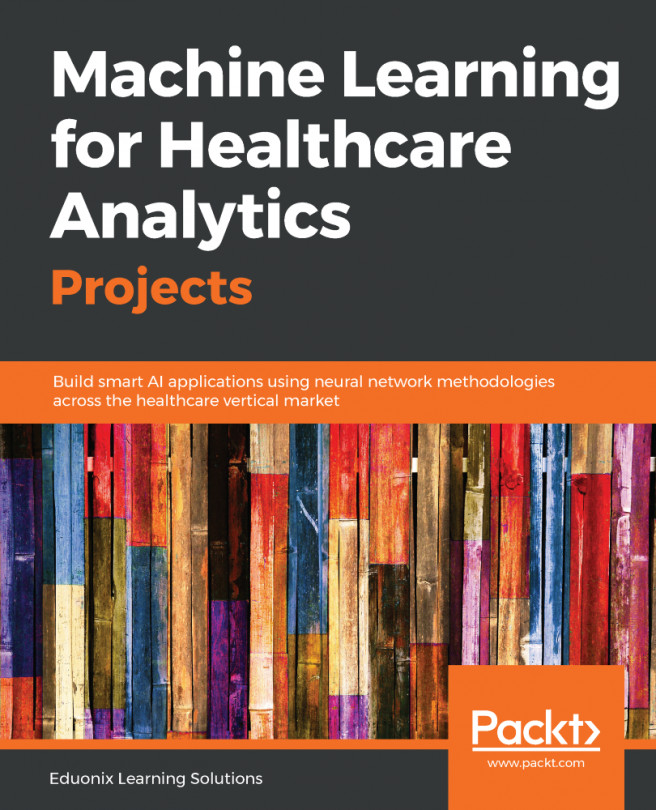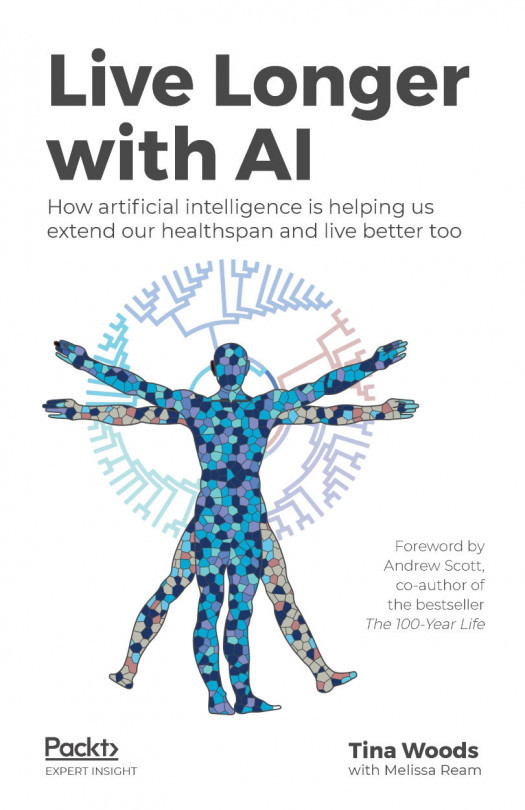Next, we will start a Jupyter session so that we can import our data into Python and make a machine learning model. A detailed example of creating a new Jupyter Notebook was presented in Chapter 1, Introduction to Healthcare Analytics. Here are the steps:
- Locate the Jupyter application on your computer and start it.
- In the new Jupyter tab that was opened in your default browser, navigate to the directory where you wish to save the notebook.
- Locate the New drop-down menu on the upper right of the console, click it, and select Python 3.
- You should see a new notebook, named Untitled.
- To rename your notebook, click on the name of the notebook in the upper left. A cursor should appear. Type in the desired name. We have named our notebook ED_predict.
You are now ready to import the dataset into Jupyter.