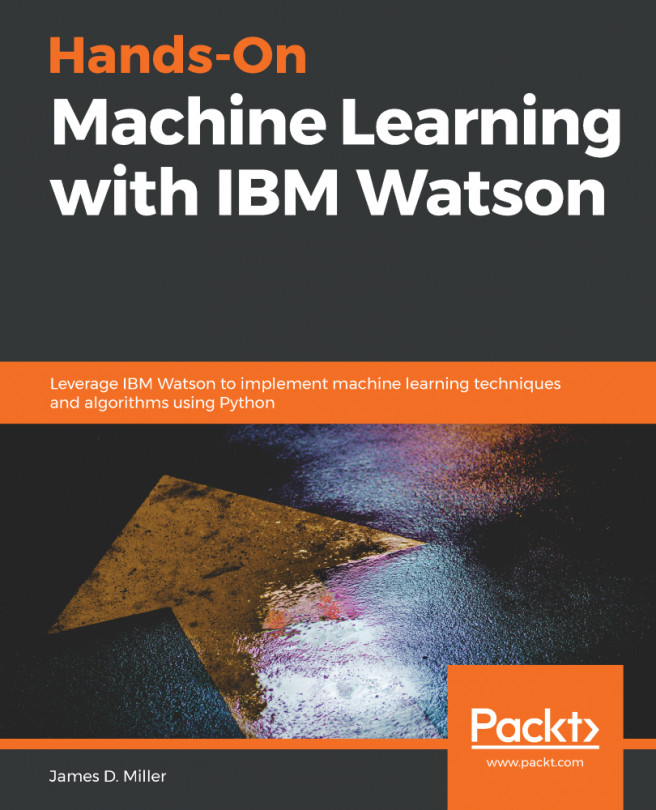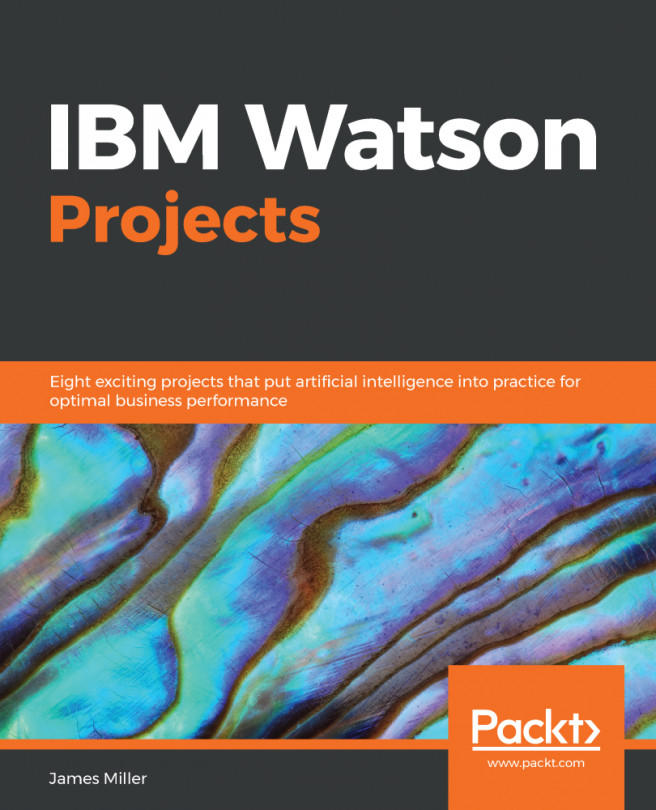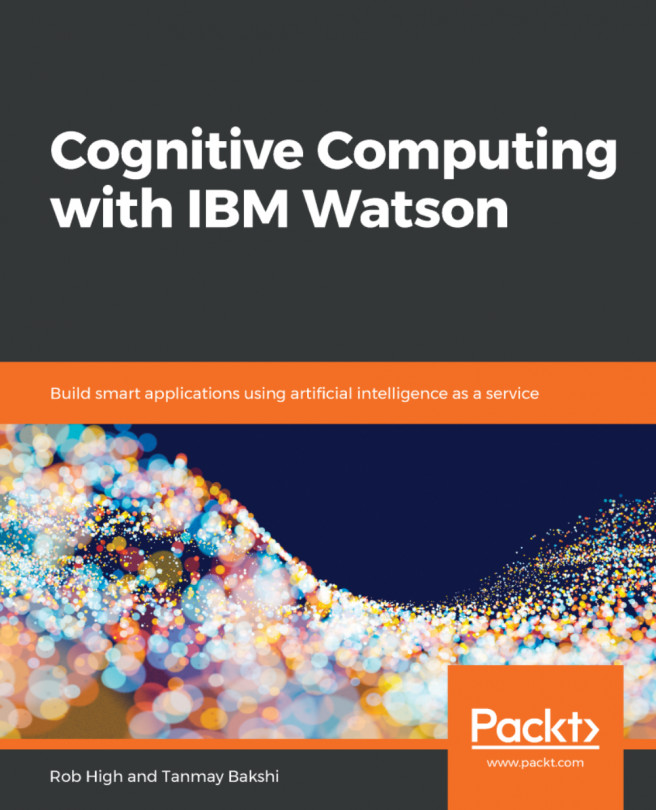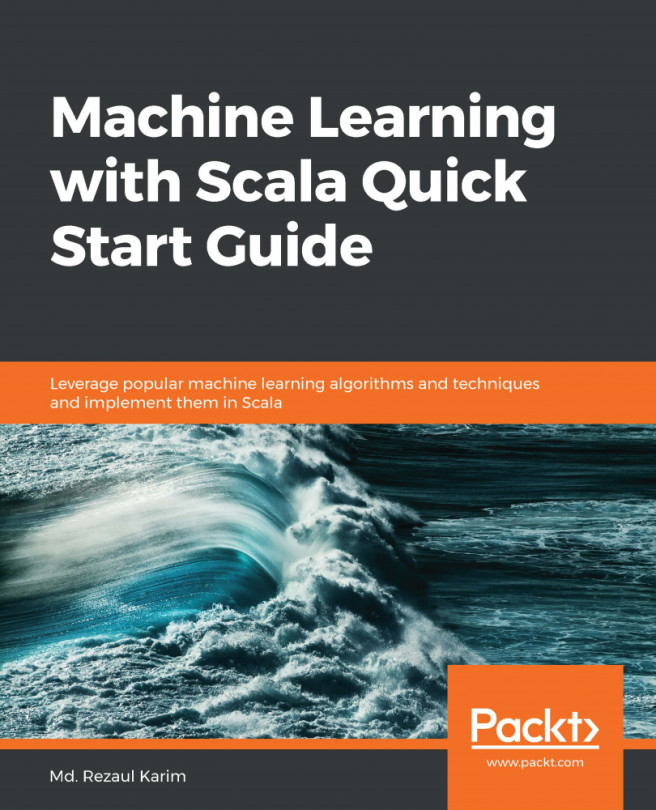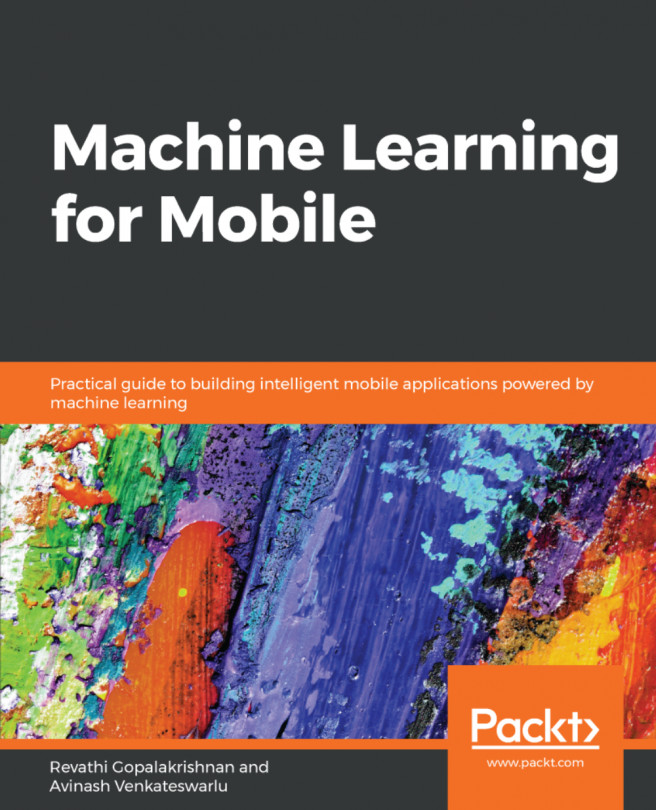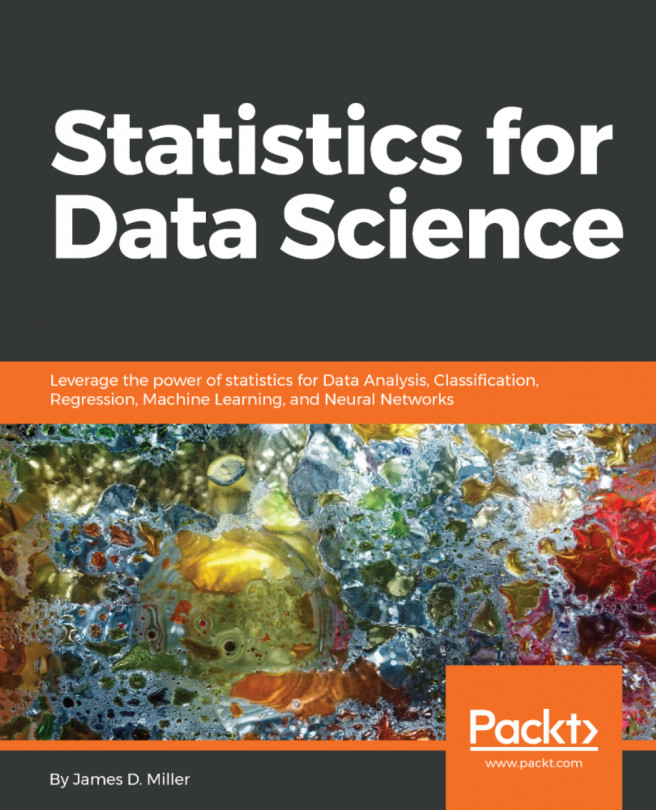With IBM Watson Studio, it is a pretty straightforward process to create a Python, Scala, or R notebook. These notebooks can then be used to analyze, clean, and transform data, and perform numerical simulations, statistical modeling, data visualization, machine learning, and other tasks.
To get us going with this chapter's example projects, we need to take the following steps to create a new project and add a notebook in IBM Watson Studio:
- Create a new project by first clicking on New project; then, from the Create a project page (shown as follows), find Deep Learning and then click on Create Project:
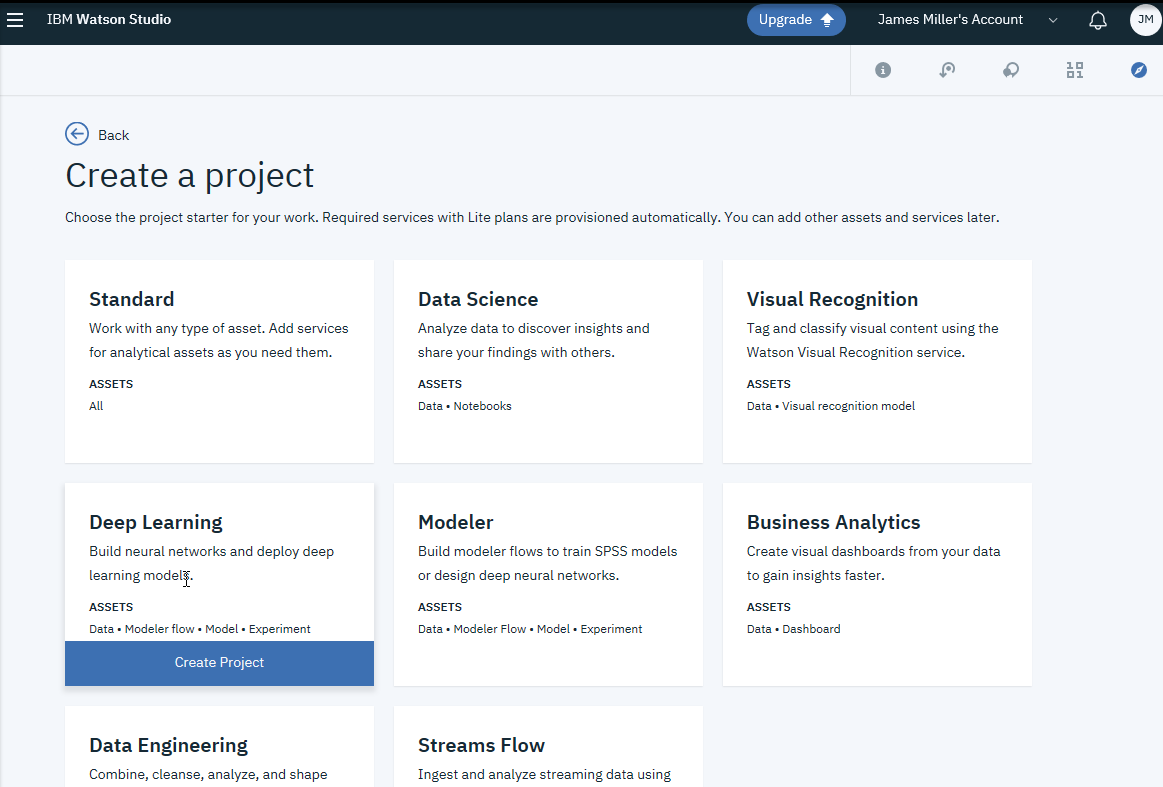
- Next, select a region for the machine learning service to run in then click on Select:
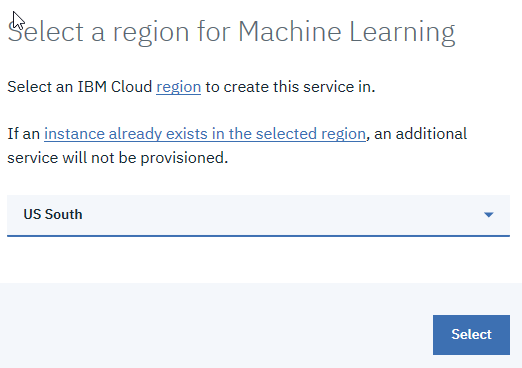
- Name your project on the New project page (shown as follows), and then click on Create:
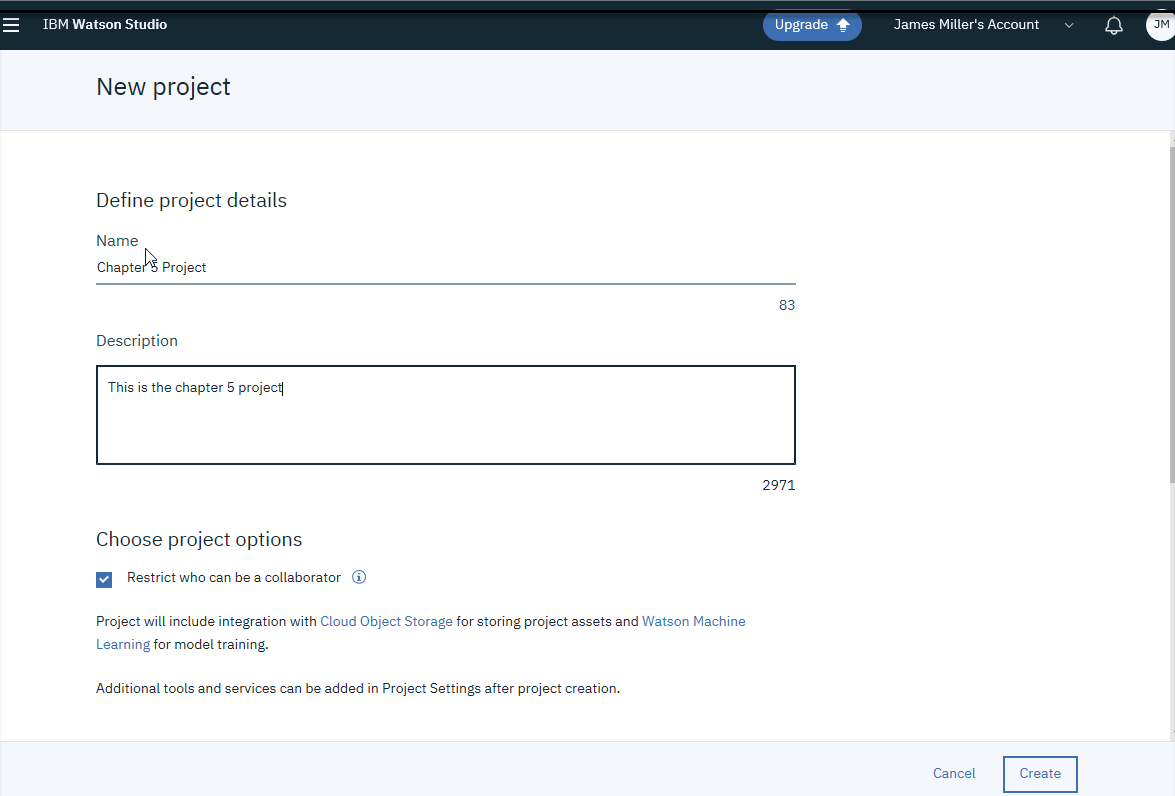
- Now that we have created a machine learning project, we are...