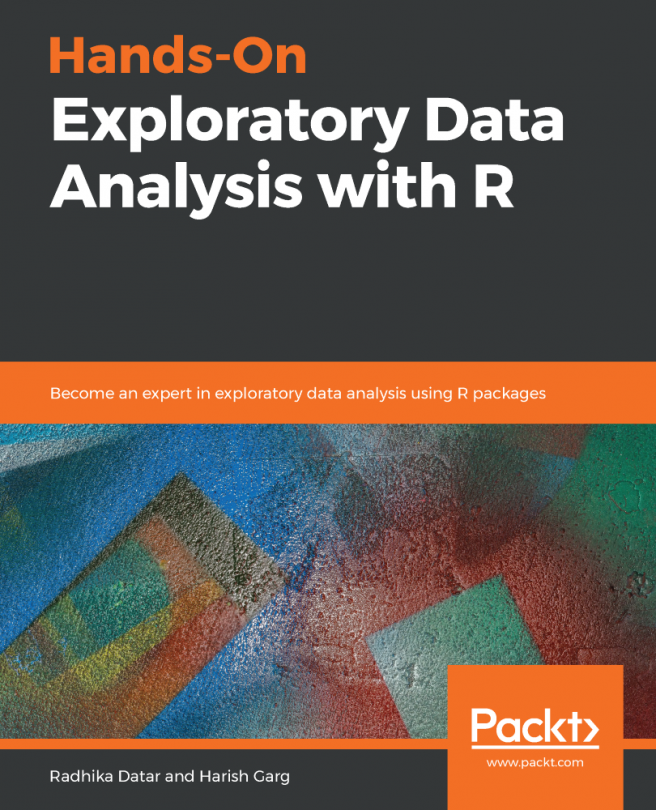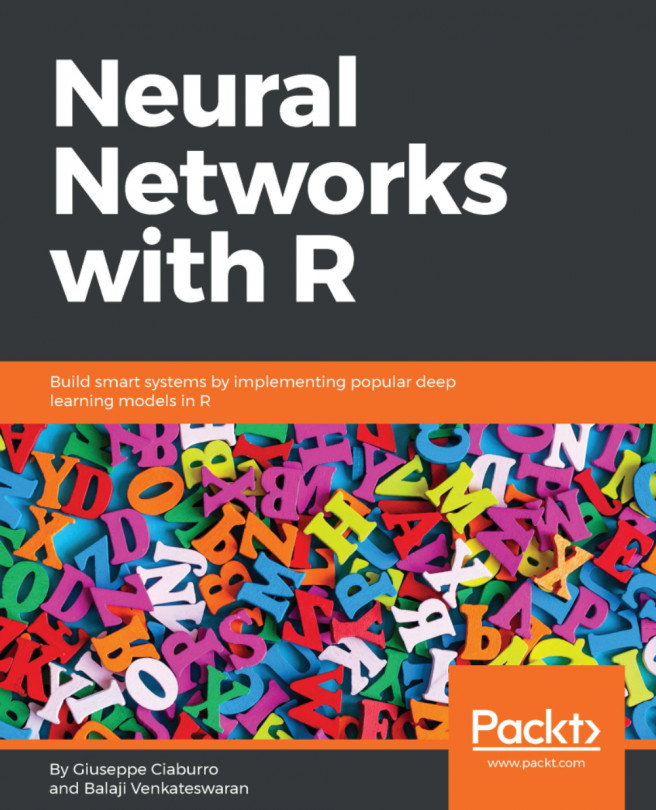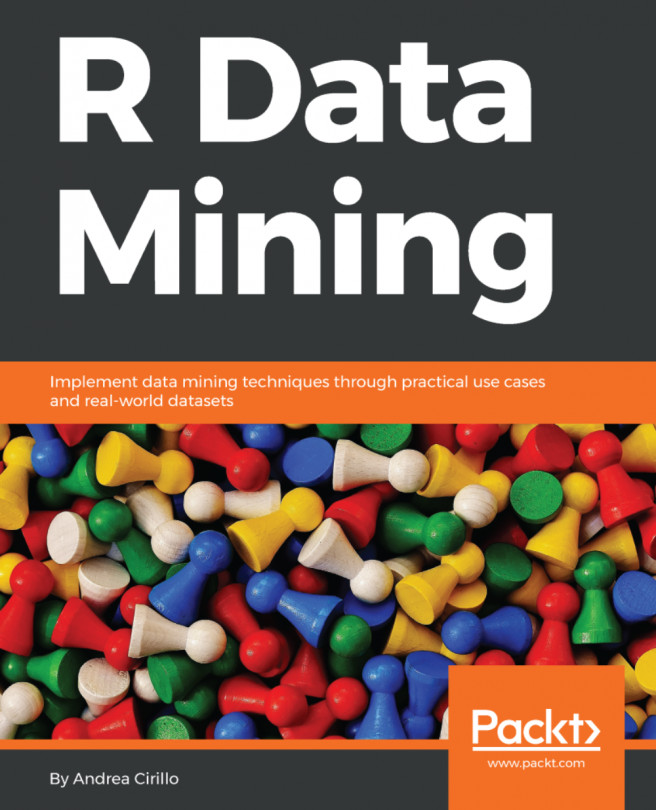This section involves understanding each and every attribute in depth, which is considered to be important for the dataset specified.
We need to carry out the following steps to understand the data structure and mapping attributes, if any:
- Try to get a feel for the data as per the attribute structure:
> class(AirQualityUCI) [1] "tbl_df" "tbl" "data.frame"
The output shows that the dataset is merely a tabular format of a data frame.
- Check the dimensions of the dataset:
> dim(AirQualityUCI)
[1] 9357 15
This shows that the dataset comprises 9357 rows and 15 columns. The column structure has already been discussed in the first section.
- View the column names of the dataset. We need to check whether these correspond to the records included in the Excel file:
> colnames(AirQualityUCI)
[1...