Connecting to data sources using PyCharm
Open PyCharm Professional and create a new Python project called database_fun. Now, locate the database tools. You can find them on the right side toolbar via the database icon that looks like a three-layer cake (yum!). Alternatively, you can find it via the hamburger (yum!) menu by clicking View | Tool Windows | Database. Both options are shown in Figure 11.4.
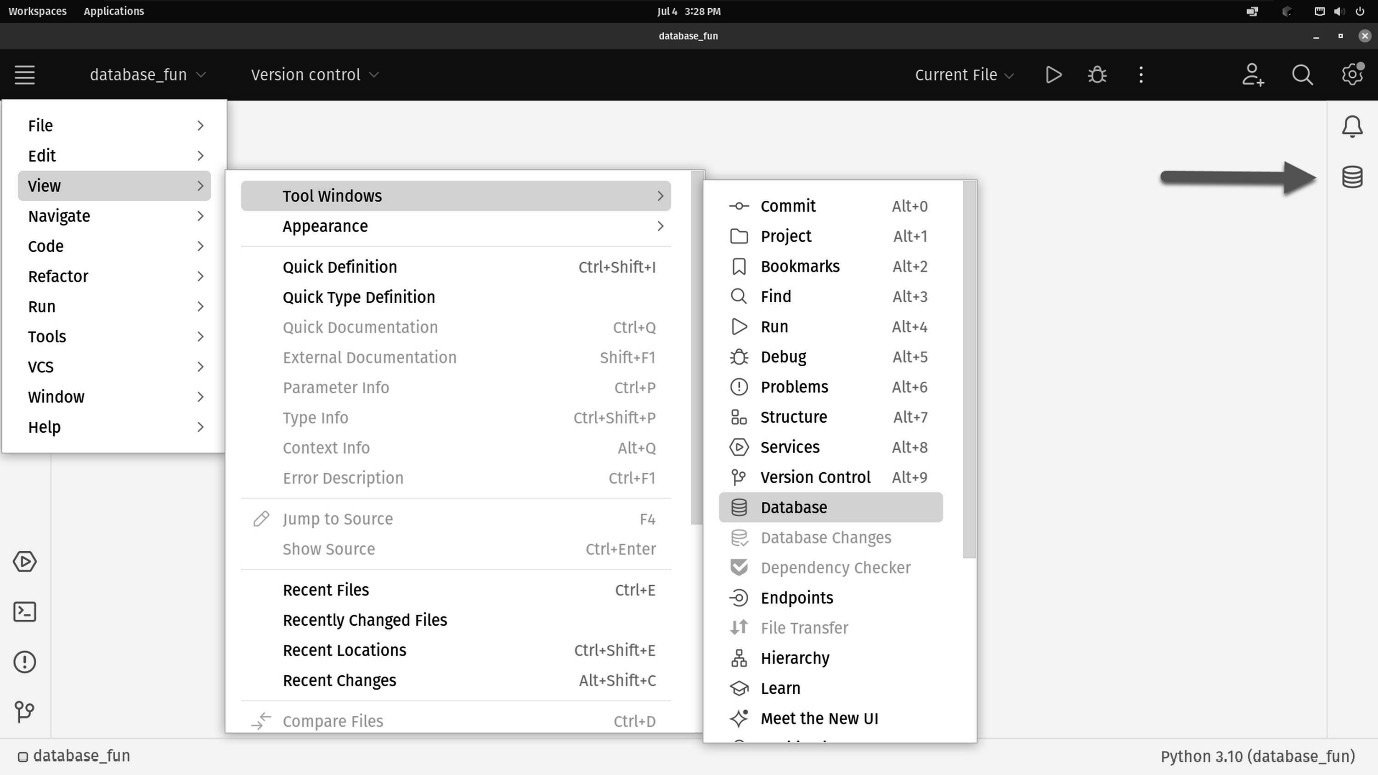
Figure 11.4: Two options for opening database tools – one from the menu, and the second by clicking the database tools icon
With the database tools open, you need to create a new data source. Note the generic terminology. PyCharm supports relational as well as non-relational databases, so the term data source is just a generic way of pointing that out. Click the + icon shown in Figure 11.5, then hover over Data Source. You’ll see a long list of supported data sources. Find MySQL and click it.
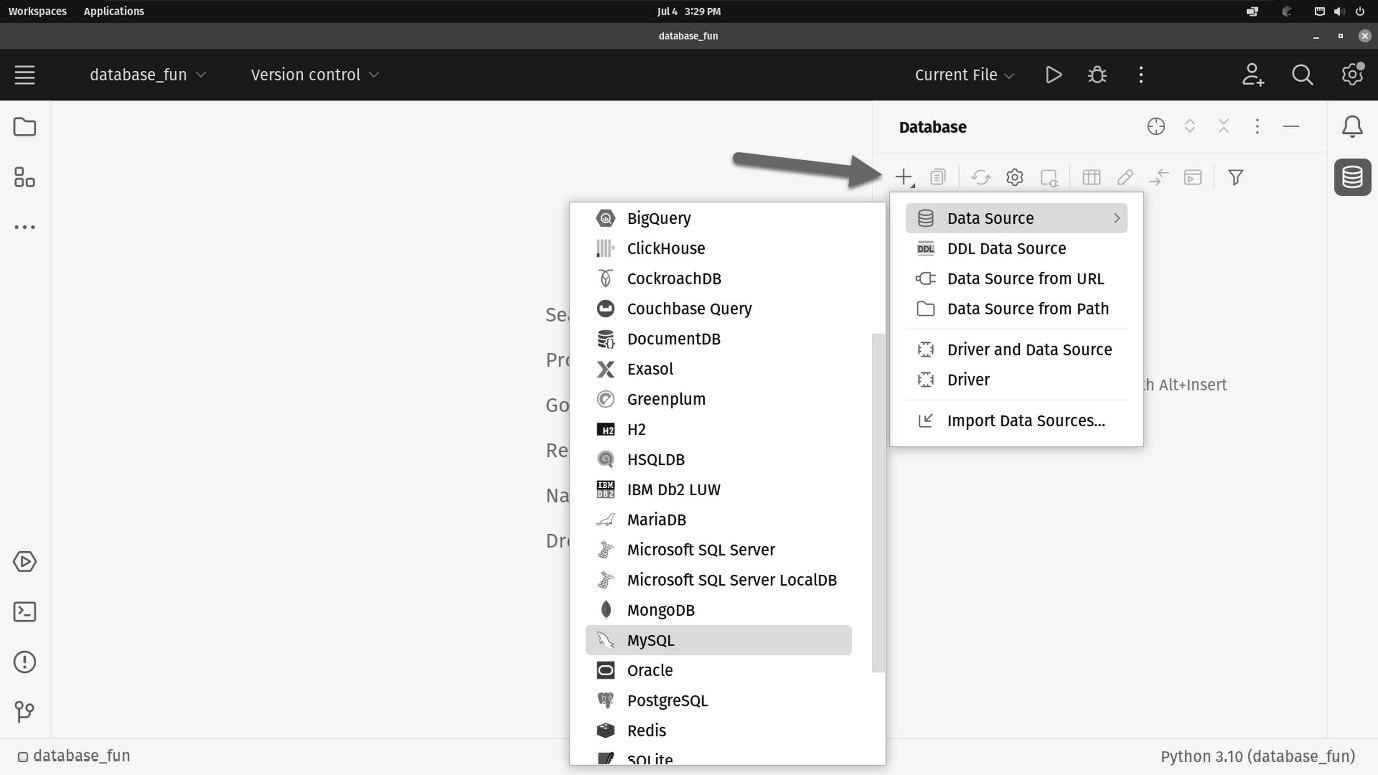
Figure 11.5: Supported...































































