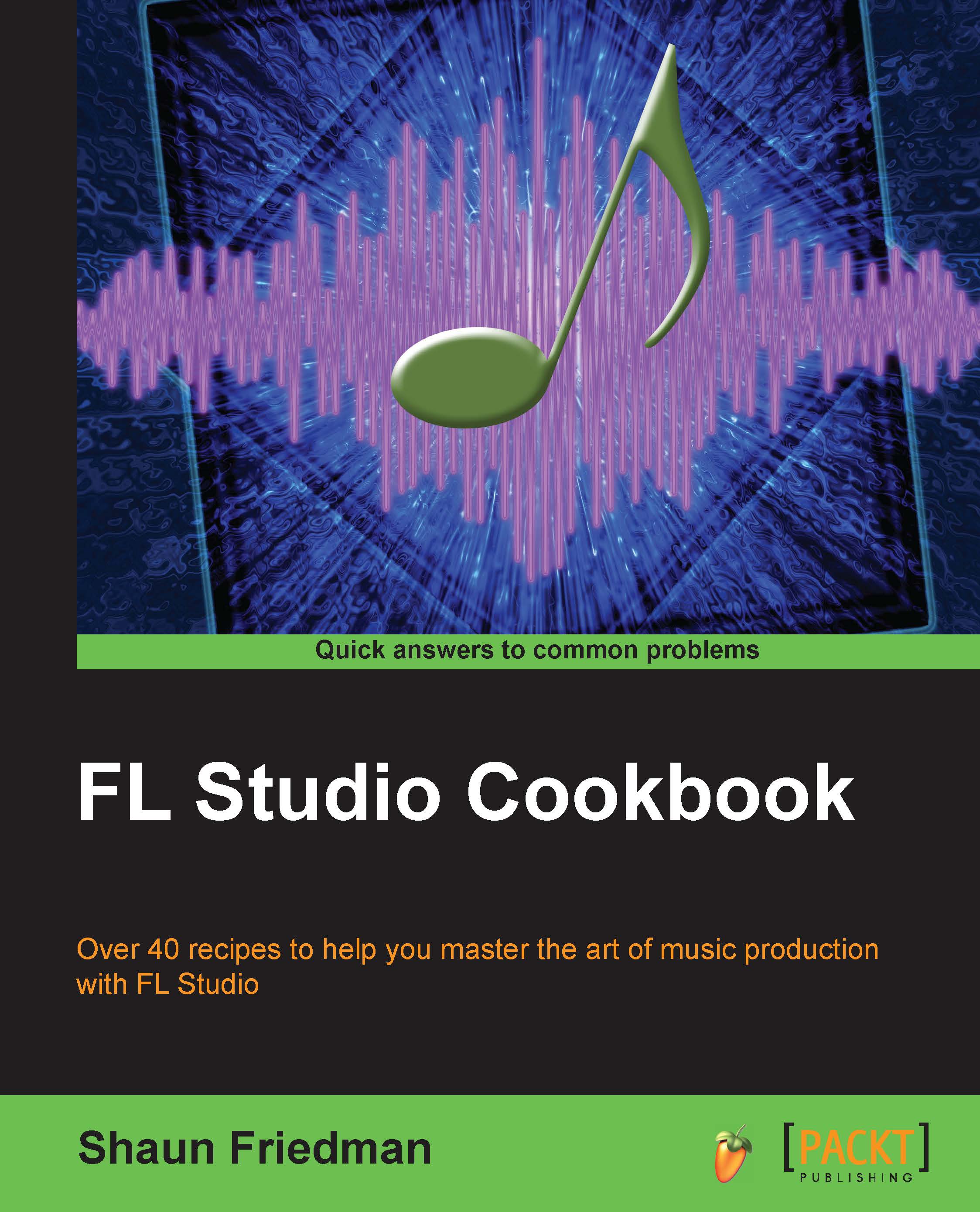Exporting your audio stems
Exporting your audio stems allows you to render your individual mixer tracks (FX/insert slots) as individual stems. The audio stems will track out as 16-bit WAV files and will span as long as your selection in the FL Studio playlist.
Getting ready
In order to export your mixer tracks as individual pieces, you will need to have your given channels sent to mixer/INS slots in the FL Studio Mixer. This was discussed in the Sending a channel to a mixer slot Chapter 3, Working with Step Sequencer and Channels, and Using patterns to build your song Chapter 5, Using the Playlist.
How to do it…
Send your channels to the mixer slots in the FL Studio Mixer and paste your patterns into the playlist. An example of the patterns we are working with can be seen in the following screenshot:

Fig 8.6
Right-click on the small green light located on the master track in FL Studio Mixer, which will mute all tracks except for the master. Then click on all the mixer tracks you want included...