How to schedule your content
To get started, follow these steps on the browser:
- Navigate to the home page on your desktop: https://express.adobe.com/.
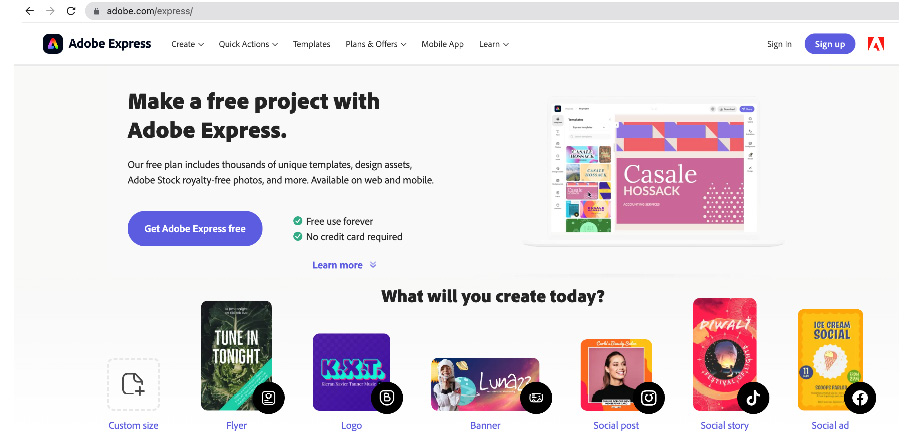
Figure 13.1 – Accessing Adobe Express via the browser
- Navigate to the Schedule option, located on the left side of the page.
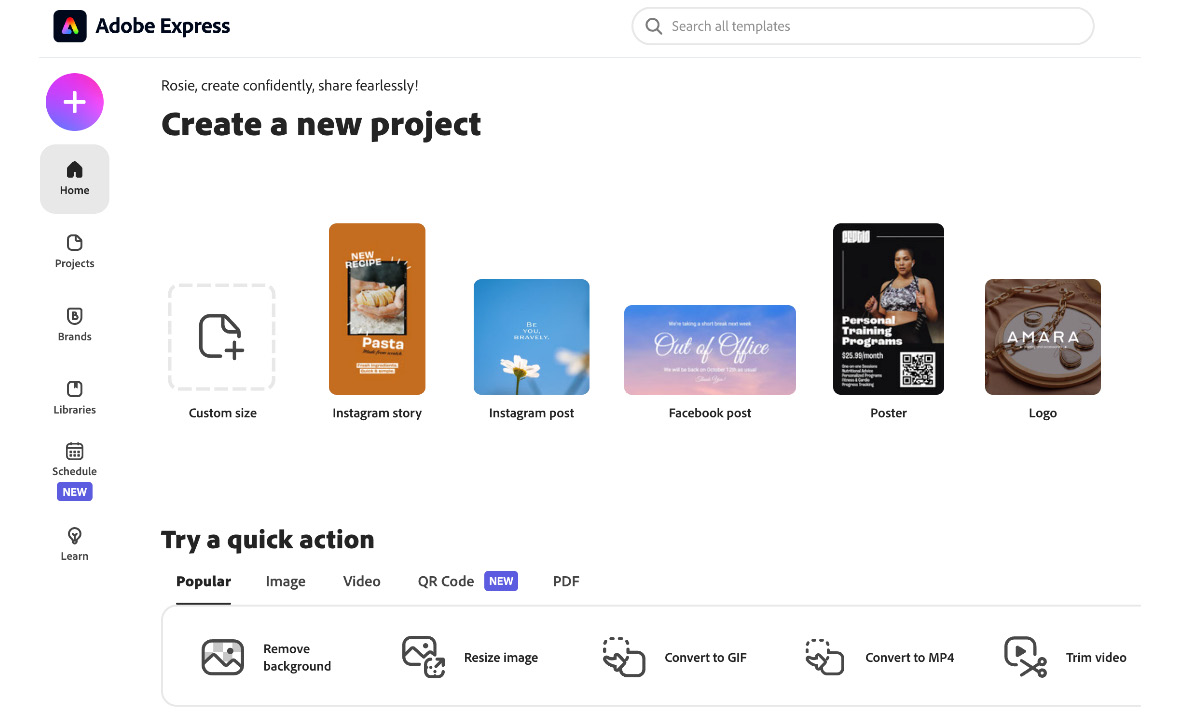
Figure 13.2 – Clicking on Schedule
After clicking on the Schedule button, Express will display two options:
- You can connect to your social media channels, or you can choose to skip this step for now. For this exercise, let’s opt for the Skip - connect later option.
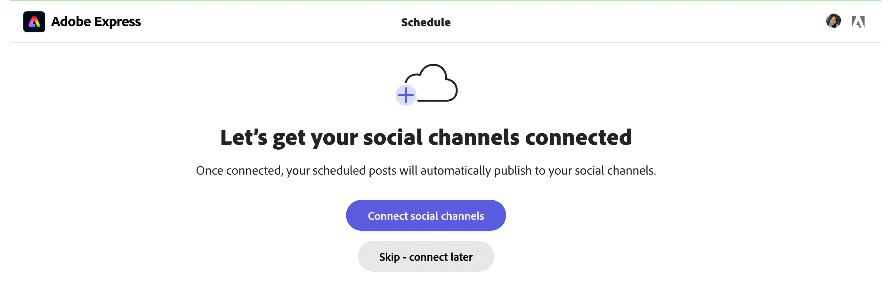
Figure 13.3 – Connecting to social channels
- Express will present a calendar interface where you can manage scheduling. On this page, you can toggle between two view options – Week or Month. Additionally, you can also navigate to a specific week or month as needed. To add a new entry to the...































































