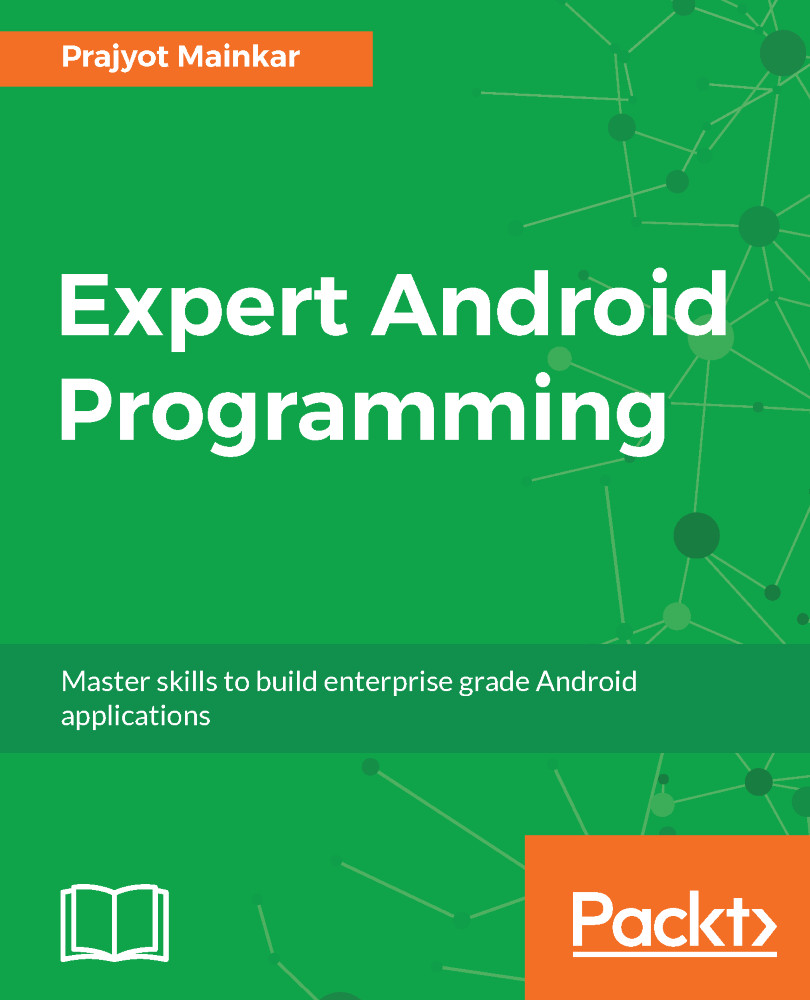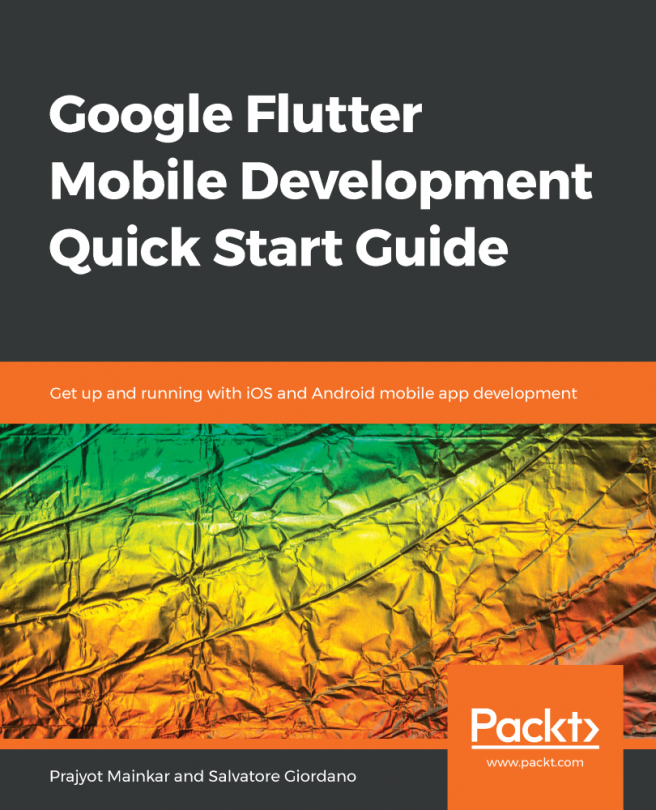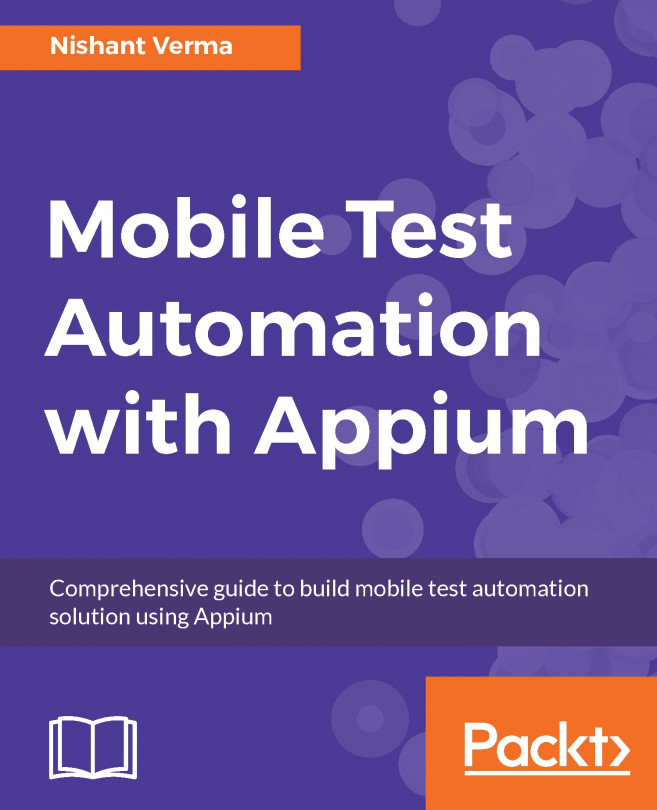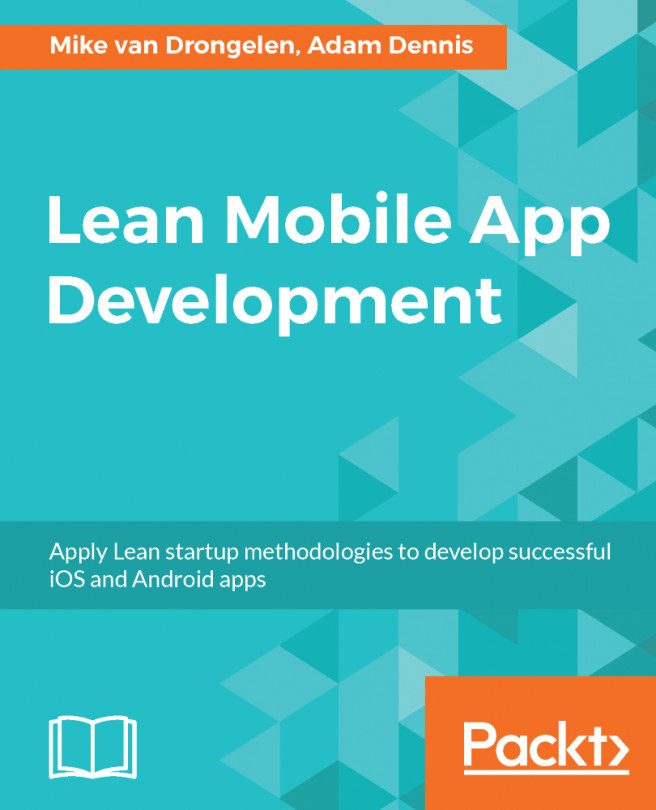When you hear the term memory management in an Android app, it is basically the Random Access Memory (RAM). Managing the RAM is the most critical section in the Android app development process, as the physical memory is often constrained. The fundamental principle of memory management is to avoid a memory leak from your app.
In Android Studio there is a tool we can use to check the memory usage in the App. To check this you could follow these steps:
- Run your app on an Android device connected to an emulator.
- Open the Android Monitor tab in Android Studio situated at the bottom window.
- Open the Monitor section within it, and you are there.
Here you'll be able to continuously check the memory usage of the app as and when the app is being used. The following image shows the memory usage for an app:

The preceding memory graph shows the memory used by a device...