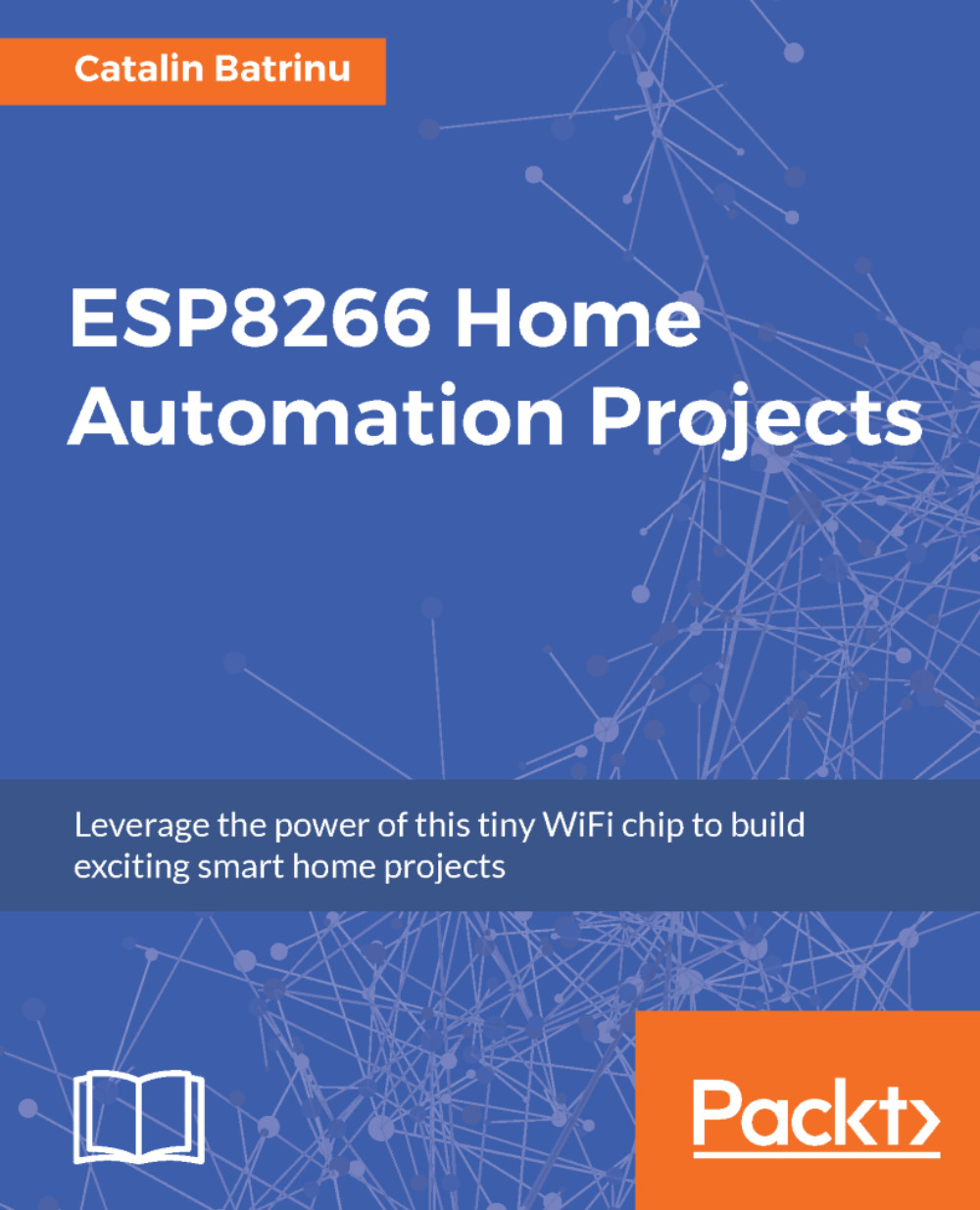Catalin Batrinu graduated from the Politehnica University of Bucharest in Electronics, Telecommunications, and Information Technology. He has been working as a software developer in telecommunications for the past 16 years. He has worked with old protocols and the latest network protocols and technologies, so he has experienced all transformations in the telecommunication industry. He has implemented many telecommunications protocols, from access adaptations and backbone switches to high-capacity, carrier-grade switches on various hardware platforms from Wintegra and Broadcom. Internet of Things came as a natural evolution for him and now he collaborates with different companies to construct the world of tomorrow that will make our life more comfortable and secure. Using the ESP8266, he has prototyped devices such as irrigation controllers, smart sockets, window shutters, Digital Addressable Lighting Controls, and environment controls, all of them controlled directly from a mobile application over the cloud. An MQTT broker with bridging and a WebSockets server was even developed for the ESP8266. Soon, all those devices will be part of our daily life, so we will all enjoy their functionality.
Read more