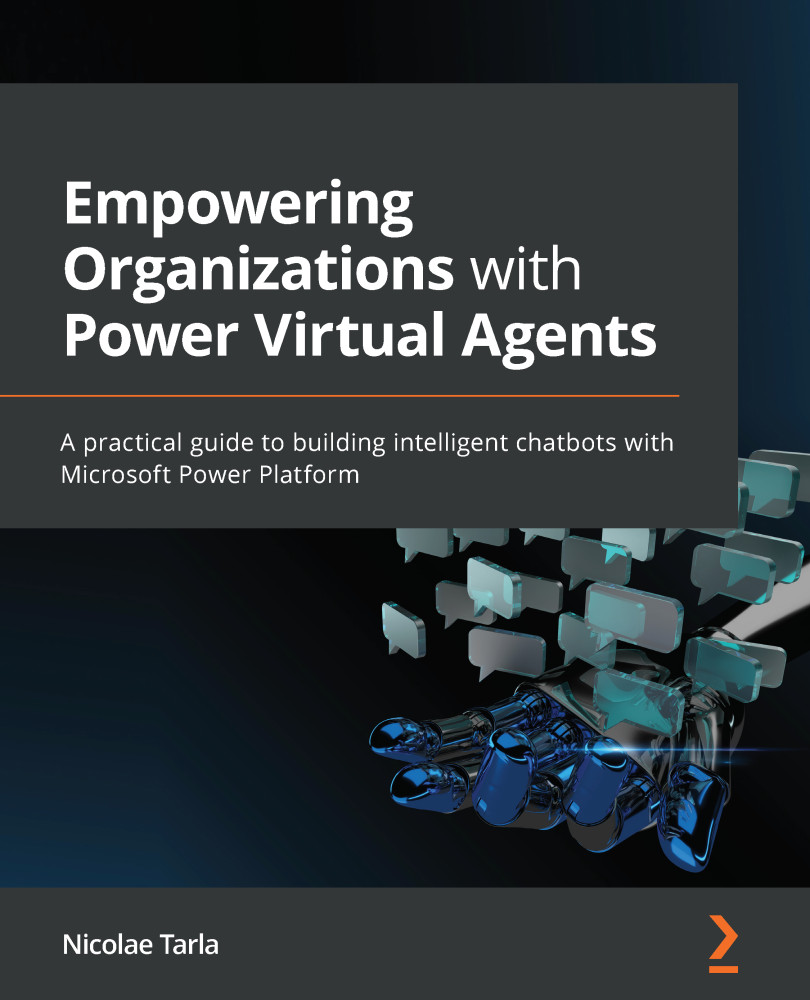Creating a Power Virtual Agent
We could start editing the current MyFirstBot agent; however, what we want to do is understand how to work with multiple bots in the same environment. We use a design involving multiple bots when we want to pass the conversation from one bot to another and each serves a distinct function. For example, we could have a bot handling billing inquiries, while another handles generic account updates. We do not want both of those functional conversations defined in the same bot as it will be harder to maintain in the future. For that reason, let's leave MyFirstBot as it is and create a brand-new bot:
- Click the little robot icon at the top right of the page, as shown here:
Figure 3.14 – Action buttons
- Find the New bot button and click it.
- You are now presented with a wizard that collects several important pieces of information about your new bot. Give it a name, such as
Hello there, and select a default language. In the Environment...