Templates
It’s easy and convenient to create templates of a library structure so that they are available for you to use for any future library.
Creating templates
You can create templates for future use by setting up a new library and setting up the structure of events, folders, and Keyword and Smart Collections to suit your workflow. Then, you save the empty library to a location that you will remember. Next time you want to use that empty library structure as a template, right-click on the empty library in the Finder and select Duplicate:
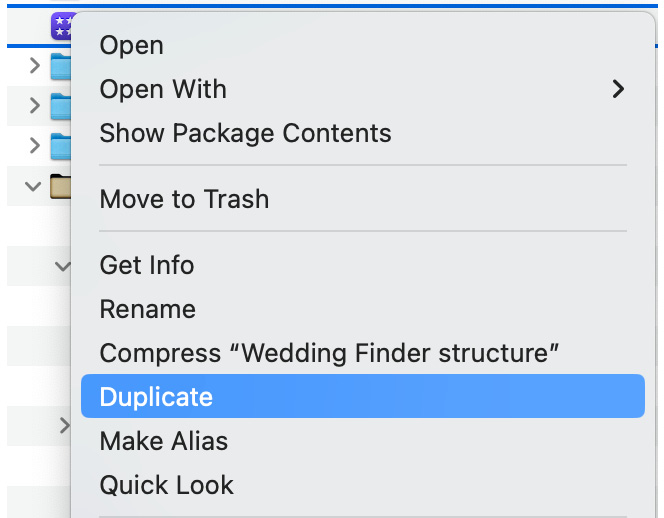
Figure 2.21 – Duplicate in the Finder
If there is no media in the template yet, it duplicates immediately. If you were to duplicate a working library containing media, you would need to wait for some time. Select the newly duplicated library, give it a name, and double-click it to launch the template in Final Cut Pro.
This is a brilliant way of separating camera footage shot on your favorite...
































































