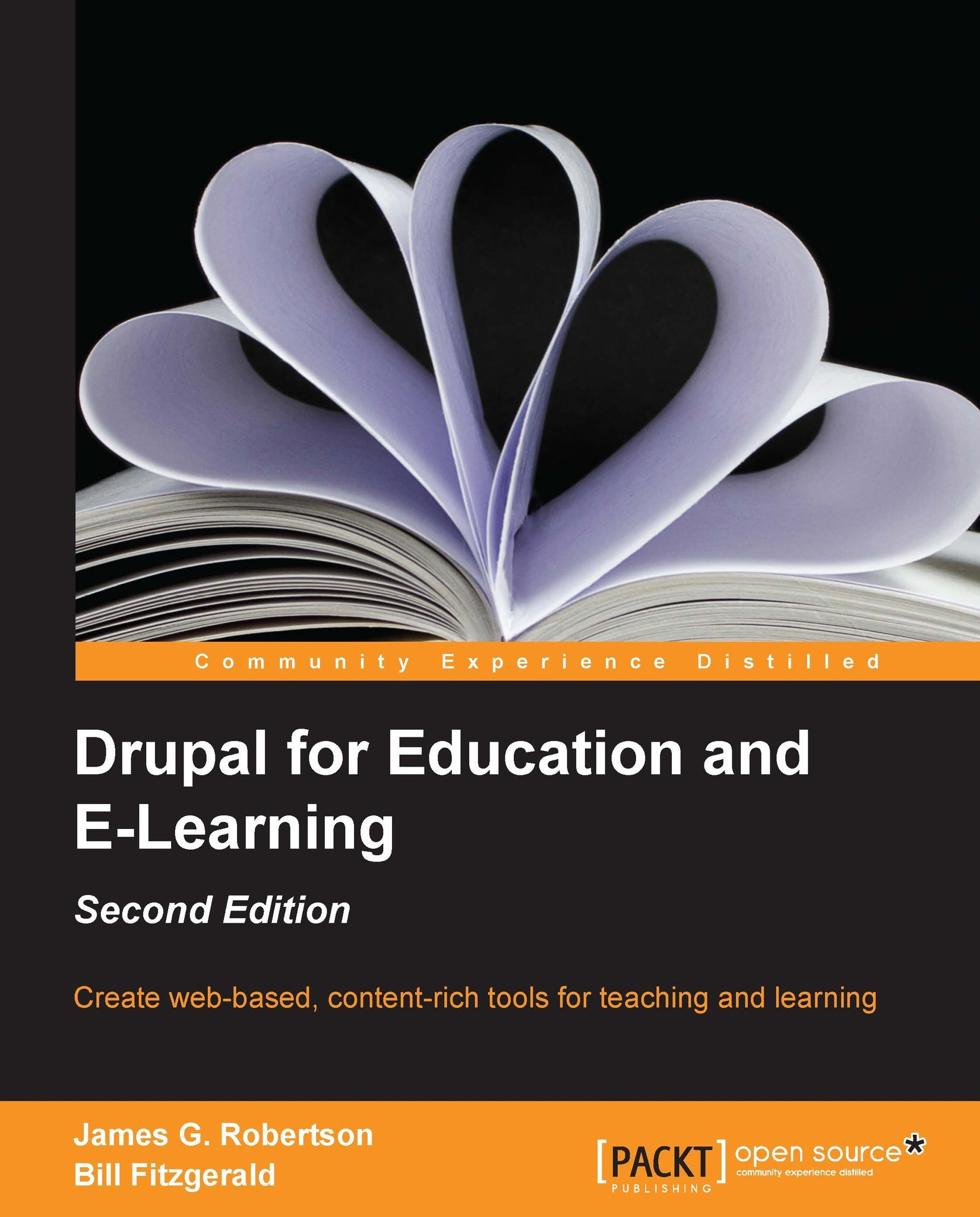Changing settings via the admin menu
Between creating custom menus and blocks, and the various options available through the administrative screens, you have a fair amount of control over the look and feel of your site. In this section, we will look at these options.
The Site information page
Navigate to the Site information page by clicking on Configuration | Site information, or by navigating to admin/config/system/site-information.
This page contains some basic options that can be customized for your site.
.jpg)
As you can see in the preceding screenshot, Site name and Slogan appear on every page of the site.
Default front page has been covered earlier in this chapter.
Much like you did with the Default front page, you can create pages that users will see when a page can't be found, or when a user is not allowed to see the page under the Error Pages section.
Theme settings
Theme settings can be set globally and also individually within a theme. If you want, you can allow users to choose their own theme...