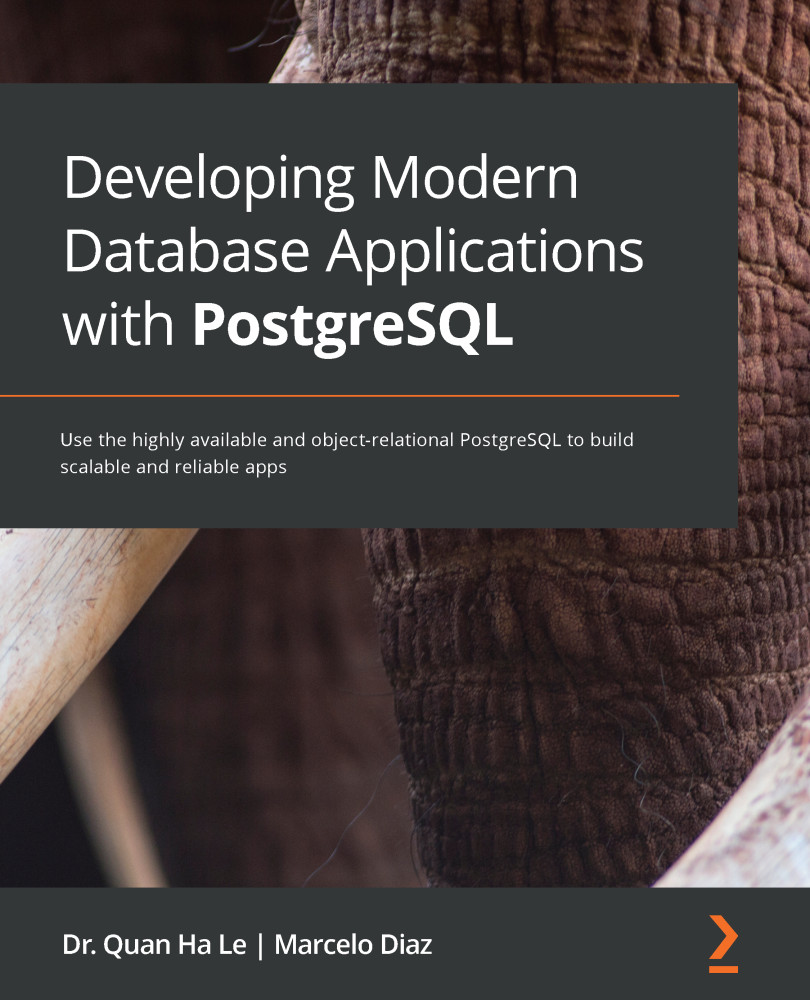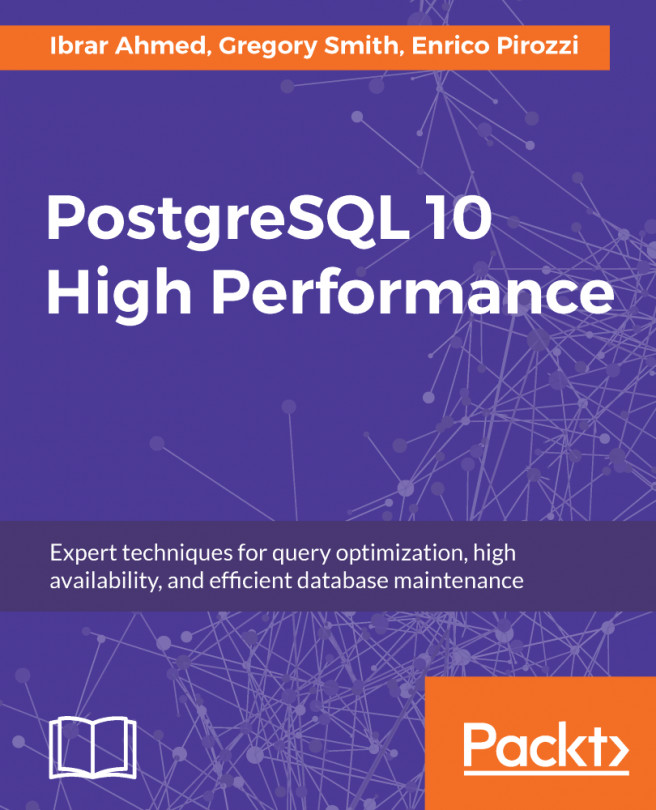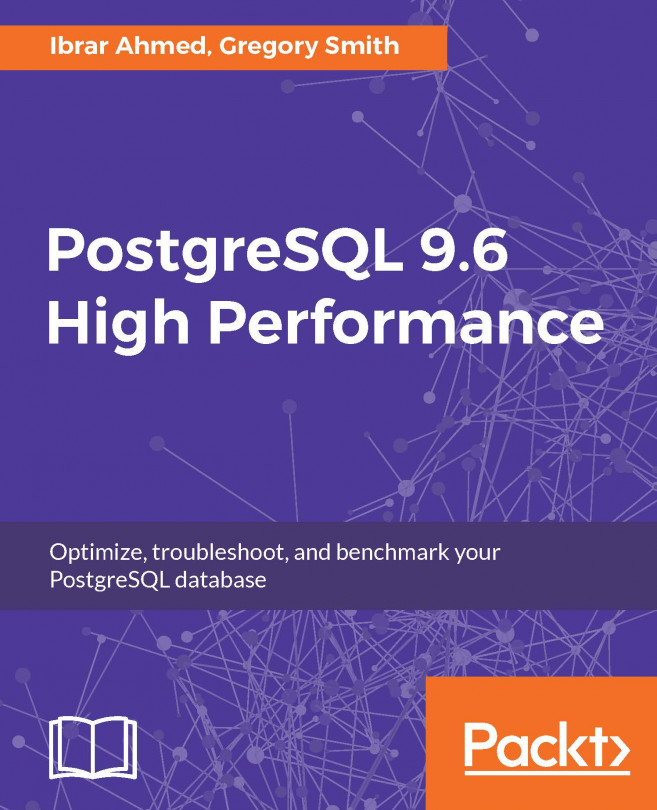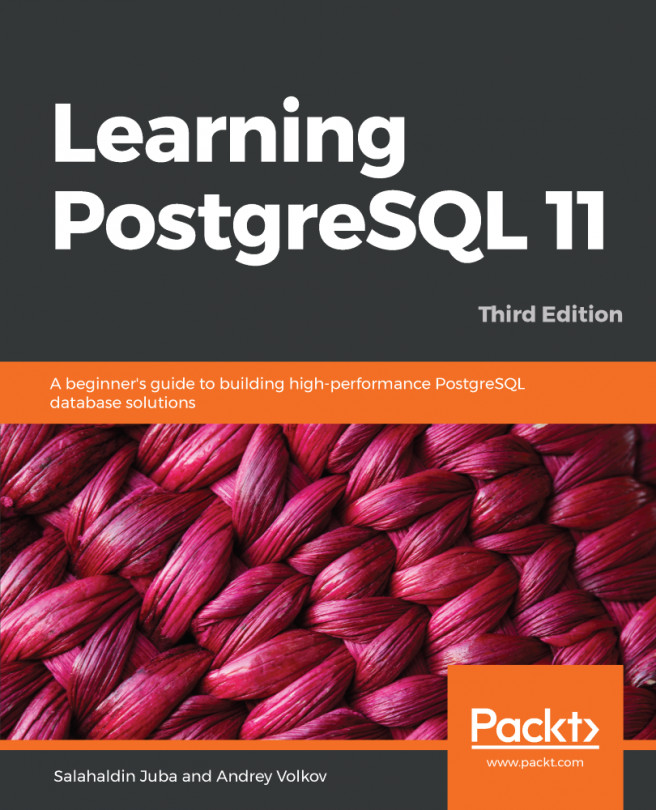Now, we already have our Heroku app and from here we will create our Heroku PostgreSQL. Let's see how to do it:
- On the Resources tab, under Add-ons, we will search for Heroku Postgres and then we will select it from the suggested list:

Figure Appendix.49 – Heroku Postgres add-on
- Automatically, a pop-up window will show and there we will select Hobby Dev - Free for Plan name. Following this, we will click on the Provision button:

Figure Appendix.50 – Creation of Heroku Postgres
- After we click the Provision button, we will see our Heroku Postgres plan and we will click on it:

Figure Appendix.51 – Completion of Heroku Postgres add-on installation
- Now, in the Datastores | Heroku PostgreSQL view, we will click on the Settings tab:

Figure Appendix.52 – Heroku Postgres settings
- On the Settings tab, we will click on View Credentials...:

Figure Appendix.53 – Heroku Postgres settings...